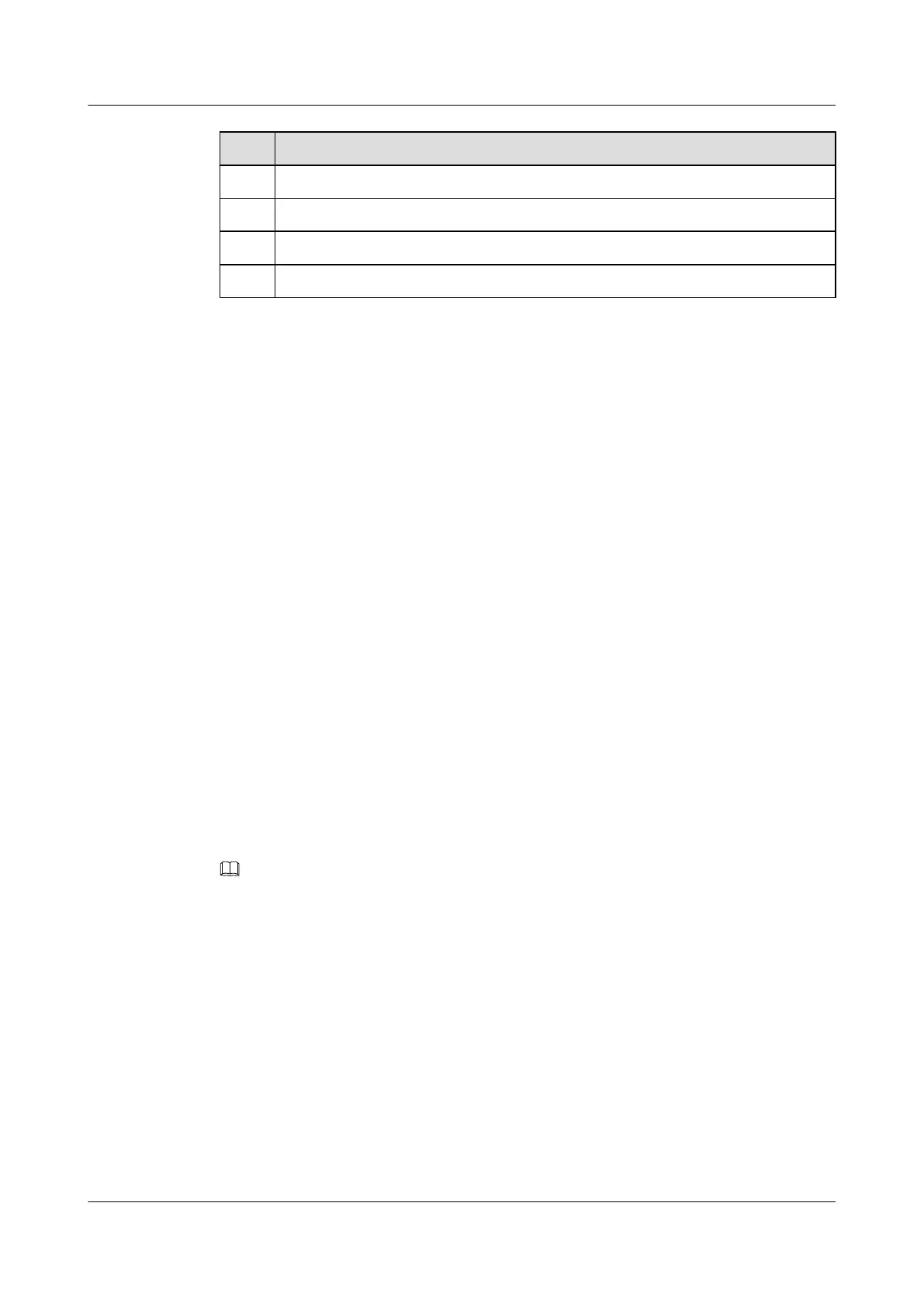No. Data
2 ID of the Smart Link group
3 IDs of VLANs bound to the instance
4 Control VLAN ID contained in the Flush packet
5 (Optional) Password contained in the Flush packet
2.2.2 Creating and Enabling a Smart Link Group
Context
Do as follows on the S6700.
Procedure
Step 1 Run:
system-view
The system view is displayed.
Step 2 Run:
smart-link group group-id
A Smart Link group is created and the Smart Link group view is displayed.
The S6700 supports a maximum of 16 Smart Link groups.
Step 3 (Optional)Run:
protected-vlan reference-instance { instance-id1 [ to instance-id2 ] }&<1-10>
An instance is bound to the Smart Link group as the protected instance. The functions of the
Smart link group take effect only on the VLANs bound to the protected instance. For details
about STP instance configuration, see Configuring and Activating an MST Region.
NOTE
By default, a Smart Link group protects all VLANs and the protected-vlan reference-instance command
is applicable only to multicast services.
----End
2.2.3 Configuring the Master and Slave Interfaces in a Smart Link
Group
Context
The slave interface of a Smart Link group is blocked when the group is started.
An interface cannot be added to a Smart Link group in the following situations:
l The interface is a Rapid Ring Protection Protocol (RRPP) interface.
Quidway S6700 Series Ethernet Switches
Configuration Guide - Reliability 2 Smart Link and Monitor Link Configuration
Issue 01 (2011-07-15) Huawei Proprietary and Confidential
Copyright © Huawei Technologies Co., Ltd.
18
