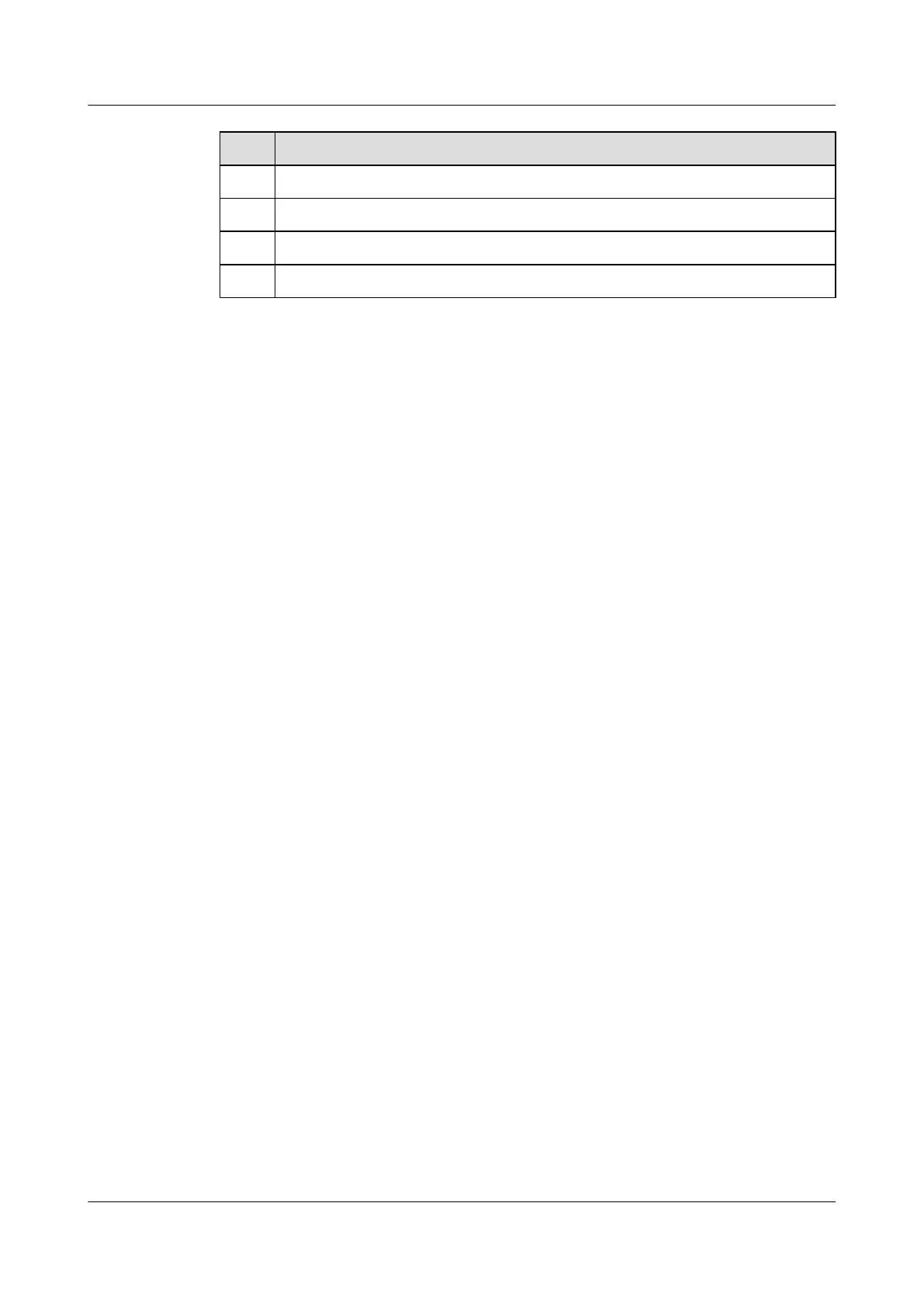No. Data
1 ID of the Monitor Link group
2 Number of each interface added to the Monitor Link group
3 Revertive switching interval of the Monitor Link group
4 ID of the Smart Link group
2.4.2 Creating a Monitor Link Group
Context
Do as follows on SwitchA and SwitchB.
Procedure
Step 1 Run:
system-view
The system view is displayed.
Step 2 Run:
monitor-link group group-id
A Monitor Link group is created and the Monitor Link group view is displayed.
----End
2.4.3 Configuring the Uplink and Downlink Interfaces in a Monitor
Link Group
Context
Do as follows on SwitchA and SwitchB.
Procedure
Step 1 Run:
system-view
The system view is displayed.
Step 2 Run:
monitor-link group group-id
The Monitor Link group view is displayed. The S6700 supports a maximum of 16 Monitor Link
groups.
Step 3 Run:
port interface-type interface-number { downlink [ downlink-id ] | uplink }
Quidway S6700 Series Ethernet Switches
Configuration Guide - Reliability 2 Smart Link and Monitor Link Configuration
Issue 01 (2011-07-15) Huawei Proprietary and Confidential
Copyright © Huawei Technologies Co., Ltd.
30
