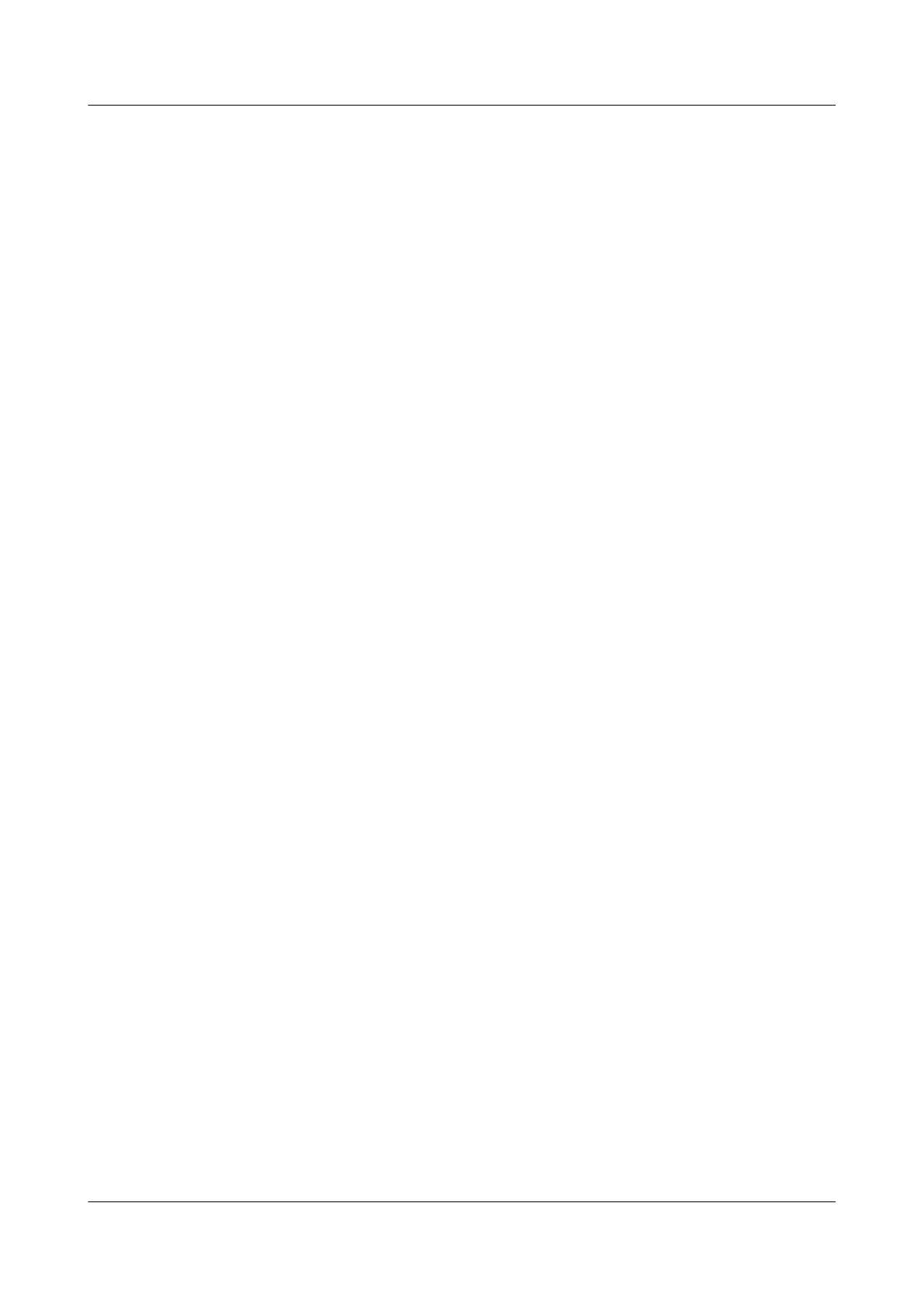l Smart Link group ID
l Number of the uplink interface of Switch A
l Control VLAN ID and password contained in Flush packets
Procedure
Step 1 On Switch A, configure the control VLAN and add interfaces to the control VLAN.
<SwitchA> system-view
[SwitchA] vlan batch 10
[SwitchA] interface xgigabitethernet 0/0/1
[SwitchA-XGigabitEthernet0/0/1] port link-type trunk
[SwitchA-XGigabitEthernet0/0/1] port trunk allow-pass vlan 10
[SwitchA-XGigabitEthernet0/0/1] quit
[SwitchA] interface xgigabitethernet 0/0/2
[SwitchA-XGigabitEthernet0/0/2] port link-type trunk
[SwitchA-XGigabitEthernet0/0/2] port trunk allow-pass vlan 10
[SwitchA-XGigabitEthernet0/0/2] quit
The configurations of Switch B and Switch C are similar to the configuration of Switch A, and
are not mentioned here.
Step 2 Add the STP-disabled uplink interface to the Smart Link group and specify it as the master or
slave interface.
# Configure SwitchA.
[SwitchA] interface xgigabitethernet 0/0/1
[SwitchA-XGigabitEthernet0/0/1] stp disable
[SwitchA-XGigabitEthernet0/0/1] quit
[SwitchA] interface xgigabitethernet 0/0/2
[SwitchA-XGigabitEthernet0/0/2] stp disable
[SwitchA-XGigabitEthernet0/0/2] quit
[SwitchA] smart-link group 1
[SwitchA-smlk-group1] port xgigabitethernet 0/0/1 master
[SwitchA-smlk-group1] port xgigabitethernet 0/0/2 slave
Step 3 Enable revertive switching and set the WTR time.
# Configure Switch A.
[SwitchA-smlk-group1] restore enable
[SwitchA-smlk-group1] timer wtr 30
Step 4 Enable the function of sending Flush packets.
# Configure Switch A.
[SwitchA-smlk-group1] flush send control-vlan 10 password simple 123
Step 5 Enable the Smart Link group on Switch A.
[SwitchA-smlk-group1] smart-link enable
[SwitchA-smlk-group1] quit
Step 6 Enable the function of receiving Flush packets.
# Configure Switch B.
<SwitchB> system-view
[SwitchB] interface xgigabitethernet 0/0/1
[SwitchB-XGigabitEthernet0/0/1] smart-link flush receive control-vlan 10 password
simple 123
[SwitchB-XGigabitEthernet0/0/1] quit
# Configure Switch C.
Quidway S6700 Series Ethernet Switches
Configuration Guide - Reliability 2 Smart Link and Monitor Link Configuration
Issue 01 (2011-07-15) Huawei Proprietary and Confidential
Copyright © Huawei Technologies Co., Ltd.
34
