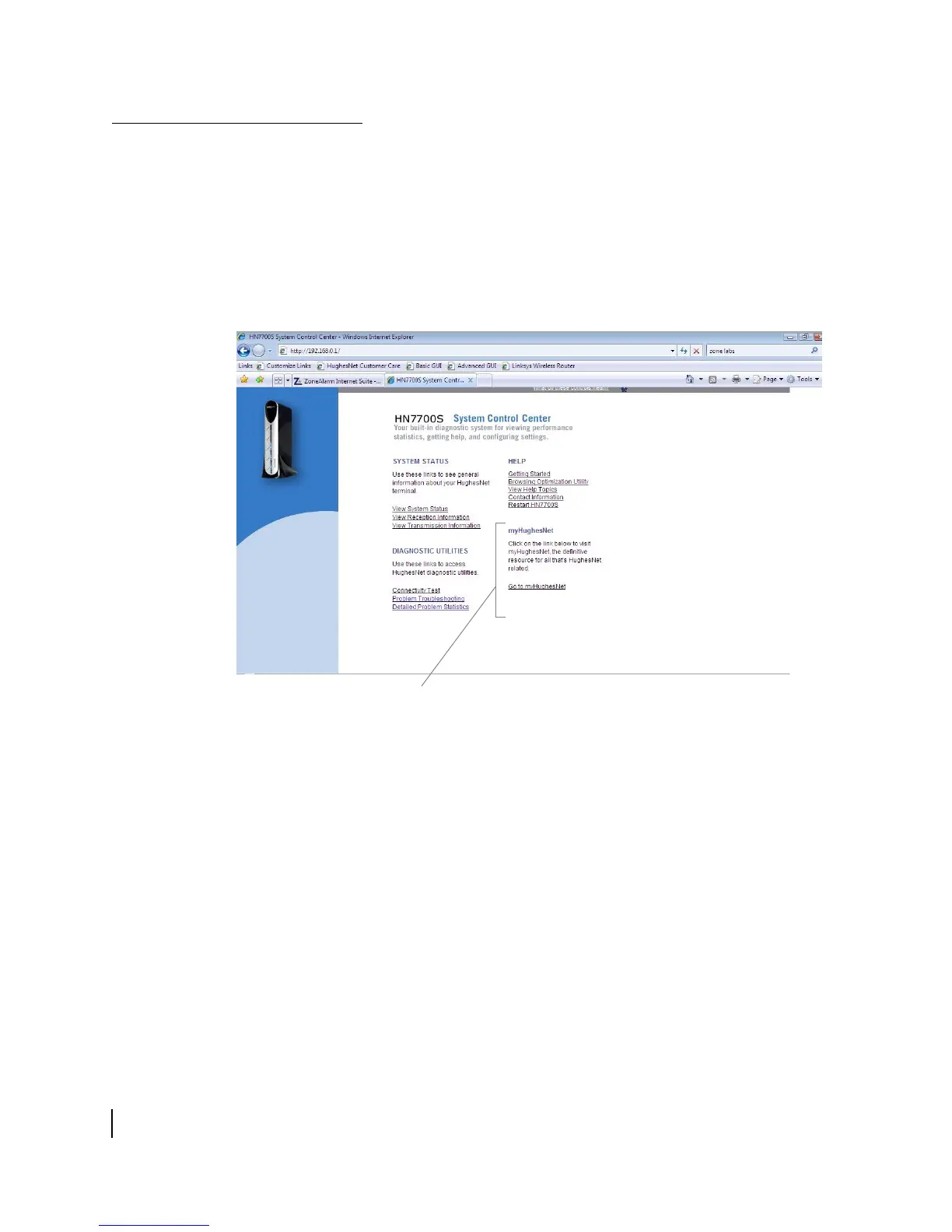Chapter 2 • System Control Center
14
1037073-0001 Revision E
Accessing the System
Control Center
Open the System Control Center by double-clicking the System
Control Center shortcut on your desktop. If this shortcut is not on
your desktop, follow these steps:
1. Open a web browser such as Internet Explorer or Netscape.
2. In the browser’s address bar, type
www.systemcontrolcenter.com
3. Press E
NTER.
The System Control Center home page appears (Figure 8).
If there is no System Control Center shortcut and entering
www.systemcontrolcenter.com does not work:
1. Type
192.168.0.1 in the browser’s address bar.
2. Press E
NTER.
The System Control Center home page should appear. If it does
not, see Cannot access the System Control Center on page 55.
Creating a shortcut to the
System Control Center
You can create a Windows shortcut on your computer desktop for
easy access to the System Control Center home page as follows:
1. Enter
192.168.0.1 in the browser’s address bar.
2. Click Go.
Figure 8: System Control Center home page
This information may be different outside the
United States and Canada.
