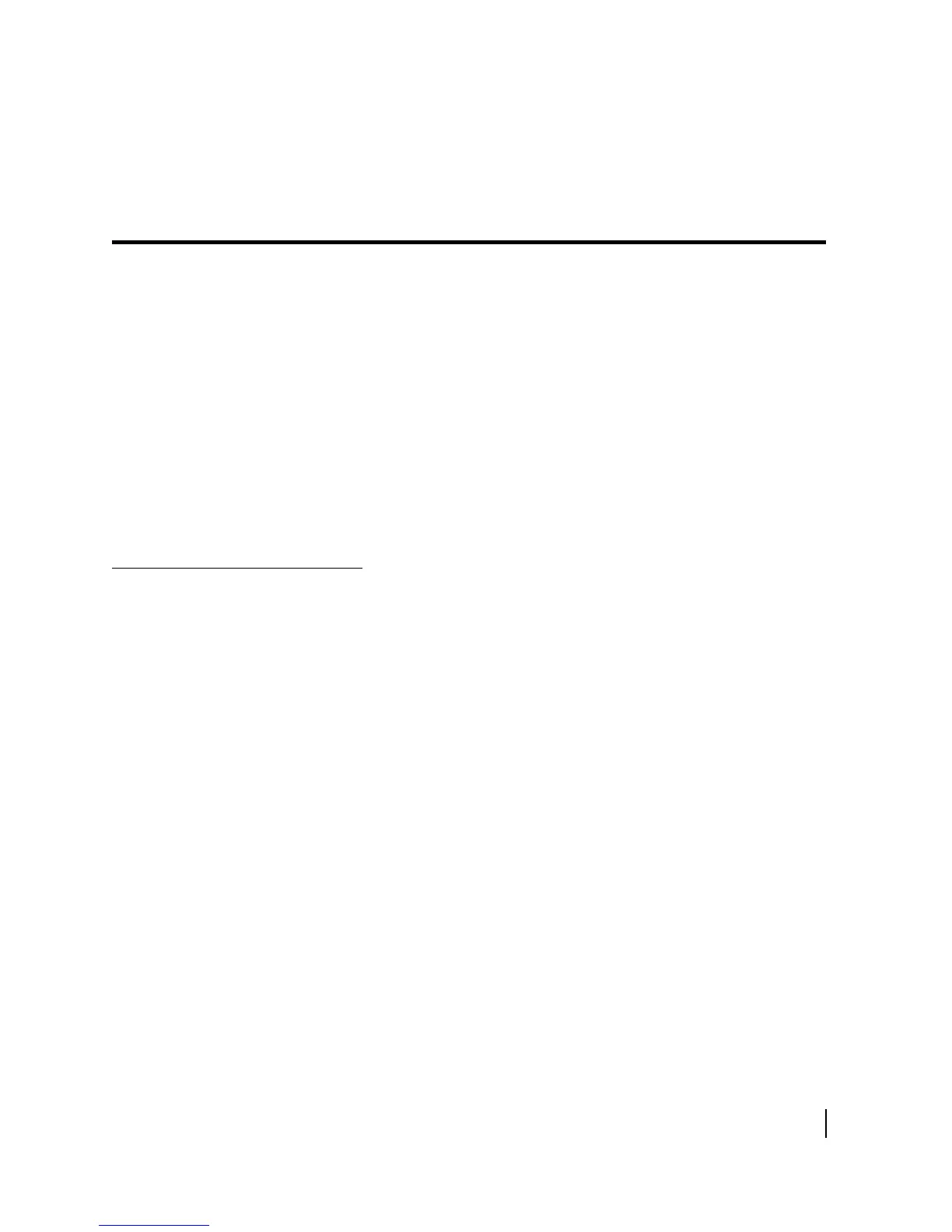Appendix A • Typical Operating System Settings
1037073-0001 Revision E
65
Appendix A
Typical Operating System Settings
This appendix explains how to configure Windows and
Macintosh operating system settings so that your computer can
communicate with the terminal.
The following topics are discussed:
• Determining if DHCP is enabled on the remote terminal on
page 65
• Configuring Windows for a static IP address on page 66
• Configuring Windows to support a DHCP-enabled terminal
on page 80
• Configuring a Macintosh for a static IP address on page 90
• Configuring a Macintosh to support a DHCP-enabled
terminal on page 92
Determining if DHCP is
enabled on the remote
terminal
You must complete these steps to determine if DHCP is enabled
on the remote terminal before configuring the operating system
settings on the computer connected to the terminal:
1. Open a Web browser on your computer.
2. Type
www.systemcontrolcenter.com or 192.168.0.1
in the browser’s address bar and press E
NTER.
3. Click System Info on the System Control Center home page.
4. Observe the value in the
DHCP field.
• If
Disabled appears in the field, you must manually
configure the computer’s operating system to support a static
IP address. This means the computer’s IP address does not
change, even if the computer is restarted. For a Windows
operating system, refer to Configuring Windows for a static
IP address on page 66. For Macintosh operating systems,
refer to Configuring a Macintosh for a static IP address on
page 90.
• If
Enabled appears in the field, you must configure the
computer’s operating system to support DHCP. For a
Windows operating system, refer to Configuring Windows to
support a DHCP-enabled terminal on page 80. For a
