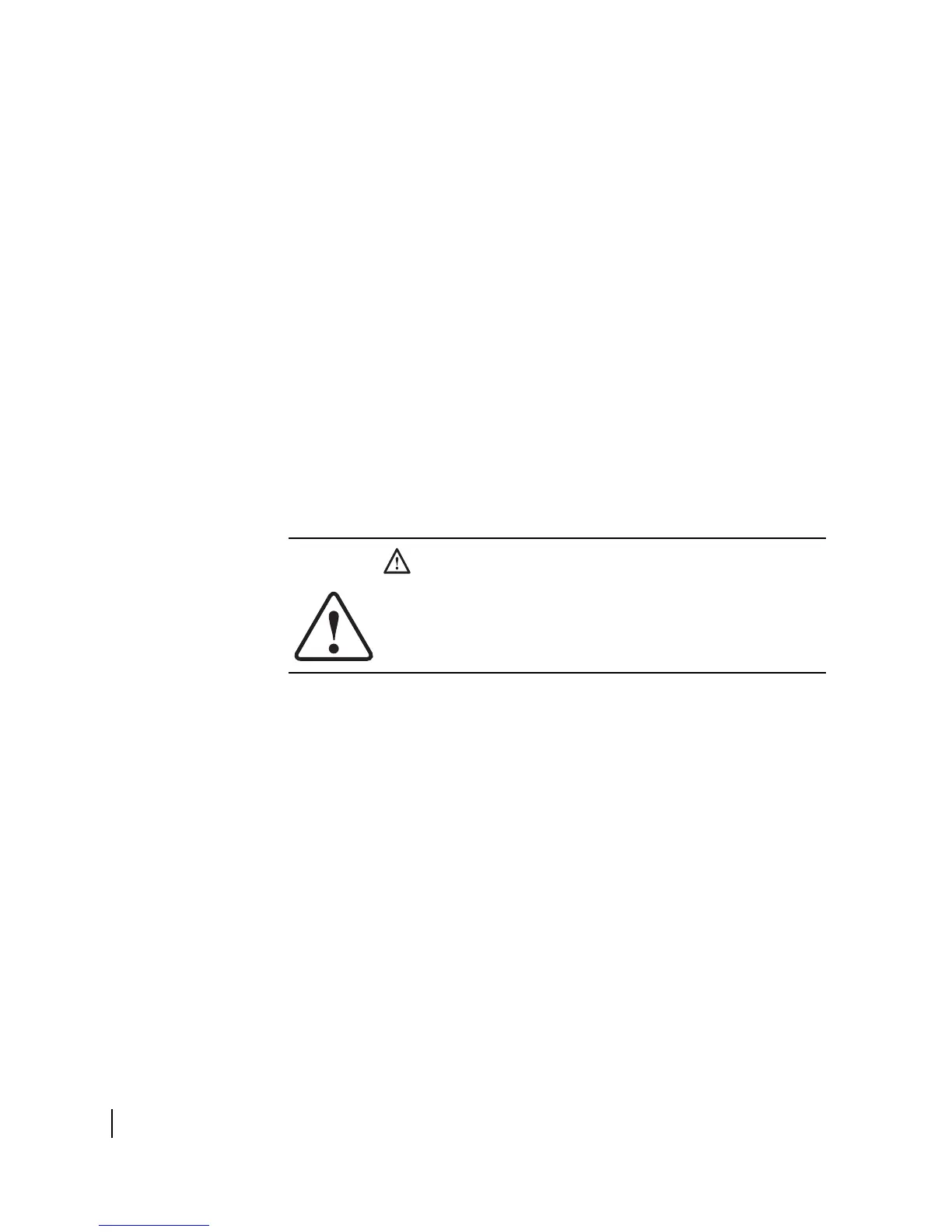Chapter 5 • Troubleshooting
58
1037073-0001 Revision E
3. If the LEDs are still off, determine if the power source is
faulty:
a. Unplug the terminal AC power cord from the power outlet.
If the terminal AC power cord is connected to a power strip
or surge protector, unplug the power strip or surge
protector from the power outlet.
b. Plug a small device, such as a portable radio, to the power
outlet. If the device works, there is not a problem with the
power source.
If completing steps 1-3 does not resolve the problem, call your
service provider.
Checking the Power LED
If the Power LED is lit, proceed to Checking the LAN LED on
page 58.
Checking the LAN LED
If the LAN LED is off, perform the following steps:
1. Check that the Ethernet cable is connected to the terminal
LAN port and to the computer’s Ethernet port.
2. If the LAN LED is still off, power cycle the terminal:
– Unplug the power cord from the power source.
(If the terminal is connected to a DC power source,
unplug the DC input cable from the terminal’s power
supply.)
– Wait 30 sec.
– Plug the power cord back into the power source.
(If the power source is DC, plug the input cable back
into the power supply.)
3. If the LAN LED is still off, check the Windows Device
Manager to see if your computer's NIC is installed correctly.
a. In Windows 2000, for example, right-click
My Computer
on the desktop and choose
Properties → Hardware → Device Manager. A screen
appears listing all the devices installed on the computer.
b. If the NIC is not properly installed, a red X appears next to
its listing. Troubleshoot the NIC installation using the
manufacturer’s instructions and Windows documentation.
CAUTION
Do not power cycle the terminal by unplugging the power
cord from the back of the terminal. This could shock you
and/or damage the terminal.
