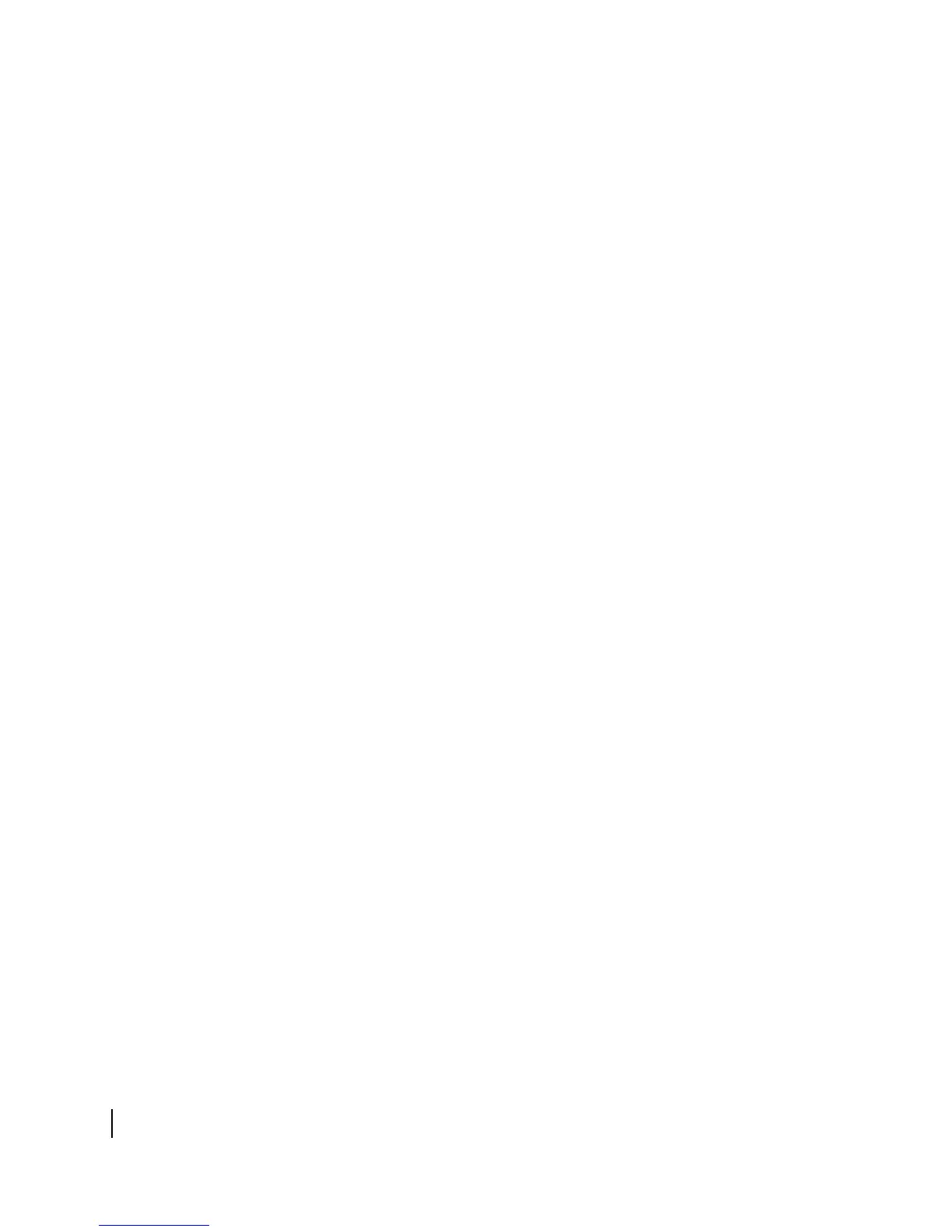Chapter 5 • Troubleshooting
54
1037073-0001 Revision E
If the ping test succeeds, there may be a temporary problem
with the web server for the web site you originally tried to
access. Wait a while and then try to access the web site again.
If the ping test failed, continue with step 3.
3. Ping the test server:
a. Type
ping 198.77.116.39.
b. Press E
NTER.
If the ping test is successful but you still cannot browse the
Internet, complete the procedures in the next section,
Checking DNS settings.
If the ping test fails, contact your service provider for
assistance.
Checking DNS settings Follow the steps below to check the DNS settings on your
computer if you can ping the test server but cannot browse the
Internet. The steps may vary slightly based on your computer’s
operating system, but they may be used as a guideline.
1. On the Windows task bar, click
Start → Run.
2. Type
command in the Run window.
3. Click OK.
4. Type
ipconfig /all at the command prompt and press
E
NTER.
5. Locate the DNS addresses in the
DNS Servers field.
Verify that
66.82.4.8 appears in this field.
6. Close the Command window.
If the DNS address is correct, contact your service provider for
assistance.
Checking for viruses and
firewall issues
If you have completed all the steps in this section and still cannot
browse the Internet, check the computer for viruses. Also check
all computers on the same network for viruses. If you find a virus,
delete or disable it and try to browse again.
If a firewall is used, make sure none of its settings are blocking
access to the Internet or to the Hughes servers. Make sure you are
using the latest version of any anti-virus and/or firewall software.
