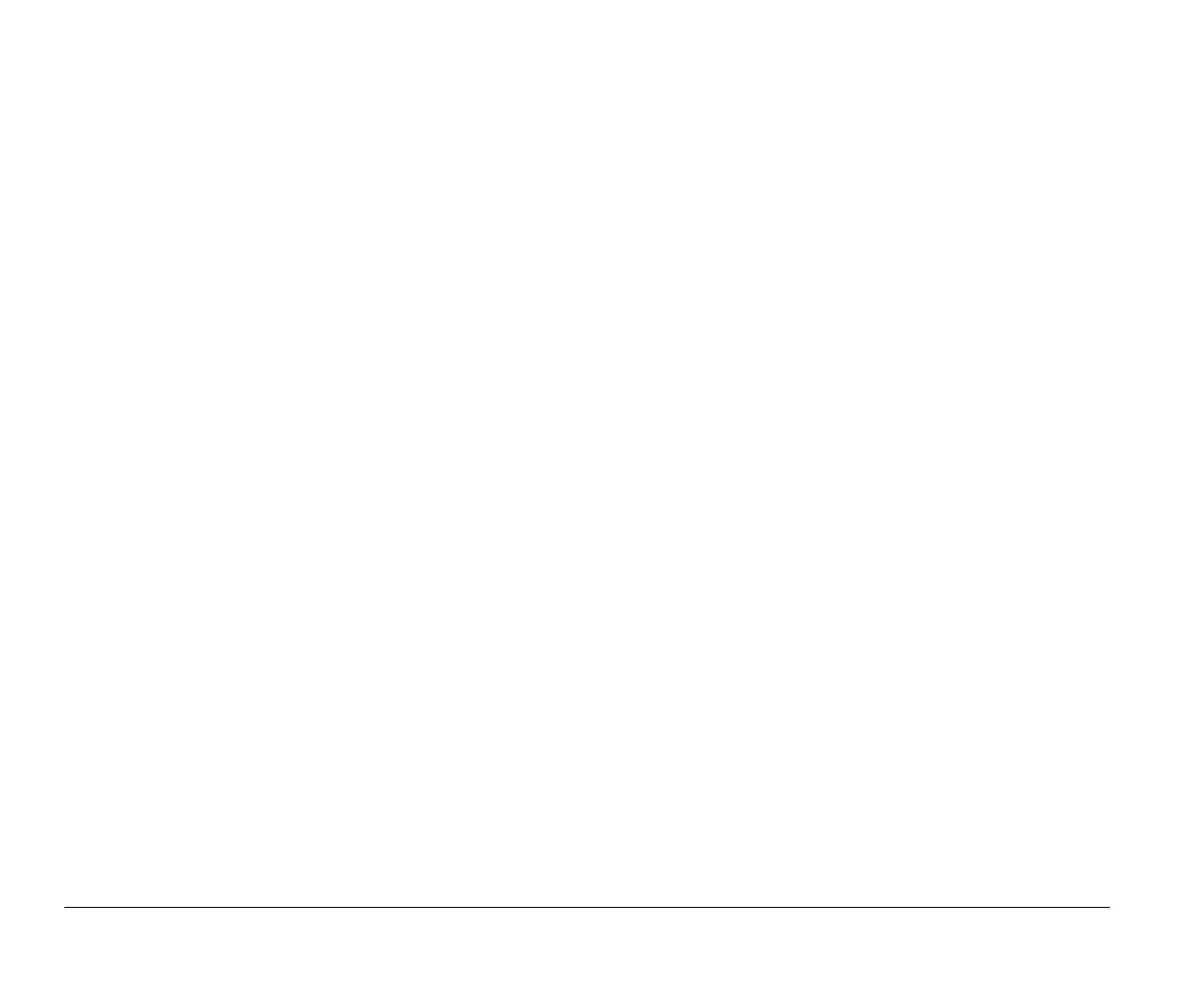7-16 Chapter 7: Adding and removing adapter cards and drives
Updating the CMOS settings in Setup
When you add Plug and Play adapter cards and drives, your
system’s Basic Input/Output System (BIOS) detects the
hardware changes and updates the CMOS settings
automatically.
When you add devices that are not Plug and Play, you have
to enter Setup to manually assign resources (IRQs) to the
devices.
For adapter cards
When you install a new adapter card, you can select the
Advanced Options
from the Setup main menu. From the
Advanced Options menu, select
PCI Options
to view or
change PCI adapter card information. See the section “PnP/
PCI options” on page 5-17.
For other Plug and Play and non-Plug and Play adapter
cards, go to the Windows 95 Device Manager for
information.
For drives
When you install a diskette drive, you should check the size
and storage capacity of the drive and make any required
changes in Setup. To specify the diskette drive size and
capacity, select the
Disk Drives
option in the Setup main
menu. See “Disk drives” on page 5-7 for information about
this option.
If you remove a diskette, hard disk, or CD-ROM drive, the
power-on self test generates an error message. In Setup,
verify that the information the BIOS automatically recorded
is correct. Use this opportunity to verify that the remaining
drives are installed as intended.
Select the following options from the Setup main menu to
verify drive settings:
System Information
See “Viewing system information and product data” on
page 5-5 for information about this option.
Disk Drives
See “Disk drives” on page 5-7 for information about this
option.
Startup Options
See “Startup options” on page 5-12 for information
about this option.
v65xahb.book : chap-7.fm Page 16 Friday, January 16, 1998 4:27 PM
