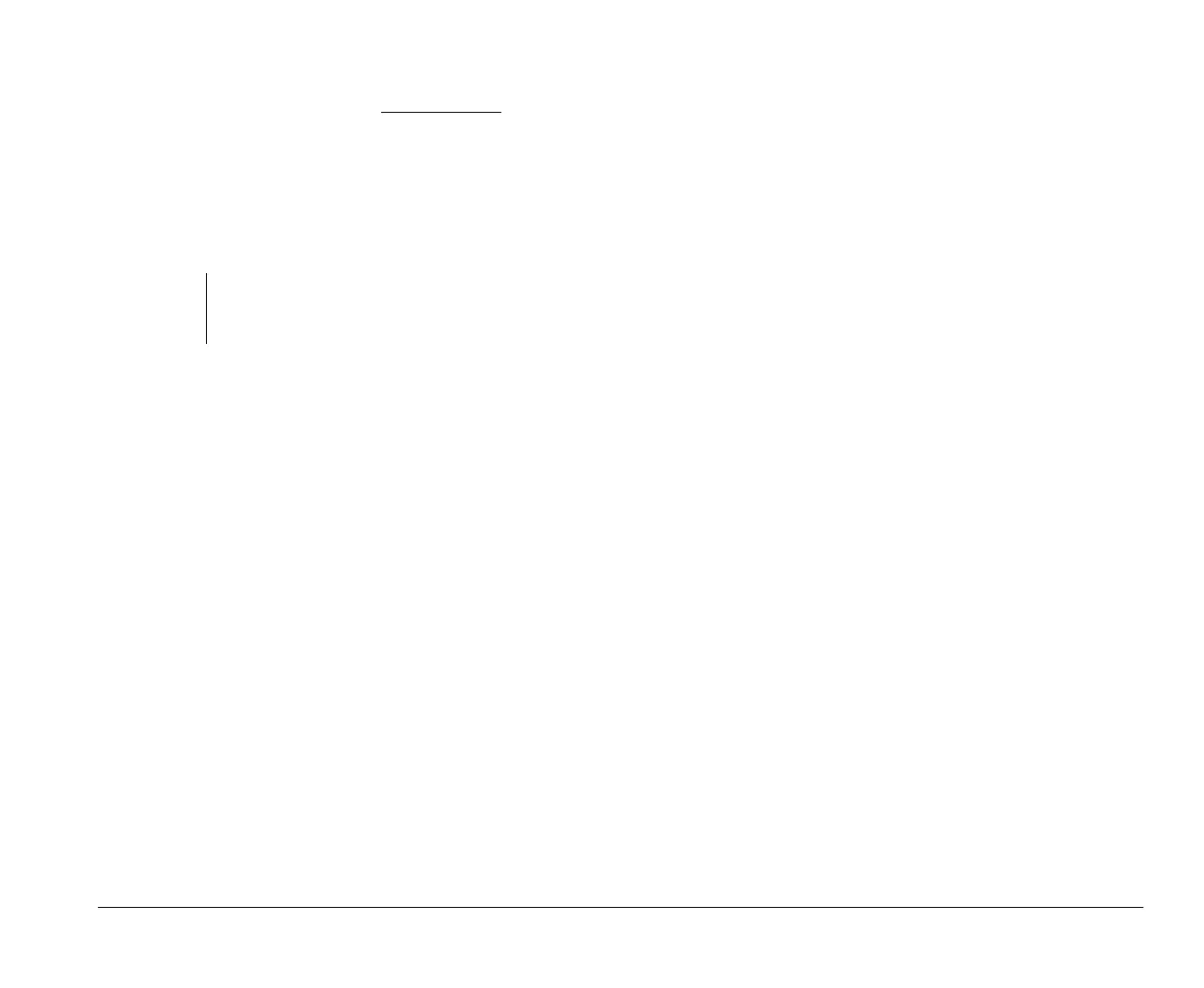Modem Wake-Up on Ring 4-3
When the system is in “suspend” mode
Pressing the power button for more than four seconds
turns off the system power.
Any normal IRQ event, such as keyboard or mouse
movement or a modem ring in, wakes up the system
from suspend mode and returns it to the “normal on”
state
.
When the system is in “normal off” state
Pressing the power button, regardless of the length of
time you press it (less than or more than four seconds),
simply turns the system power on.
Modem Wake-Up on Ring
The Modem Wake-Up on Ring feature enables the system to
automatically wake up and return to the “normal on” state in
the event of an incoming modem access while the system is
in suspend mode. You may enable or disable this feature in
Setup. See the section “Modem Wake-Up on Ring” on
page 5-12 for more details.
Monitor standby
Windows 95 provides a monitor energy saving feature. If
your monitor supports this function (see your monitor
documentation for information), perform the following steps
to set the power saving features of your monitor.
1.
Click on the
Start
button on your desktop.
2.
Select
Settings
, then click on
Control Panel
.
You can also double-click on
My Computer
icon to
display the My Computer window. Double-click on the
Control Panel
icon.
3.
From the Control Panel window, double-click on the
Display
icon to show the Display Properties window.
4.
Select the tab
Screen Saver
.
5.
On the lower section where you see Energy saving
features of monitor, click on the boxes beside the items
Low-power standby
and the
Shut-off monitor
. Then
specify the number of minutes before the monitor
enters standby or completely shuts off.
To re-display the screen, press the
Shift
key or move
the mouse.
Note:
While the system is in suspend mode, pressing the
power button for less than four seconds does not wake
the system up.
v65xahb.book : chap-4.fm Page 3 Friday, January 16, 1998 4:27 PM
