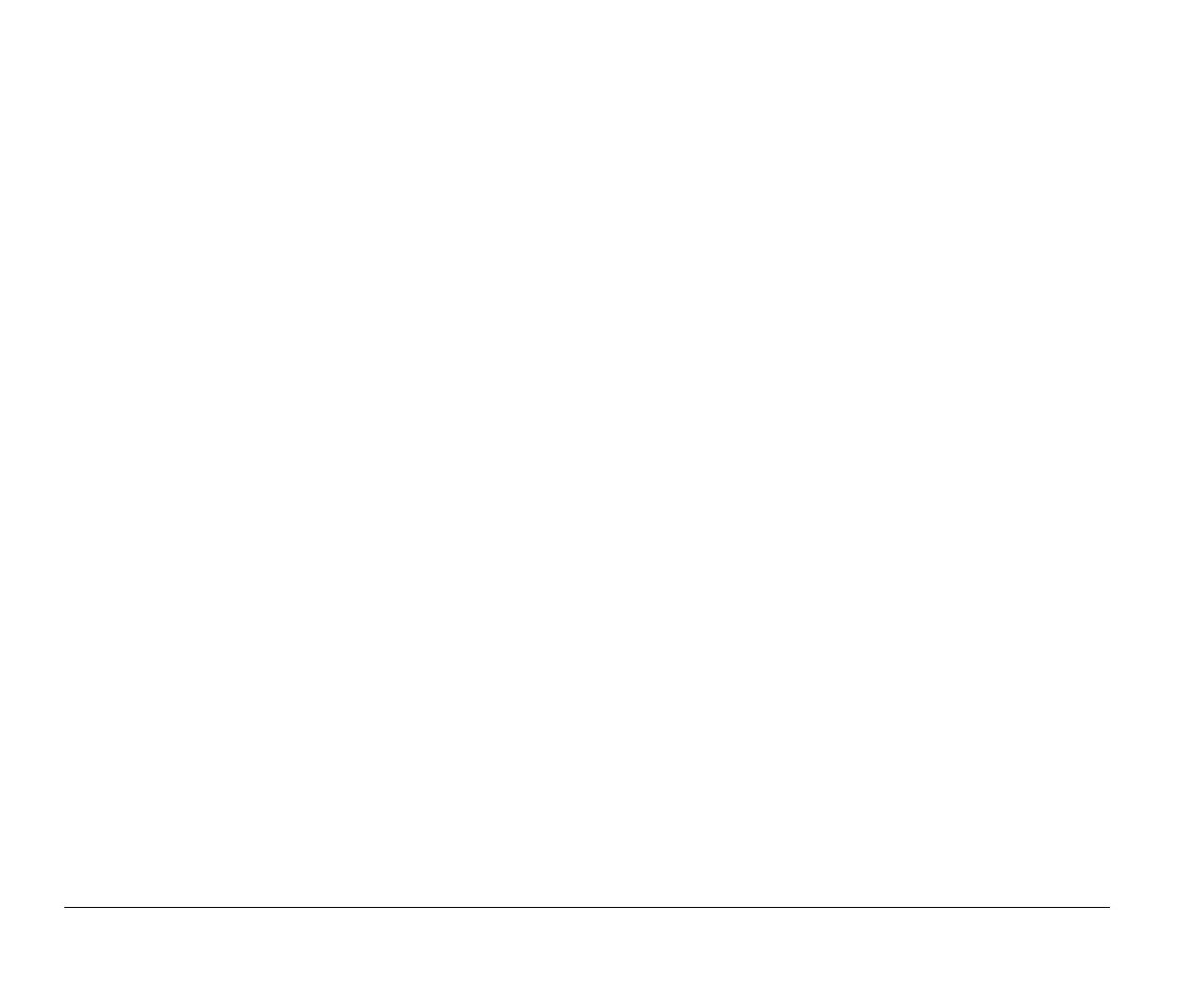3-6 Chapter 3: Getting started with your Aptiva computer
Using the Windows Help function to
select display properties
Windows Help provides instructions for choosing monitor
settings. To select display properties, follow these steps:
1.
From the Windows 95 desktop, click on the
Start
button.
2.
Click on
Help
.
The Windows Help folder appears.
3.
Click on the
Index
tab.
4.
In the first box, type:
monitor
5.
The second box will automatically display a list of tasks
related to the monitor. Select the task you want and
click on the
Display
button for instructions.
If you want to return to the Index list, click on the
Help
Topics
button.
Controlling volume
If you purchased a multimedia computer with a CD-ROM
drive, your computer may have volume controls in up to
three different locations:
On one of the speakers
In the multimedia software that came with your system.
On the CD-ROM drive on the front of the system unit
Your system may not have this volume control. This
volume control is used only to control headphone
volume and has no effect on the speakers.
The control you use depends on whether you are listening to
sound through the speakers or the headphones.
Adjusting the speaker volume
If you are listening to sound through the speakers, use the
volume control on the front of the speaker to adjust the
volume.
The volume control on the front of the speaker is affected by
the volume control setting in the multimedia software that
came with your computer. For example, if you turn the
volume on the speaker up, and no sound comes out of the
speakers, the volume setting in your multimedia software
might be too low. The multimedia software volume controls
are located in the multimedia mixer programs.
v65xahb.book : chap-3.fm Page 6 Friday, January 16, 1998 4:27 PM
