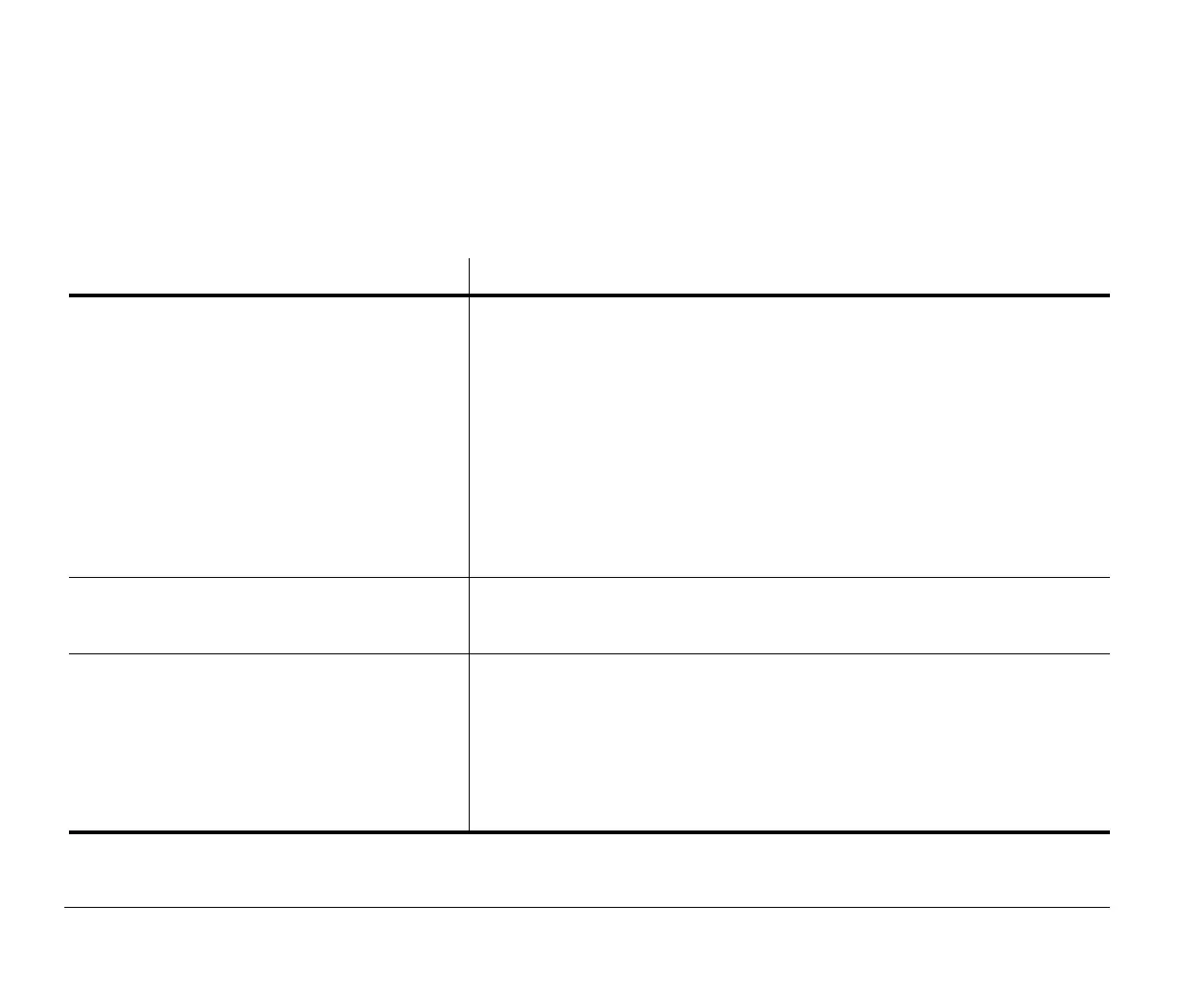9-14 Chapter 9: Diagnosing and recovering from problems
Solving modem problems
Your modem is designed to provide reliable and trouble-free services. However, should you experience any difficulty, the
information in this section will help you determine and resolve the source of the problem. If you can not resolve the problem
after taking the troubleshooting tips here, contact your IBM PC HelpCenter for assistance. See the section “How and when do I
contact the IBM PC HelpCenter?” on page 2-5.
Table 3: Modem problems
If the problem is: Here’s what to do:
Modem does not respond to commands 1.Make sure that the modem is not configured with a conflicting COM port and
IRQ setting.
2.Make sure that the communications software is configured with the correct
COM and IRQ settings (same COM port and IRQ line as the modem). Your
communications software will not be able to send and receive from your modem
any data if it does not have the correct COM and IRQ settings of the modem.
3.Make sure that the modem is properly initialized by the communications
software. The modem can be improperly initialized by the software if you have
selected the incorrect modem type. Select “Hayes Compatible” modem type
and “Lucent” in your data communications software. Select “Generic class 1”
and “Lucent” in your fax and voice software, respectively. You may also be
prompted to enter an initialization string by the software. Use AT&F as your
initialization string.
Modem dials but does not connect 1.Make sure that the phone line is working properly. A noisy line will prevent
proper modem operation.
2.Check for busy signal, ringback, or a remote answering system.
Modem makes a connection but no data appears
on the screen
1.Make sure that all communication parameters (baud rate, data, stop, and parity
bits) are properly configured and identical on both sides. Also make sure that
the hardware control flow (RTS/CTS) is enabled in both the modem and the
communications software.
2.Press the Enter key several times. The remote system may be waiting to
receive your data before it begins.
3.Make sure that the correct terminal emulation mode is being used in the
software. Refer to the manual that came with the software.
Note:
If any of these problems continue after taking the actions listed, see “Chapter 2: HelpWare support and services” on page 2-1 for
information on obtaining service.
v65xahb.book : chap-9.fm Page 14 Friday, January 16, 1998 4:27 PM
