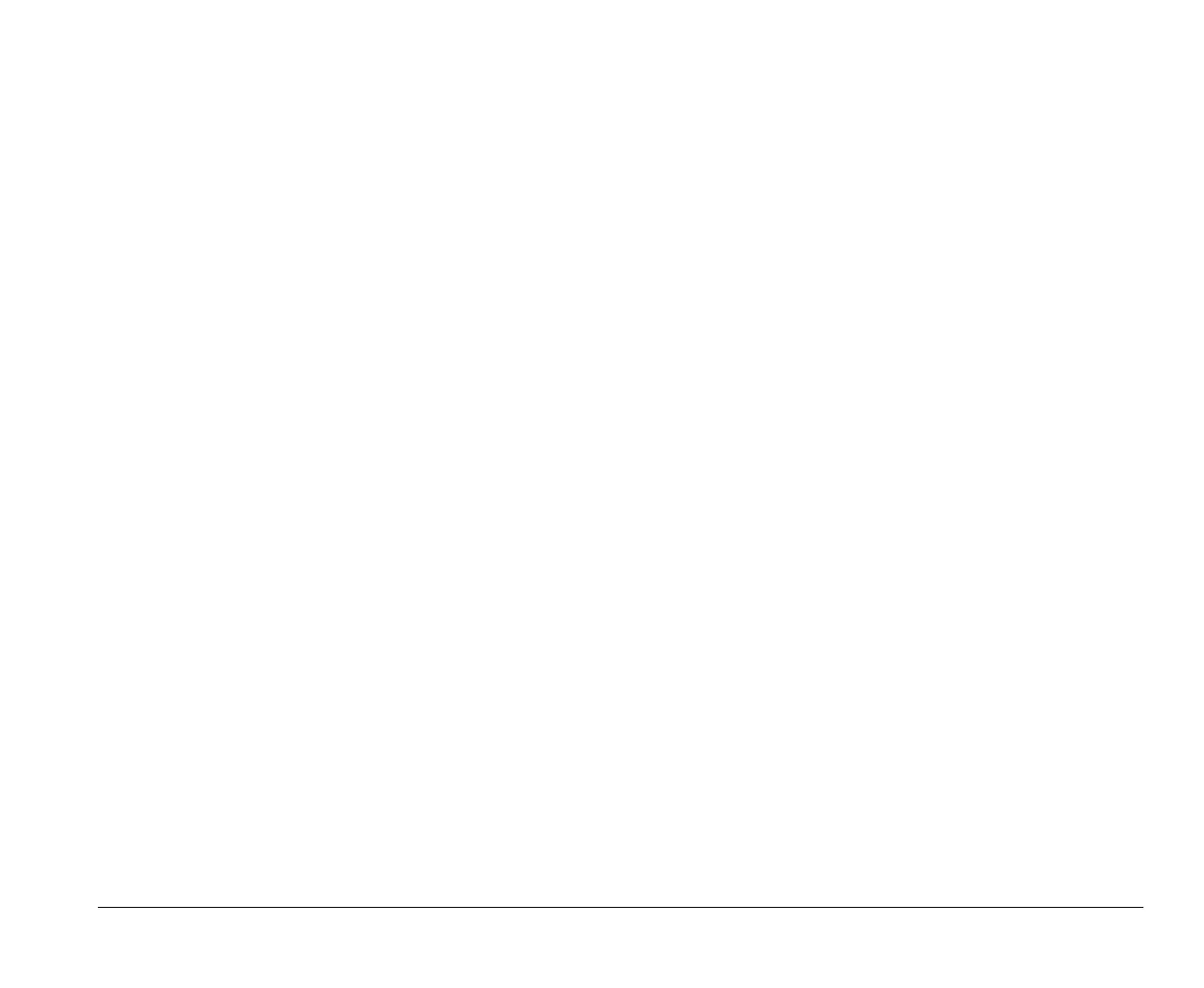Controlling monitor settings 3-3
Changing display settings
The first time you turn on your computer, it automatically
selects common settings for your monitor. If your monitor
supports Display Data Channel (DDC), the computer
automatically selects the best refresh rate your monitor can
support. The refresh rate determines how quickly the screen
image is drawn on the screen. This setting can be changed.
If you purchased a monitor that does not support DDC, you
may want to change your monitor’s refresh rate setting. With
any monitor, you may want to customize one or more display
properties.
Customizing display properties
In Windows 95, you can change display options such as
screen resolution, number of colors, refresh rate, and the
size of displayed characters.
If you need assistance in selecting display properties,
highlight an area of the Display Properties window and press
the
F1
key to read about the selected topic.
To customize your display properties:
1.
Double-click on the
My Computer
icon on your
desktop.
2.
In the My Computer window, double-click on the
Control Panel
folder.
3.
In the Control Panel window, double-click on the
Display
icon.
4.
In the Display Properties window, click on the
Settings
tab.
In the Settings tab of the Display Properties window, you can
set the following display properties:
Scheme
Allows you to select a color scheme for your desktop.
Color palette
Lets you specify the number of colors that can be
displayed on the screen.
Font size
Lets you specify the size of the characters displayed on
the screen.
You should generally use the default setting for font size
since some programs were not designed to work with
large fonts.
Display area
Screen
Lets you specify the screen resolution. The
resolution setting determines the amount of
information that can be displayed on your screen.
The larger the resolution setting numbers, the more
you can see on your screen, but the smaller the
images on the screen appear.
v65xahb.book : chap-3.fm Page 3 Friday, January 16, 1998 4:27 PM
