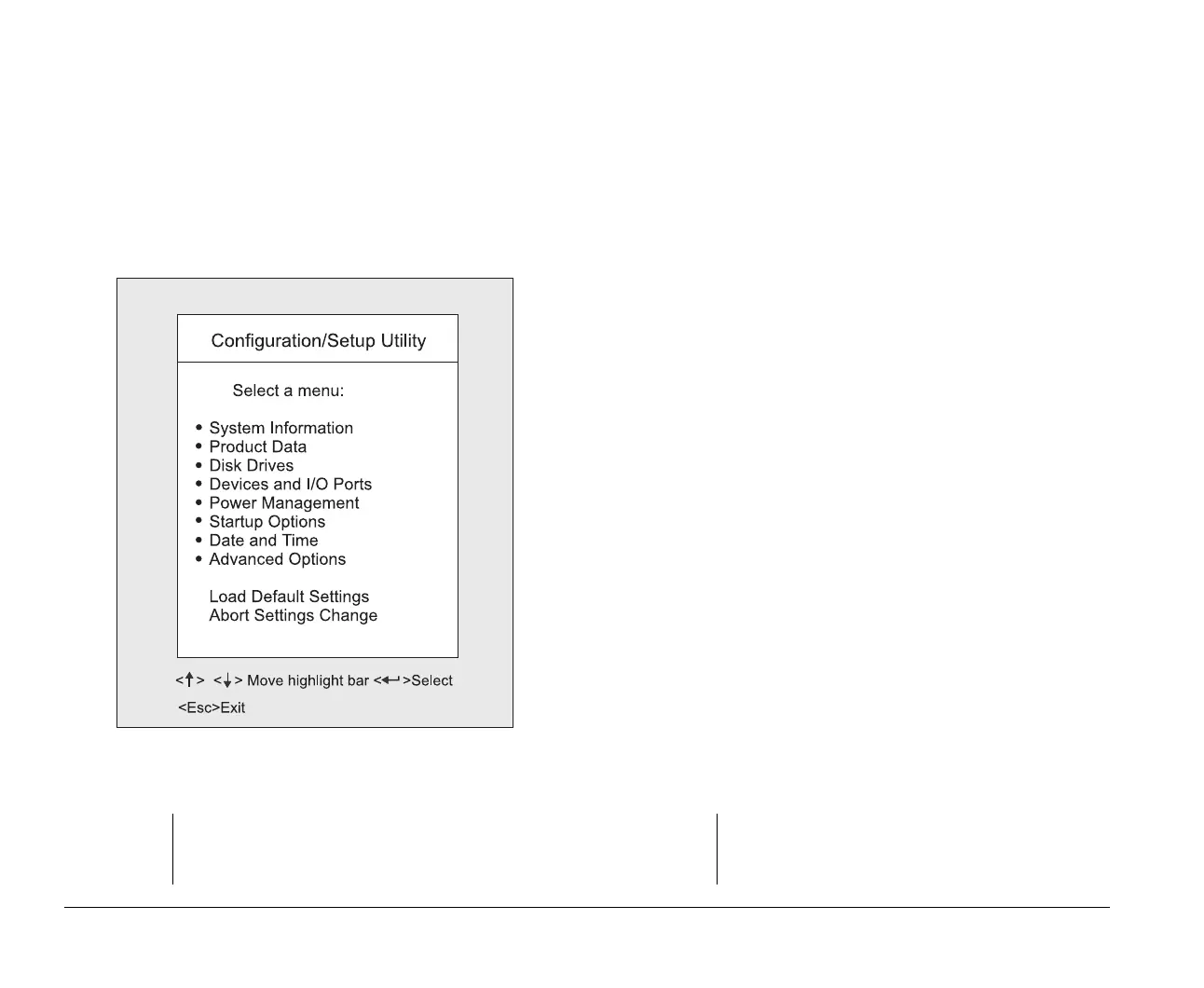5-4 Chapter 5: BIOS Setup configuration
Working with the Setup menus
The Setup main menu appears immediately after you press
F1.
Setup main menu
The Setup main menu lists system configuration options.
When you select one of these options, a menu for that option
appears.
An option usually has only one menu, although some can
have more than one. In options with multiple menus, use the
PgDn
and
PgUp
keys to move from one menu to another.
The following table lists specific keys on the keyboard that
will help you move through the Setup menus:
Note:
The main menu that you see on your computer may
look slightly different from the menu shown here, but the
options will operate just the same.
Keys Function
↑ ↓ Use these arrow keys to highlight a parameter
in a menu. (Press the Enter key to choose the
option.)
← → Use these arrow keys to change a setting. In
some menus, you can use these keys to move
from one field to another.
PgUp Press this key to move from a menu to the
menu immediately preceding it. This key works
only in options with multiple menus.
PgDn Press this key to move from a menu to the
menu immediately following it. This key works
only in options with multiple menus.
Enter Press this key to select a highlighted parameter
from a menu.
Esc After viewing or making changes to the settings
on a menu, press this key to exit the menu.
F1 Press this key if you want help for a selected
item in a menu.
Note:
Not all of the above keys are available on every menu.
The available keys in a menu appear on the bottom of
that menu.
v65xahb.book : chap-5.fm Page 4 Friday, January 16, 1998 4:27 PM
