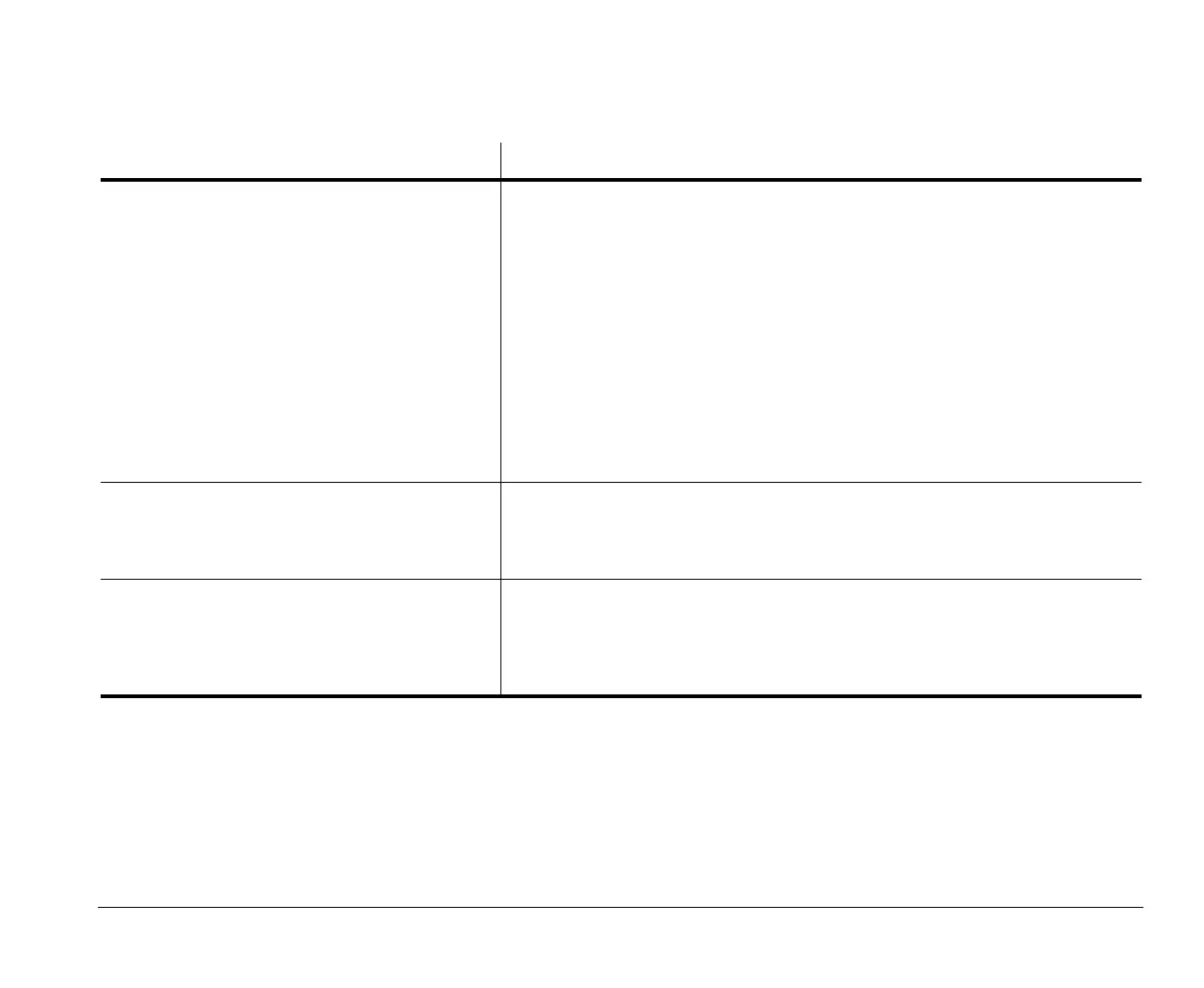Solving hardware and software problems 9-13
Solving software problems
Table 2: Software porblems
If the problem is: Here’s what to do:
Computer doesn’t go into standby or automatically
power off when the set time has elapsed.
1.Make sure you don’t touch the mouse or keyboard, and don’t start a program
that involves using the hard disk, such as File Manager or a Windows 95 screen
saver. These activities make the timer start over.
2.Make sure AutoPlay is disabled. When AutoPlay is enabled, the system detects
activity in the CD-ROM drive and keeps the computer from going into Standby.
3.If the computer does not automatically turn off, make sure the Power
Management mode is enabled, then check the set time parameter. For
instructions on using Setup, see “Entering Setup” on page 5-3.
4.Allow a few minutes more than the specified time. Windows 95 periodically
accesses the hard disk for memory swapping and this activity resets the
Standby timer. Windows 95 might access the hard disk for a short time after you
last touched your computer.
5.Close any open communications programs. Programs which are running may
not allow the system to enter standby.
When the parameter Power Switch < 4 sec. under
the Setup Power Management menu is set to
Power Off, and the system does not turn off when
you press the power button.
See “Chapter 2: HelpWare support and services” on page 2-1 for information on
obtaining service.
When the parameter Power Switch < 4 sec. under
the Setup Power Management menu is set to
Suspend, and the system does not turn off when
you press the power button for more than four
seconds.
See “Chapter 2: HelpWare support and services” on page 2-1 for information on
obtaining service.
Note:
If any of these problems continue after taking the actions listed, see “Chapter 2: HelpWare support and services” on page 2-1 for
information on obtaining service.
v65xahb.book : chap-9.fm Page 13 Friday, January 16, 1998 4:27 PM
