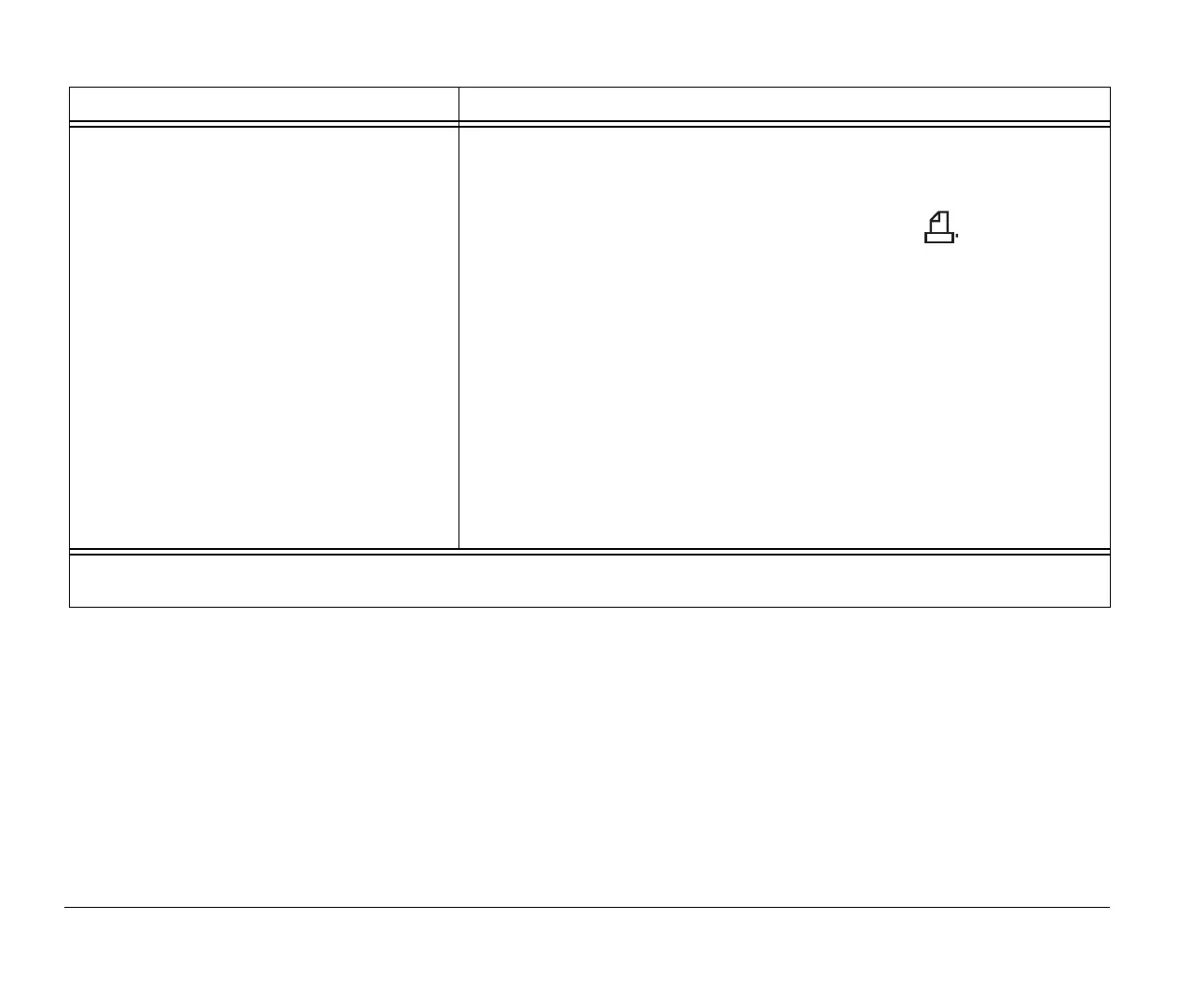9-12 Chapter 9: Diagnosing and recovering from problems
Printer error 1.Make sure the printer is turned on.
2.Make sure the printer cable is correctly and securely connected to the printer and
to the parallel (printer) port on the back of the system unit.
+2
3.Make sure the printer power cord is securely connected to an electrical outlet.
4.Make sure the printer is ready for printing. (If the Ready light is on, but not
flashing, the printer is ready.)
5.Make sure the correct printer driver is selected in the software, if required. For
instructions on selecting a printer driver, see “Getting ready to print” on page 3-8.
6.Make sure the paper and the cartridge containing the print material (ink, ribbon,
or toner) are loaded correctly.
7.Turn the printer and system unit off, and wait 10 seconds. Now turn the printer
on, and then the system unit.
8.Make sure the Parallel Port option is not set to Disabled in the Devices and
I/O Ports menu in Setup.
9.Make sure the parallel port Operation Mode parameter is set to a mode that
matches your printer.
10.For additional help, see the user’s guide that came with the printer.
Table 1: Hardware problems (Continued)
If the problem is: Here’s what to do:
Note:
If any of these problems continue after taking the actions listed, see “Chapter 2: HelpWare support and services” on page 2-1 for
information on obtaining service.
v65xahb.book : chap-9.fm Page 12 Friday, January 16, 1998 4:27 PM
