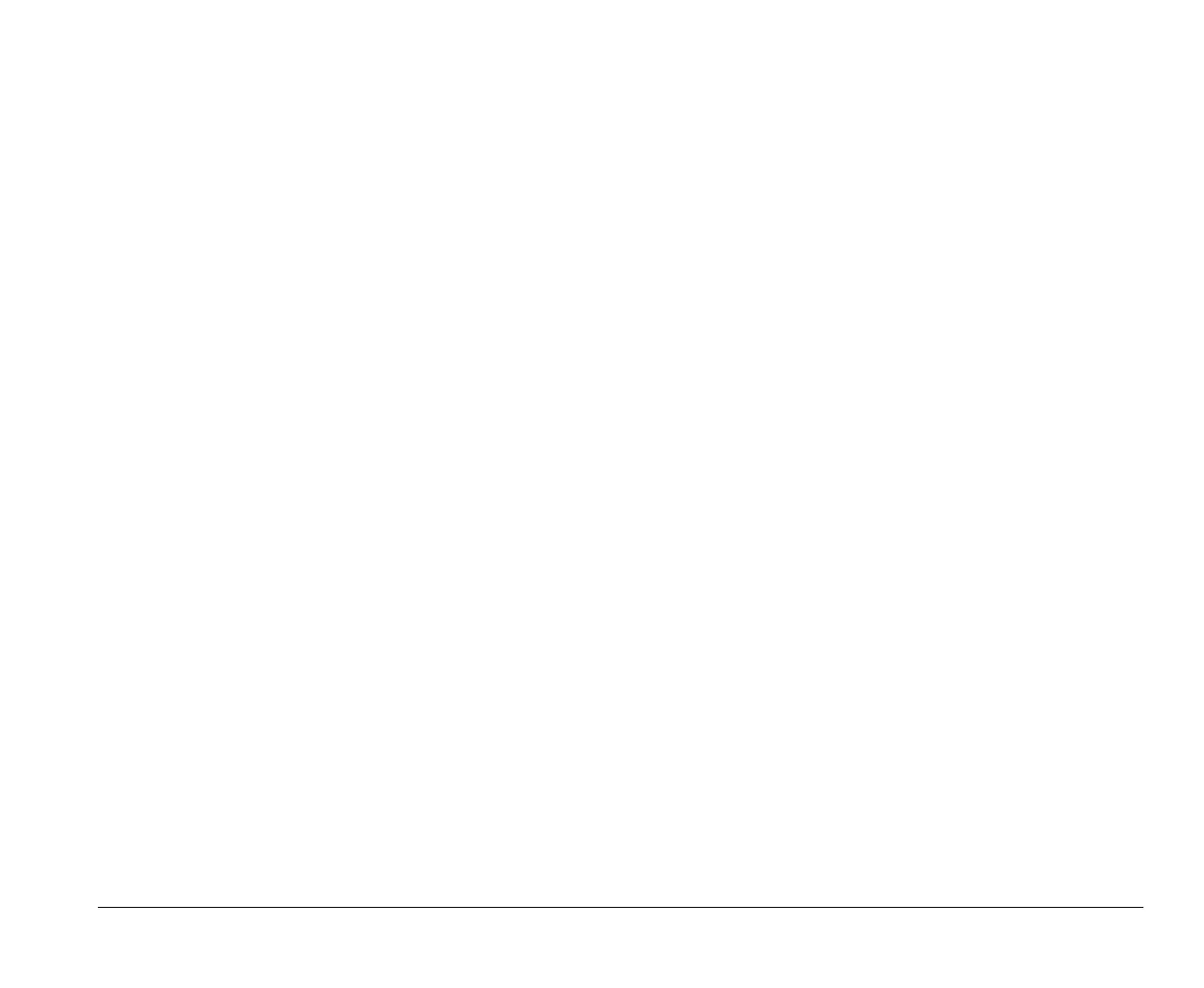Planning your hardware changes 6-3
Planning your hardware changes
You should understand how your new hardware will work
with your existing hardware before you unplug your system
unit, pull the cover off, and start removing or adding
hardware. You should also record your changes as you
work.
Make sure that you have read the preceding section
“Evaluating your new hardware” on page 6-1 before you
proceed.
Recording your changes
When you add or replace hardware, you should record the
changes you make. The information you need to record as
you work includes, but is not limited to:
Changes to jumper positions
Connection of drive and adapter card cables to the
system board
Changes to CMOS settings in Setup
Changes to settings in other online configuration utilities,
such as the Windows 95 Device Manager or a
configuration utility that might come with your new
hardware.
Resolving resource conflicts
Using Setup
Your computer’s Basic Input/Output System (BIOS)
automatically detects most hardware changes and then
updates the related CMOS configuration settings in Setup.
In cases when the CMOS settings are not automatically
updated, you receive a message reminding you to manually
update the settings.
To resolve resource conflicts between system devices in
Setup, follow these steps:
1.
Enter Setup. See “Entering Setup” on page 5-3 for
instructions.
2.
From the Setup main menu, select
Advanced
Options
.
3.
From the Advanced Options menu, select
PnP/PCI
Options
.
4.
Highlight the
Reset Resource Assignments
parameter and set it to
Yes
to clear the resource
assignments of all installed cards.
After the above steps, proceed to the next section on how to
use the Windows 95 Device Manager to assign system
resources to your hardware devices.
v65xahb.book : chap-6.fm Page 3 Friday, January 16, 1998 4:27 PM
