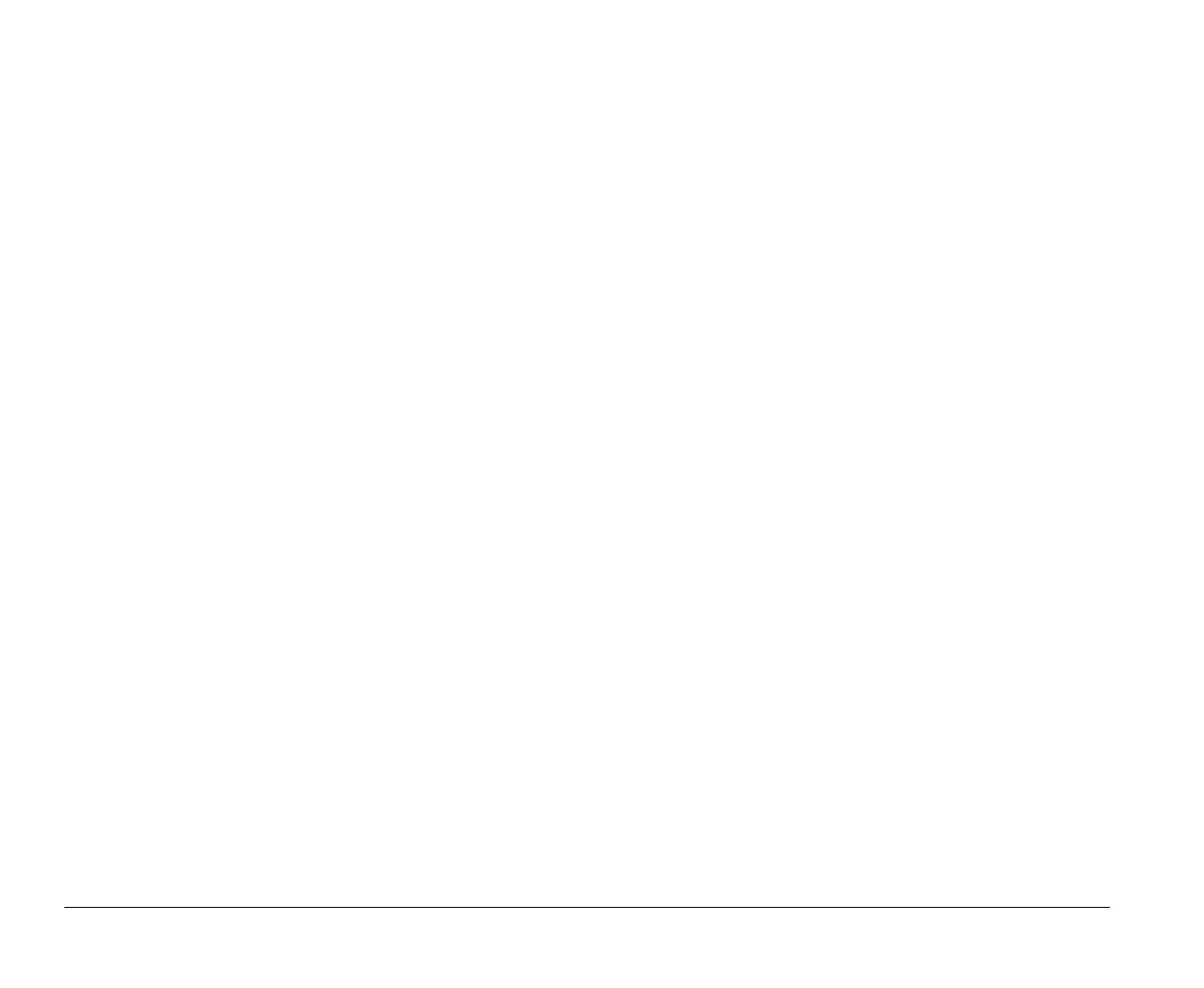3-2 Chapter 3: Getting started with your Aptiva computer
Getting the best performance
from your monitor
Follow these guidelines to get the best performance from
your monitor:
Place your monitor away from sources of magnetic
interference, such as other monitors, unshielded
speakers, and electric power lines. (If your computer
came with speakers, those speakers are shielded.)
Keep the monitor screen clean by using a nonabrasive
screen or glass cleaner. Do not spray the cleaner
directly onto the screen.
Under some conditions, interference patterns, such as
curved, shadowy lines can occur. If these patterns
appear on your screen, change your software program’s
background color or design.
To extend the life of your monitor, turn it off at the end of
each day.
Check the documentation that came with your software
programs to see if it will let you select combinations of
resolution and color. This could make viewing the
screen more comfortable.
Power saver feature
Your monitor documentation should indicate whether your
monitor has a power saver feature. This feature may be
called Display Power Management Signaling (DPMS). With
DPMS, the monitor’s display goes blank if you have not used
your computer for a predetermined period of time. To
redisplay the screen, press the
shift
key on your keyboard
or move the mouse.
If your monitor has a power saver feature, you can set the
energy saving features of the monitor in the Control Panel in
Windows 95. See the section “Monitor standby” on page 4-3
for instructions on using this feature.
v65xahb.book : chap-3.fm Page 2 Friday, January 16, 1998 4:27 PM
