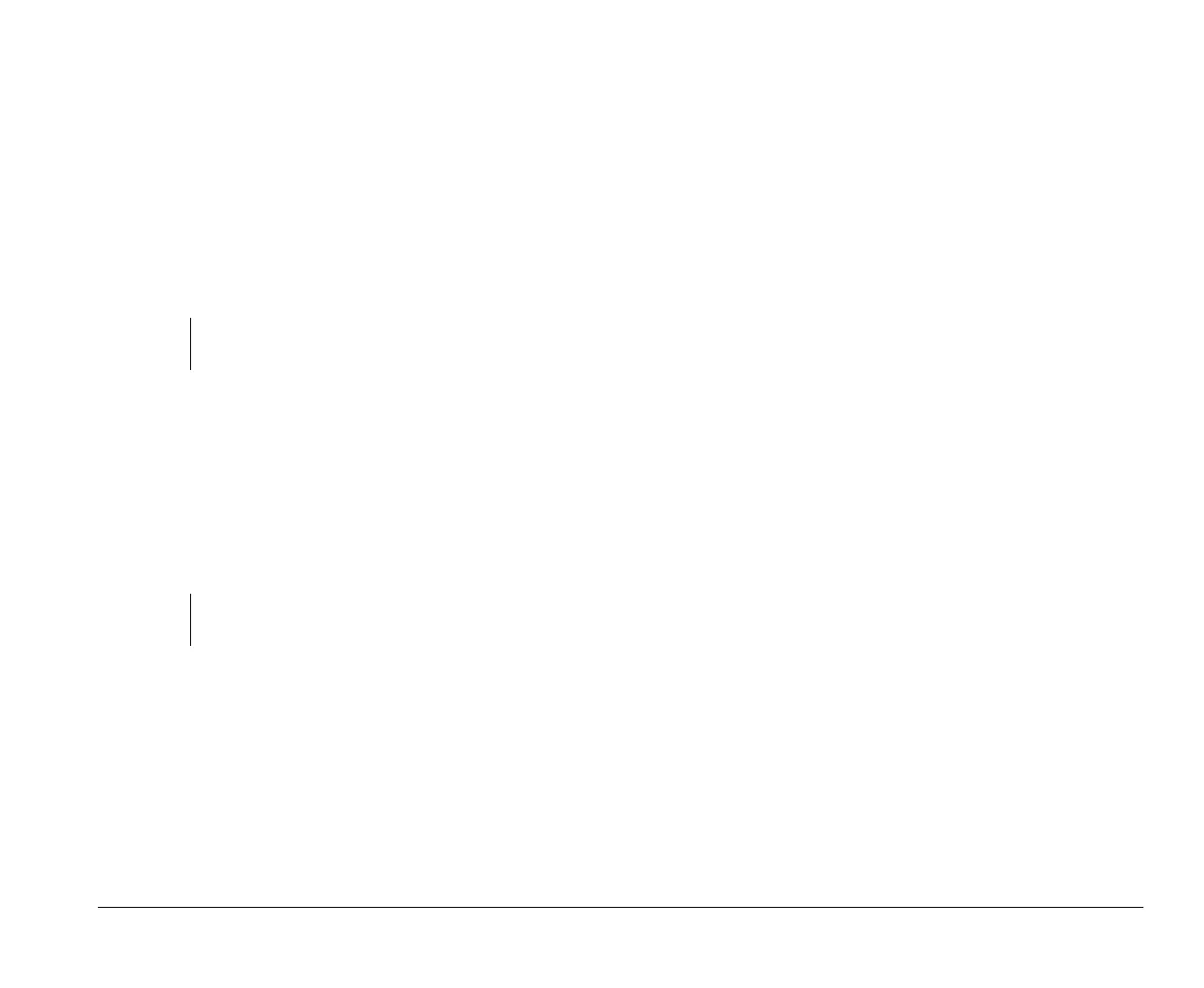Setup parameters 5-15
1.
Enter Setup. See “Entering Setup” on page 5-3.
2.
From the Setup main menu, select
Advanced
Options
, then
Security Options
.
3.
Highlight the
Power-on Password
parameter and
press the left- or right-arrow key to display the Power-
on Password window.
4.
Type a password consisting of up to seven characters,
then press
Enter
.
5.
Retype the password then press
Enter
.
6.
Press
Enter
again to confirm setting the password.
Pressing
Esc
aborts the password setting.
After pressing Enter, the Power-on Password window
disappears. The Power-on Password parameter is
automatically set to Present.
7.
Press
Esc
to return to the Setup main menu.
8.
Press
Esc
to exit Setup and reboot the system.
Answer
Yes
when prompted to save settings.
If you change your mind and decide not set a
password, just answer
No
when prompted to save
settings.
The next time you turn on the system, you will be prompted
to enter your power-on password. If you press
F1
during
POST to enter Setup, you must type the password as well.
Changing the power-on password
1.
Enter Setup. See “Entering Setup” on page 5-3.
2.
Type your current password when prompted and press
Enter
.
3.
From the Setup main menu, select
Advanced
Options
, then
Security Options
.
4.
Highlight the
Power-on Password
parameter and
press the left- or right-arrow key
twice
to display the
Power-on Password window.
5.
Type in a new password then press
Enter
.
6.
Retype the new password then press
Enter
.
7.
Press
Enter
again to confirm changing the password.
8.
Press
Esc
twice to return to the Setup main menu.
9.
Press
Esc
to exit Setup and reboot the system.
Answer
Yes
when prompted to save settings.
If you change your mind and decide not to change your
password, just answer
No
when prompted to save
settings.
Important:
Be careful when typing and retyping the password. The
characters do not appear on the screen as you type.
Important:
Once you set a password, be sure to write it down and put
it in a safe place.
v65xahb.book : chap-5.fm Page 15 Friday, January 16, 1998 4:27 PM
