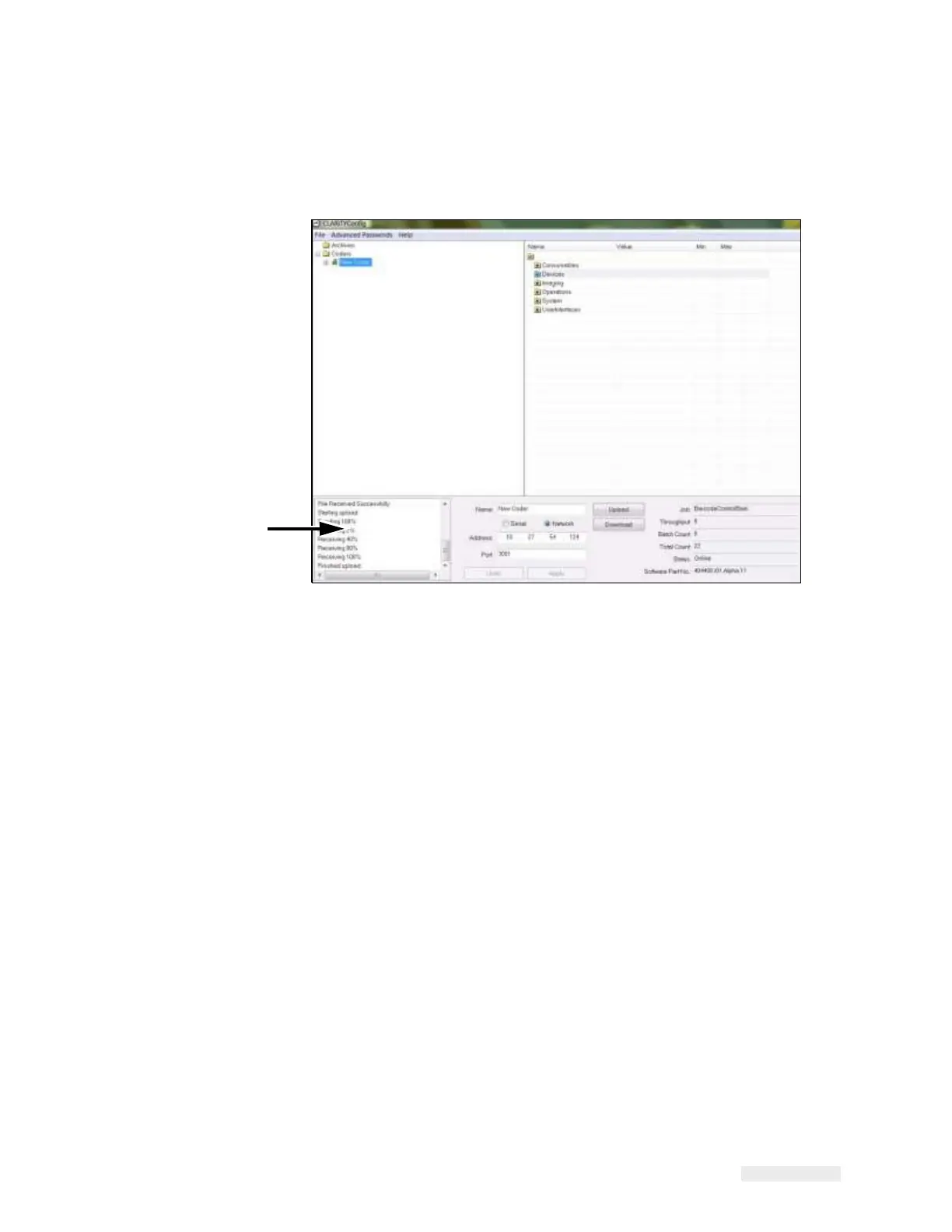How to Configure the LPA 5-10
ICE Vulcan Service Manual
3
Run the CLARiTY Configuration Manager on the PC (Figure 5-3).
Status Panel
Figure 5-3: CLARiTY Configuration Manager
4
Ensure that the LPA status panel (at the bottom left of the window)
reports the message
"Connection Active" and the new printer icon
turns green.
If the status displays "Not connected", disable or quit the other
applications running on the
PC that are using the serial port. Check
that the baud rate settings on the Configuration
Manager matches
with the LPA’s baud rate.
5
Click the Upload button (see Figure 5-4). The progress of the operation is displayed in the
status panel. This uploads the LPA parameters set to the PC.