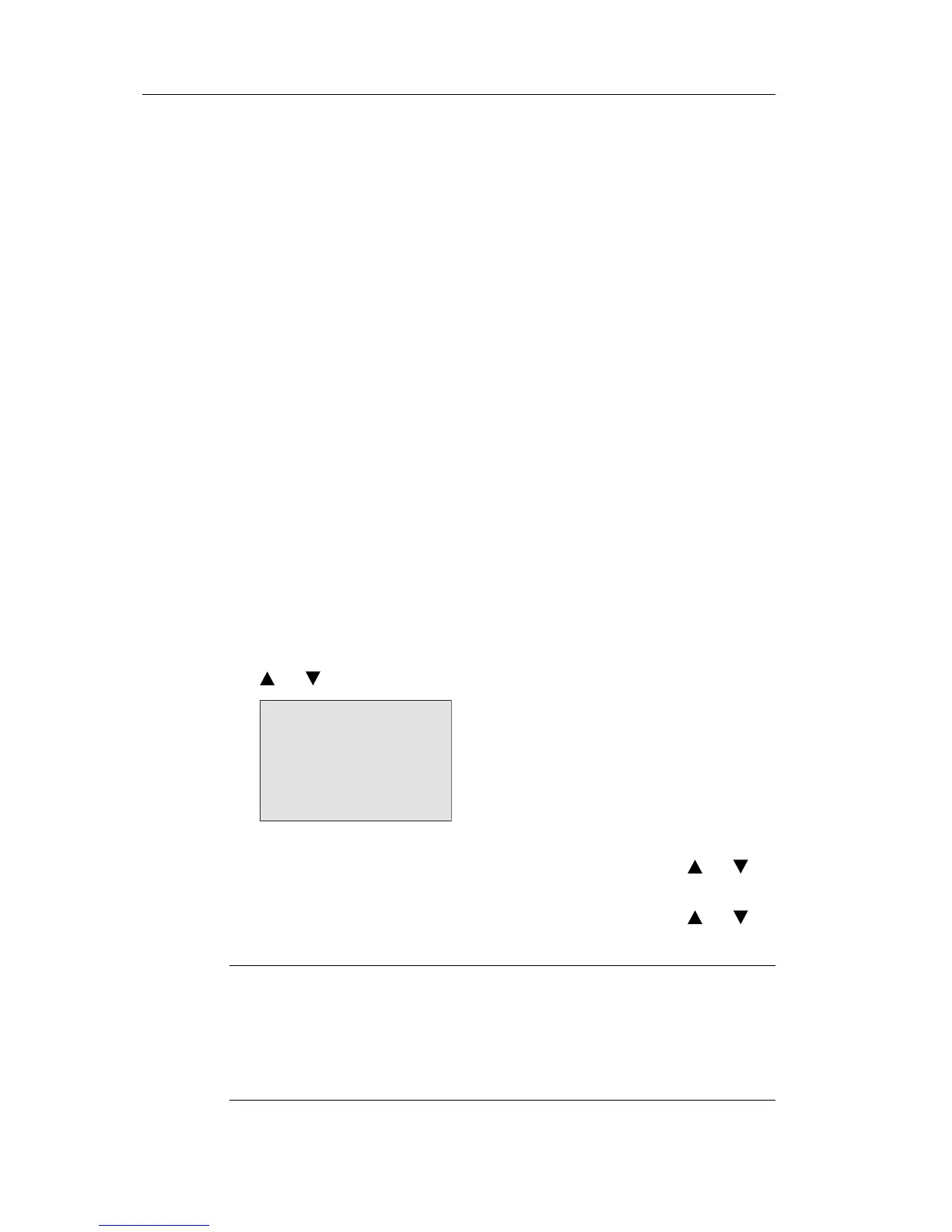Configuring IDEC SmartRelay
240 IDEC SmartRelay Manual
Start screen settings
You can select the default setting for the start screen that
displays on IDEC SmartRelay and the Text Display when
IDEC SmartRelay transitions to RUN mode:
• in parameter assignment mode by means of the set menu
(
“StartScr
een” menu item)
See Chapter 5.2.5.
Message Text settings
You can select settings that apply to all message text
functi
on blocks from the Programming menu. See Chapter
4.4.23.
5.2.1 Setting the time of day and date (FL1E-H12RC...)
You can set the time of day and the date
• in parameter assignment mode by means of the set menu
(“Clock” menu item)
• in programming mode by means of the setup menu
(“Clock” menu item)
To set the TOD and the date in parameter assignment mode:
1. Select parameter assignment mode (see Chapter 5.1.)
2. On the parameter assignment menu, select ’Set..’: Press
or
3. Confirm ’Set..’: Press OK
4. Move the ’>’ cursor to ’Clock’: Press
or
5. Confirm ’Clock’: Press OK
6. Move the ’>’ cursor to ’Set Clock’: Press
or
7. Apply ’Set Clock’: Press OK
Note
The ‘Set Clock’ command is only executed if your IDEC SmartRelay
is equipped with a real-time clock (FL1E-H12RC...). You set the
real-time clock of IDEC SmartRelay by means of the ‘Set Clock’
command.
