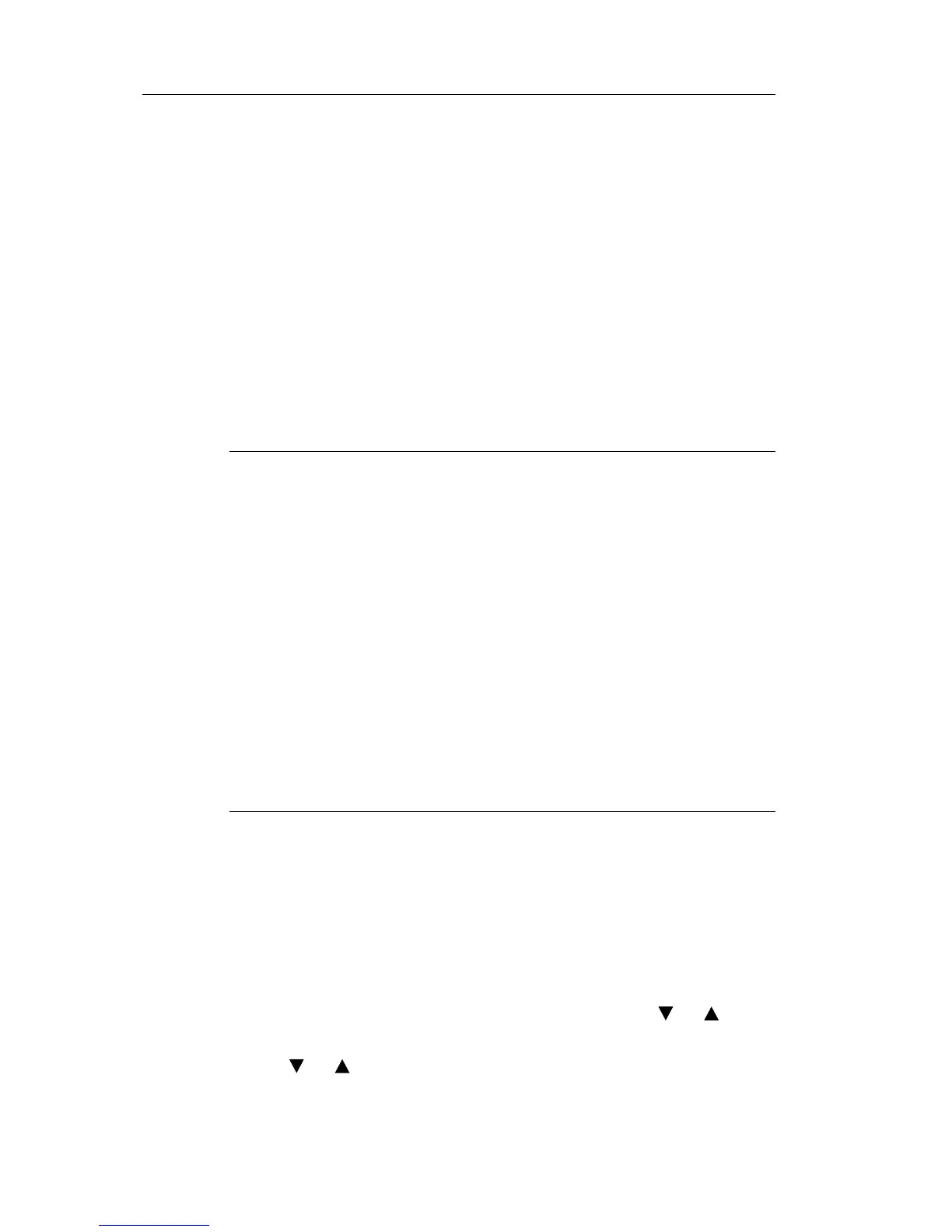Programming IDEC SmartRelay
78 IDEC SmartRelay Manual
3.6.5 Password
You can protect a circuit program from unauthorized access
by assigning it a password.
You can only assign or deactivate a password from the IDEC
Sm
artRelay Base mo
dule or from WindLGC. You can only
change a password from the IDEC SmartRelay Base
module. If you have assigned a password, and are using a
Text Display (version 4 or later) together with an IDEC
SmartRelay Base module (version 4 or later), you must enter
this password if you want to change IDEC SmartRelay from
RUN mode to STOP mode from the Text Display. You can
not stop the execution of the circuit program in IDEC
SmartRelay from the Text Display without entering the
password.
Note
This additional password protection function is only available
in the Text Display with version number 4 or later. This
function is only available under the following conditions:
• The version number of both the IDEC SmartRelay Base
and the Text Displ
ay installed is at least version 4
• IDEC SmartRelay is currently in RUN mode and you want
to switch to STO
P mode
There is only one password that you can assign for IDEC
SmartRel
ay. You can only assign it from the IDEC
SmartRelay base module or from WindLGC. To change
IDEC SmartRelay from RUN to STOP from the Text Display,
you must enter the password from the Text Display as
described below in the section “Changing IDEC SmartRelay
from RUN to STOP mode from the Text Display”.
Assigning a password from the IDEC SmartRelay Base module
A password can have a maximum length of 10 characters,
and consists only of uppercase letters. On IDEC
SmartRelay, the password can be assigned, edited or
deactivated only in the “Password” menu.
To enter a password, follow these steps in the programming
m
enu:
1.
Move the “>” cursor to ’Password’: Press
or
2. Confirm the ’Password’: Press OK
Press
or to move up and down the alphabet to select
your letters. Because
IDEC SmartRelay only provides
