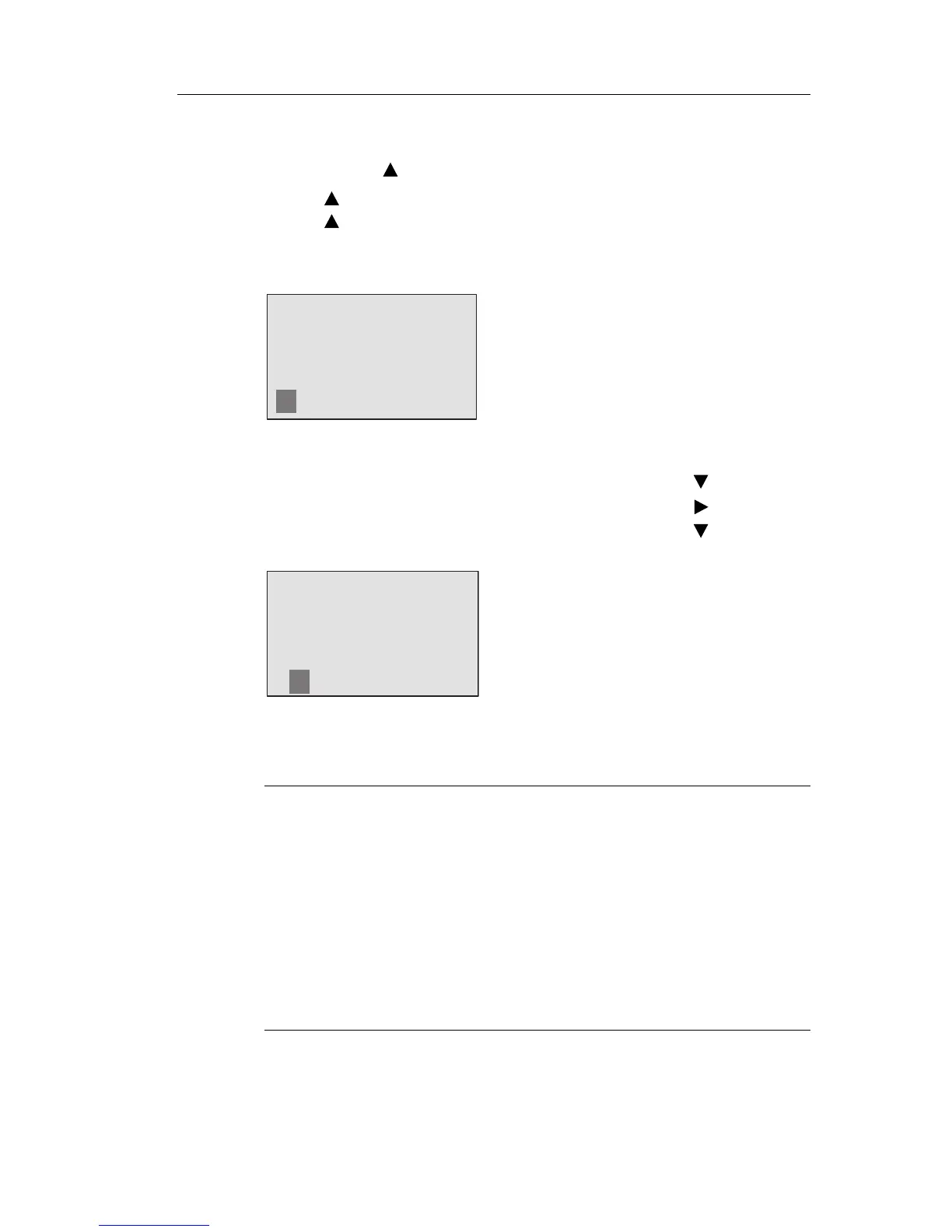Programming IDEC SmartRelay
IDEC SmartRelay Manual 79
uppercase letters for the password, you can quickly access
letters “at the end“ of the alphabet (in this example, English)
by using the
button:
Press
once to select “Z”
Press
twice to select “Y”, etc.
Let us assign the password “AA” to our first
circuit program.
The display now shows:
This procedure is the same as for entering the name of the
circuit program. Select “New” and enter:
3. Select “ A”: Press
4. Move to the next letter: Press
5. Select “ A”: Press
The display now shows:
6. Confirm the password: Press OK
Your circuit program is now protected with the password
“AA”, and you are re
turned to the programming menu.
Note
You can cancel the input of a new password with ESC. In this case,
IDEC SmartRelay returns to the programming menu without saving
the password.
You can also set your password using WindLGC. You cannot edit
a password-protected circuit program on IDEC SmartRelay or
upload it to WindLGC unless you enter the correct password.
To allow you to create and edit a circuit program for a protected
module (Card), you first need to assign a password to this new
program (see Chapter 6.1).
