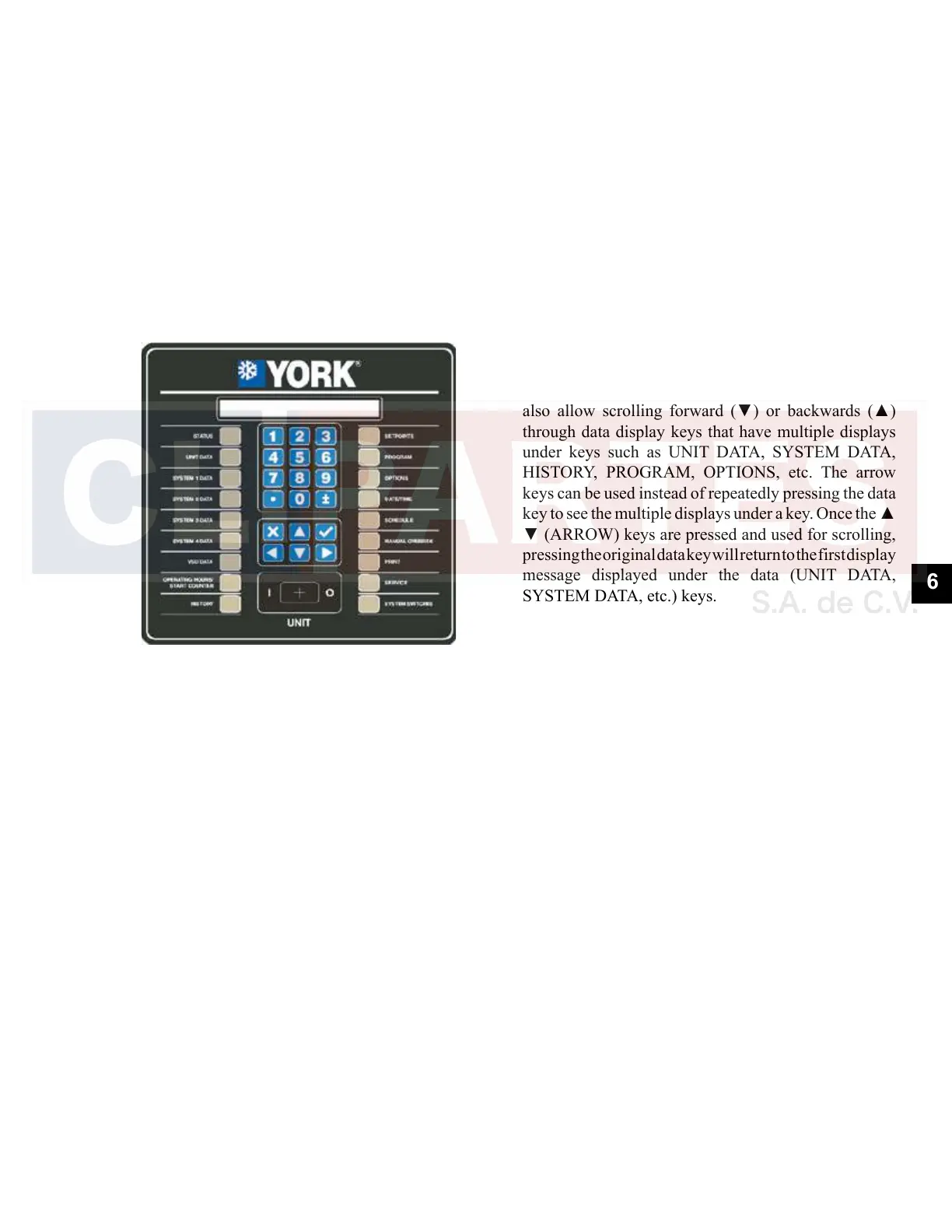JOHNSON CONTROLS
199
SECTION 6 - TECHNICAL DATA
FORM 201.23-NM2
ISSUE DATE: 3/9/2015
6
CHILLER ELECTRONIC COMPONENTS
Keypad
An operator keypad allows complete control of the sys-
tem from a central location. The keypad offers a multi-
tude of command keys on the left and right side of the
keypad to access displays, program setpoints, history
data, and initiate system commands. Most keys have
multiple displays that can be accessed by repetitively
pressingthe keyor bypressing the ▲,▼,◄, and ►
(ARROW) keys. The keypad utilizes an overlay to
convert the keypad to various languages.
LD10605
The keypad also contains keys in the center section for
data entry in the various program modes. These keys
are listed below:
• 0-9 Keys NUMERIC KEYPAD
• • PERIOD/DECIMAL
• +/- PLUS/MINUS
• ENTER
• X CANCEL
• ▲ UP ARROW
• ▼ DOWN ARROW
• ◄ LEFT ARROW
• ► RIGHT ARROW
The numeric keys allow keying numeric values into
memory.
The • (PERIOD/DECIMAL) key allows keying a
decimal point into numeric values.
The +/- (PLUS/MINUS) key allows making numeric
values negative.
The (ENTER) key stores program changes into
memory.
The X (CANCEL) key is used to cancel the data en-
try operation and returns the programmed value to the
original value, before any programming changes were
made, when an error is made.
The ▲ (UP ARROW) and ▼ (DOWN ARROW)
keysallowscrollingbackward(▲)andforward(▼)
through items to be programmed under keys such as the
PROGRAM or OPTIONS key.
The▲(UPARROW)and▼(DOWNARROW)keys
also allow scrolling forward (▼) or backwards (▲)
through data display keys that have multiple displays
under keys such as UNIT DATA, SYSTEM DATA,
HISTORY, PROGRAM, OPTIONS, etc. The arrow
keys can be used instead of repeatedly pressing the data
keytoseethemultipledisplaysunderakey.Oncethe▲
▼(ARROW)keysarepressedandusedforscrolling,
pressing the original data key will return to the first display
message displayed under the data (UNIT DATA,
SYSTEM DATA, etc.) keys.
The ◄ ► (LEFT and RIGHT ARROW) keys allow
scrolling between non-numeric program choices under
the OPTION, DATE/TIME, and SCHEDULE keys.
The ◄ (LEFT ARROW) key allows programming the
default value when programming numeric values. For
changing numeric values, the ► (RIGHT ARROW)
key has no function.
The ◄ ► (ARROW) keys also allow scrolling side-
ways between the same displays on different systems.
For example, Pressing the ► (RIGHT ARROW) key
while viewing the system #1 suction pressure moves the
display to system #2 suction pressure.
Pressing the ◄ (LEFT ARROW) key moves the
opposite direction. The arrow keys also allow fast
scrolling through data under keys such as HISTORY
by enabling the operator to move between subgroups
of data such as Unit, System, and VSD data.
