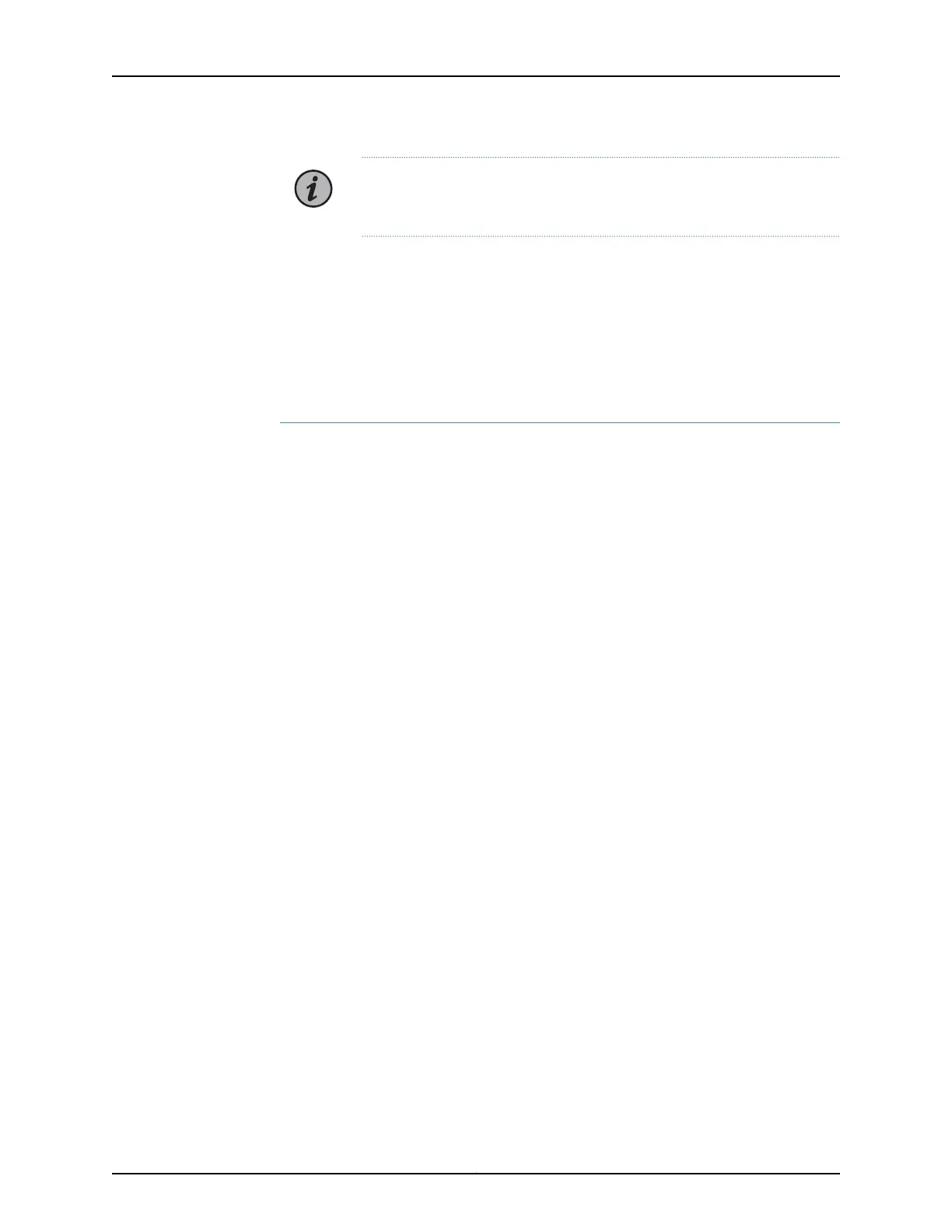NOTE: QFX5110-32Q switches that are configured for Flexi-pic mode nd
upgraded to Junos OS Release 18.1R1 and later come up in default mode.
•
Non-oversubscribed mode (Junos OS Release 18.1R1 and later)
Ports 0 through 23 only can be channelized. The remaining ports are disabled. Use this
mode to achieve 960 Gbps speeds for either 24 ports of 40 Gigabit Ethernet or 96
ports of 10 Gigabit Ethernet.
Use the request chassis system-mode command to change the system mode for the
switch. If you attempt to channelize a non-supported port, the configuration is ignored.
Virtual Chassis and Virtual Chassis Fabric
To connect QFX5110 switches as members in a QFX5110 Virtual Chassis, you need a pair
of dedicated ports on each switch and cables that link each member in the Virtual Chassis
into a ring topology. Each member in the ring has at least one direct Virtual Chassis port
(VCP) connection to a upstream and downstream member. QFX5110 switches are
recommended in the master, backup, or line card role. You may only mix QFX5100
members with QFX5110 members in a QFX5110 Virtual Chassis; no other QFX Series or
EX Series switches are supported. See “Connecting QFX5110 and QFX5100 Members in
a QFX5110 Virtual Chassis” on page 101 for a a diagram of cabling QFX5110 switches in a
ring topology.
To connect a QFX5110 switch as a spine or leaf device in a Virtual Chassis Fabric (VCF),
you need a pair of dedicated ports and cables that link each spine device and leaf device
in the VCF. All spine devices have at least one direct VCP connection to each leaf device
in the VCF. See “Connecting QFX5110 in a QFX5110 Virtual Chassis Fabric” on page 102 for
a cabling diagram.
QFX5110 Network Port LEDs
The Link/Activity LED configuration for QFX5110 uses bi-colored LEDs. The link LED
indicates link activity or a fault. See Table 6 on page 33.
Copyright © 2019, Juniper Networks, Inc.32
QFX5110 Switch Hardware Guide
