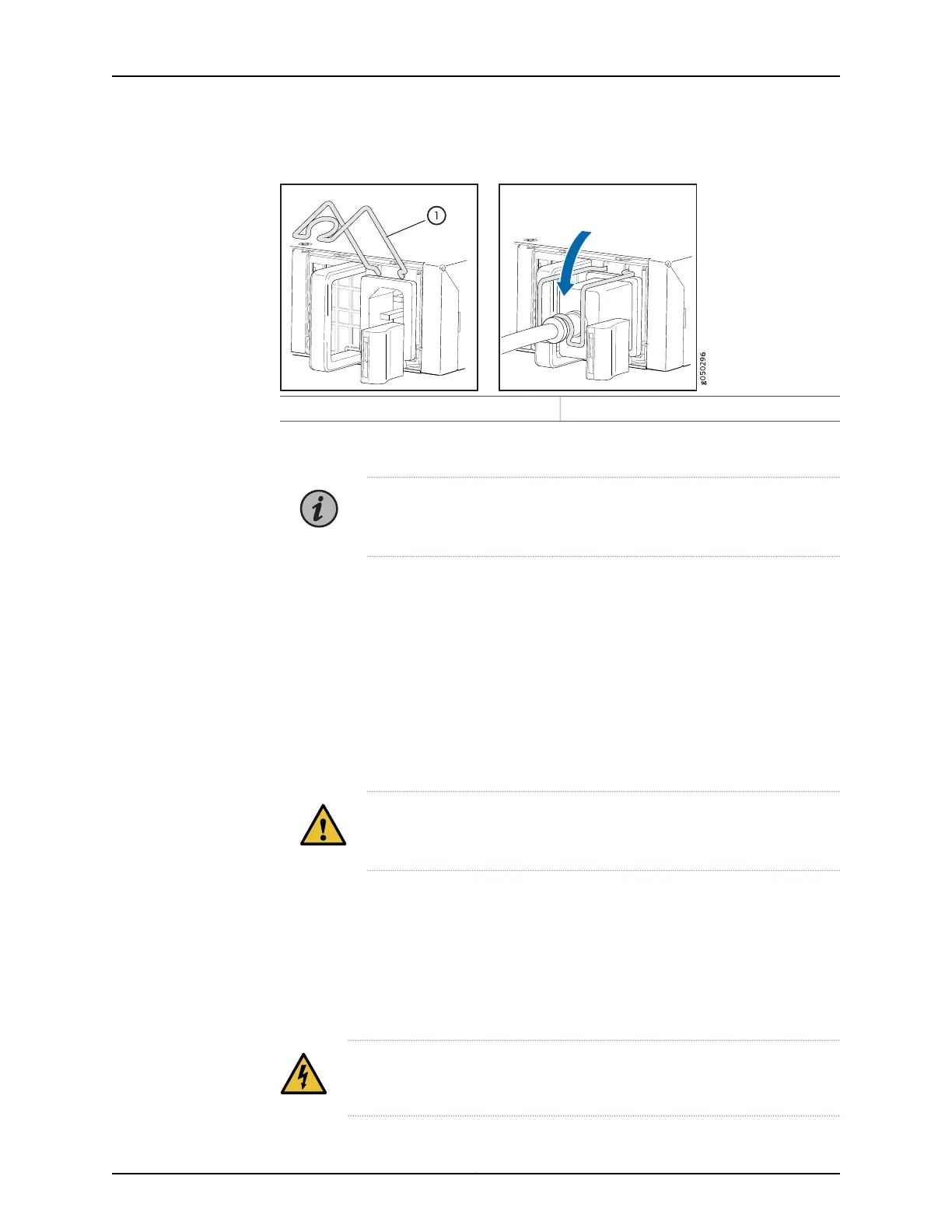Figure 28: Connecting an AC Power Cord to an AC Power Supply in a QFX5110
1— Power cord retainer
6. If the AC power source outlet has a power switch, set it to the off (O) position.
NOTE: The switch powers on as soon as power is provided to the power
supply. There is no power switch on the device.
7. Insert the power cord plug into an AC power source outlet.
8. If the AC power source outlet has a power switch, set it to the on (|) position.
9. Verify that the AC and DC LEDs on each power supply are lit green.
If the amber fault LED is lit, remove power from the power supply, and replace the
power supply (see “Removing a Fan Module from a QFX5110” on page 107). Do not
remove the power supply until you have a replacement power supply ready: the power
supplies or a blankcover panel must be installed in the switch to ensureproper airflow.
CAUTION: Replace a failed power supply with a blank panel or new power
supply within one minute of removal to prevent chassis overheating.
Connecting DC Power to a QFX5110
The QFX5110 is shipped from the factory with two 650 W power supplies. Each power
supply is a hot-removable and hot-insertable field-replaceable unit (FRU) when the
second power supply is installed and running. You can install replacement power supplies
in the two slots next to the fan modules without powering off the switch or disrupting
the switching function.
WARNING: A DC-powered QFX5110 is intended for installation only in a
restricted access location.
97Copyright © 2019, Juniper Networks, Inc.
Chapter 3: Initial Installation and Configuration
