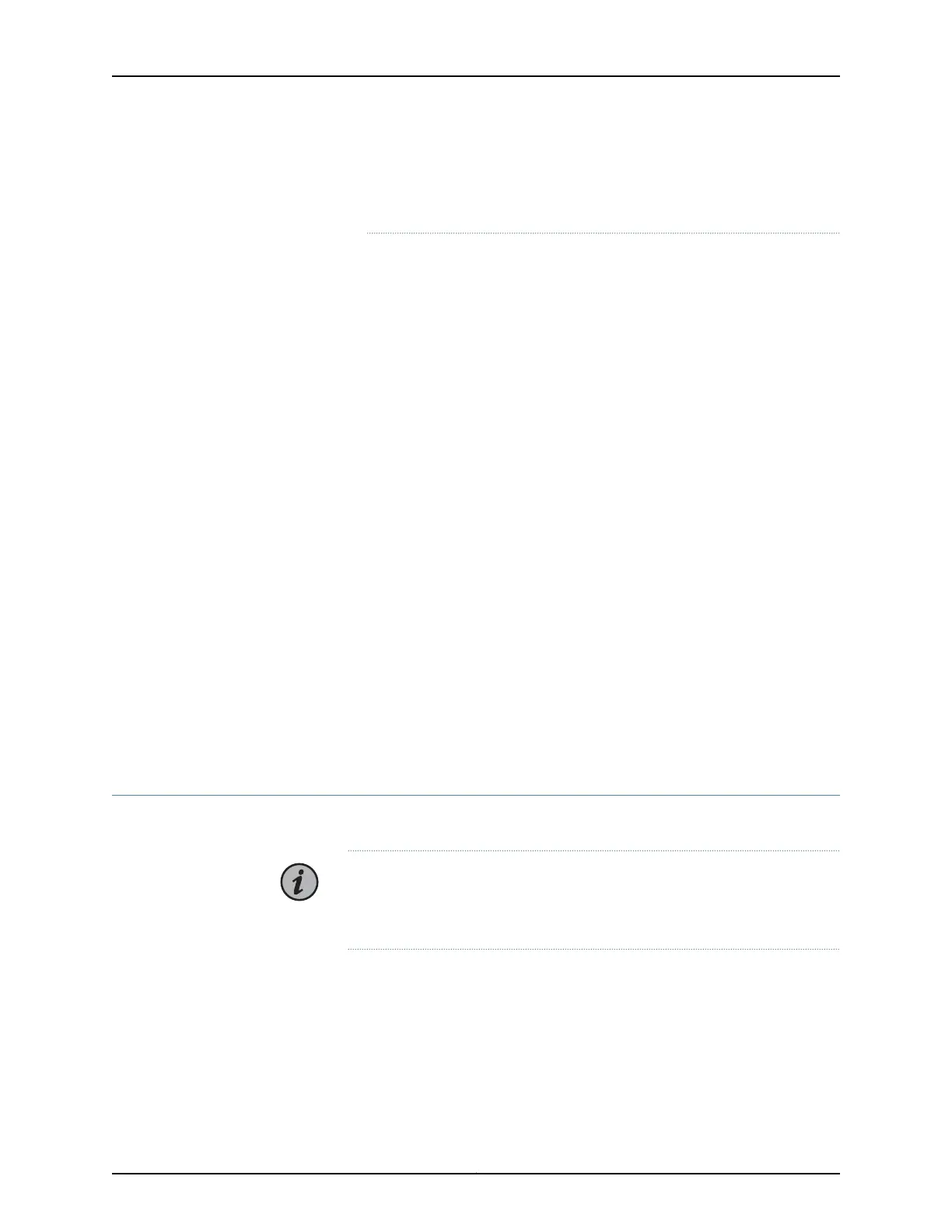after first seeing this message before following the instructions in Step 4
and Step 5 to power off the switch.
3. Attach the grounding strap to your bare wrist and to a site ESD point.
4. Disconnect power to the switch by performing one of the following tasks:
•
AC power supply—If the AC power source outlet has a power switch, set it to the
off (O) position. If the AC power source outlet does not have a power switch, gently
pull out the male end of the power cord connected to the power source outlet.
•
DC power supply—Switch the circuit breaker on the panel board that services the
DC circuit to the off position.
5. Remove the power source cable from the power supply faceplate:
•
AC power supply—Remove the power cord from the power supply faceplate by
detaching the power cord retainer and gently pulling out the female end of the
power cord connected to the power supply faceplate.
•
DC power supply—Remove the screws securing the ring lugs attached to the power
source cables to the power supply using the screwdriver, and remove the power
source cables from the power supply. Replace the screws on the terminals and
tighten them.
6. Uncable the switch before removing it from the rack or cabinet.
Related
Documentation
QFX5110 Power System on page 45•
• Connecting the QFX5110 to Power on page 95
Removing a QFX5110 from a Rack
If you need to relocate an installed QFX5110, use the procedure described in this topic.
NOTE: When you remove multiple switches from a rack, remove the switch
in the top of the rack first, then proceed to remove the rest of the switches
from top to bottom.
Before removing a QFX5110 from a rack:
•
Ensure that the rack is stable and secured to the building.
•
Ensure that there is enough space to place the removed QFX5110 in its new location
and along the path to the new location.
•
Read “General Safety Guidelines and Warnings” on page 138.
Copyright © 2019, Juniper Networks, Inc.122
QFX5110 Switch Hardware Guide