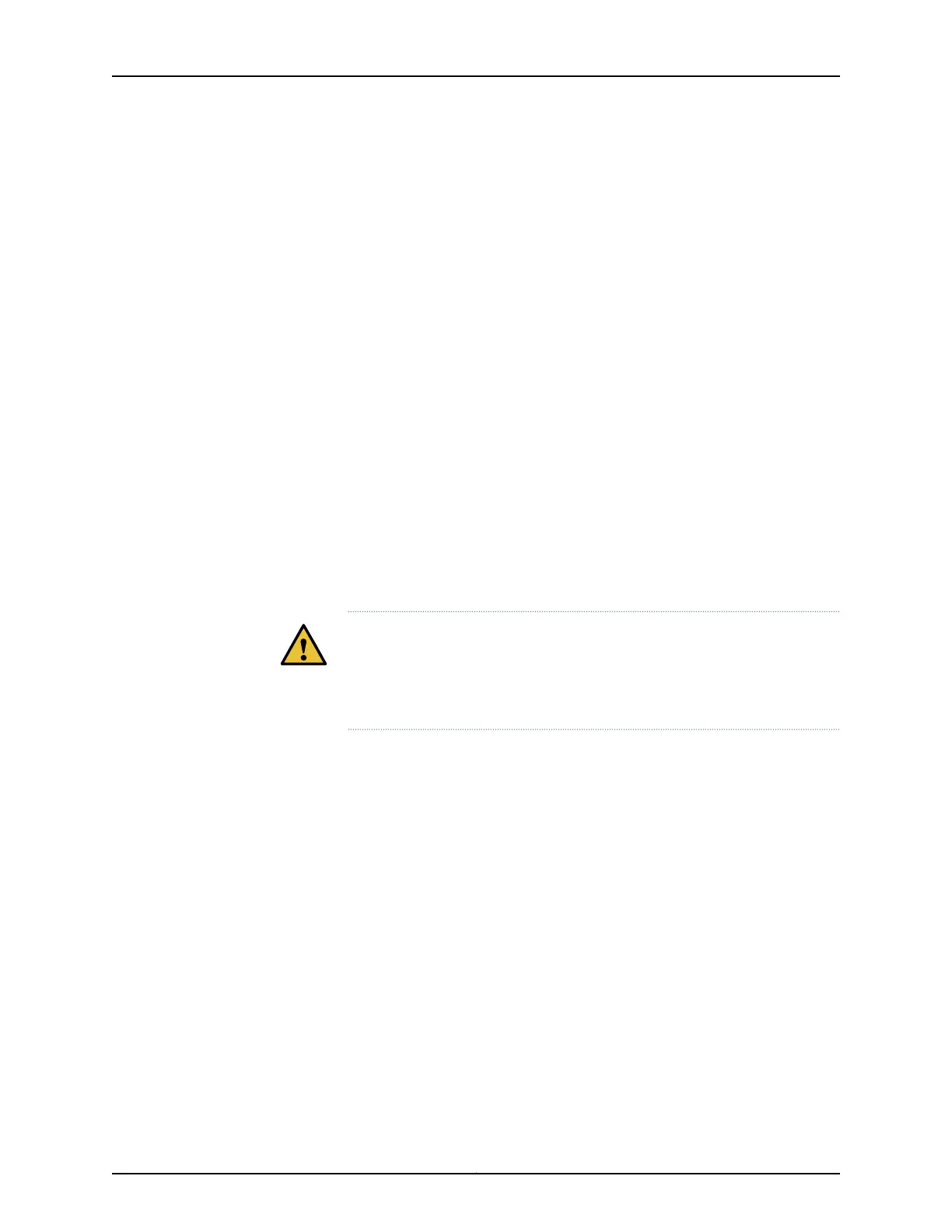•
Configuring a Nonprovisioned Virtual Chassis Fabric
6. Connect and configure one of the management ports (C0) or (C1) to a management
switch as the Virtual Management Ethernet interface. Using this interface, you can
configure and manage the devices in the VCF. See “Connecting a Device to a Network
for Out-of-Band Management” on page 93.
7. Commit your changes.
8. Cable the ports that you will use as VCPs. For cabling examples, see “Connecting
QFX5110 in a QFX5110 Virtual Chassis Fabric” on page 102, Connecting a QFX5100 Device
in a Virtual Chassis Fabric, Connecting a QFX3500 or QFX3600 Switch in a QFX5100
Virtual Chassis Fabric, and Connecting EX Series Switches in a QFX5100 Virtual Chassis
Fabric.
If you configured your devices as either autoprovisioned or preprovisioned, the Virtual
Chassis ports (VCP) are automatically configured. If you configure the devices as
nonprovisioned, you must manually configure the VCPs.
QFX5110 Installation Safety Guidelines
The weight of a QFX5110-48S with fans and power supplies is approximately 23 lbs
(10.43 kg). Observe the following guidelines for lifting and moving a QFX5110:
CAUTION: If you are installing the QFX5110 above 60 in. (152.4 cm) from the
floor, either remove the power supplies, fan modules, and any expansion
modules before attempting to install the switch, or ask someone to assist
you during the installation.
•
Before installing a QFX5110, read the guidelines in “QFX5110 SitePreparation Checklist”
on page 55 to verify that the intended site meets the specified power, environmental,
and clearance requirements.
•
Before lifting or moving the QFX5110, disconnect all external cables.
•
As when lifting any heavy object, lift most of the weight with your legs rather than your
back. Keep your knees bent and your back relatively straight and avoid twisting your
body as you lift. Balance the load evenly and be sure that your footing is solid.
Related
Documentation
General Site Guidelines on page 58•
• Installation Instructions Warning on page 142
• Virtual Chassis Fabric Hardware Overview on page 66
87Copyright © 2019, Juniper Networks, Inc.
Chapter 3: Initial Installation and Configuration
