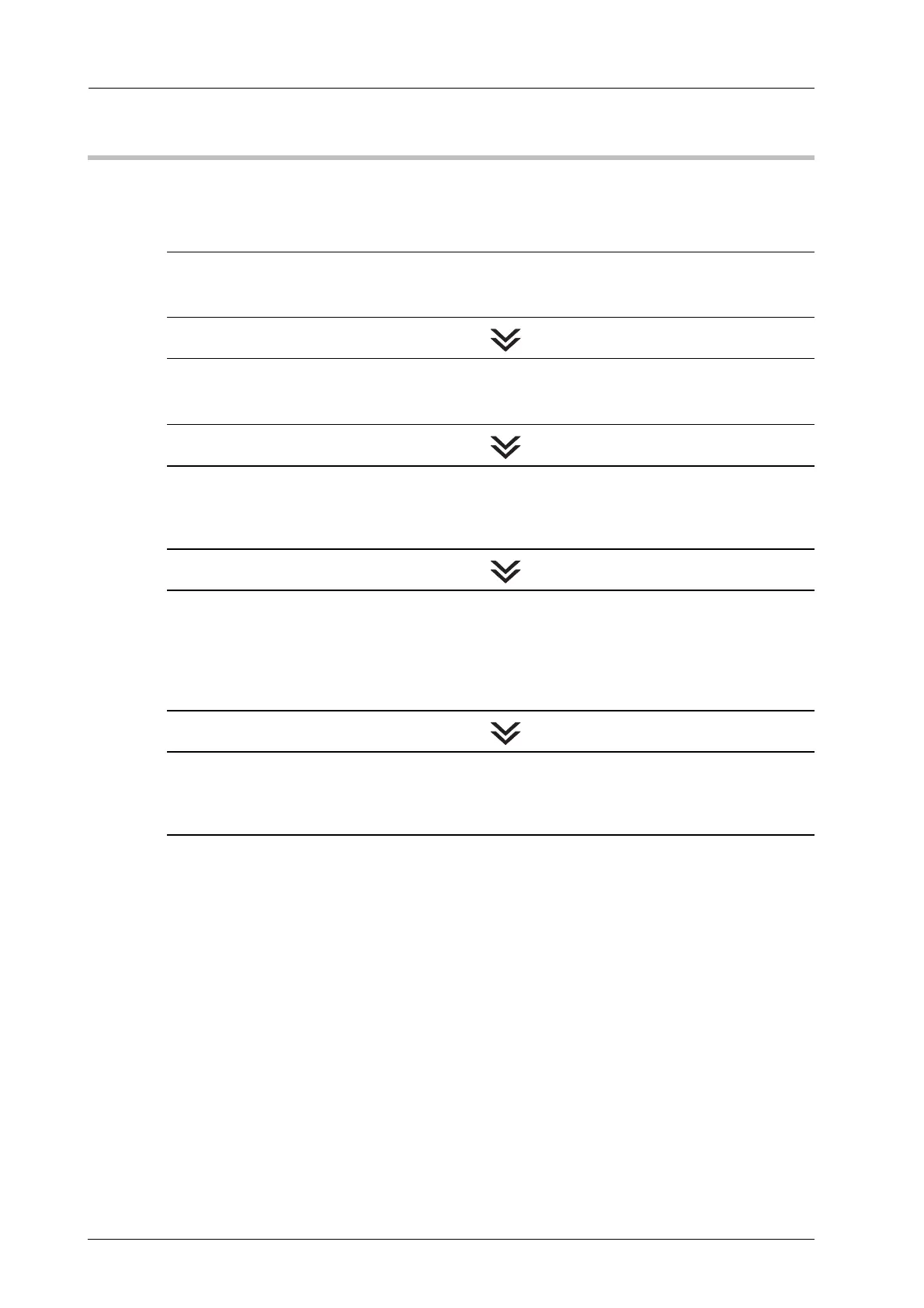5-28
5.5 A media feeding error occurs
The JAM code J-3105 is displayed
The jam code J-3105 is displayed when the machine detects that the delivering rollers stop while printing or
conveying paper.
Follow the procedures below to solve the problem:
STEP 1: Checking the Media Tension
Check if the tension setting of the media has been made properly.
% For details, refer to page 3-13.
STEP 2: Checking the Position of the Media and Parts
Check if the media or other parts set in the right position.
% For details, refer to page 4-16.
STEP 3: Cleaning the Adhesive Sticking on the Parts
Clean the media guides and the restriction guides of the leading section or the delivering
section if it is dirty with adhesive.
% For details, refer to page 4-4 and page 4-9.
STEP 4: Clearing Paper Jams
Remove paper inside the main body, and then open and close the front door of the main body
to clear paper jams.
% For instructions on how to remove paper, refer to page 5-12.
% NOTICE: If the paper cannot be pulled out, contact your service representative. Paper may coil
around the fusing unit. Pulling out paper with excessive force may cause machine troubles.
STEP 5: Changing the Tension Setting
If the jam code J-3105 is displayed repeatedly after the procedure mentioned above is
performed, lower the tension by one level.
% For details, refer to page 5-29.
