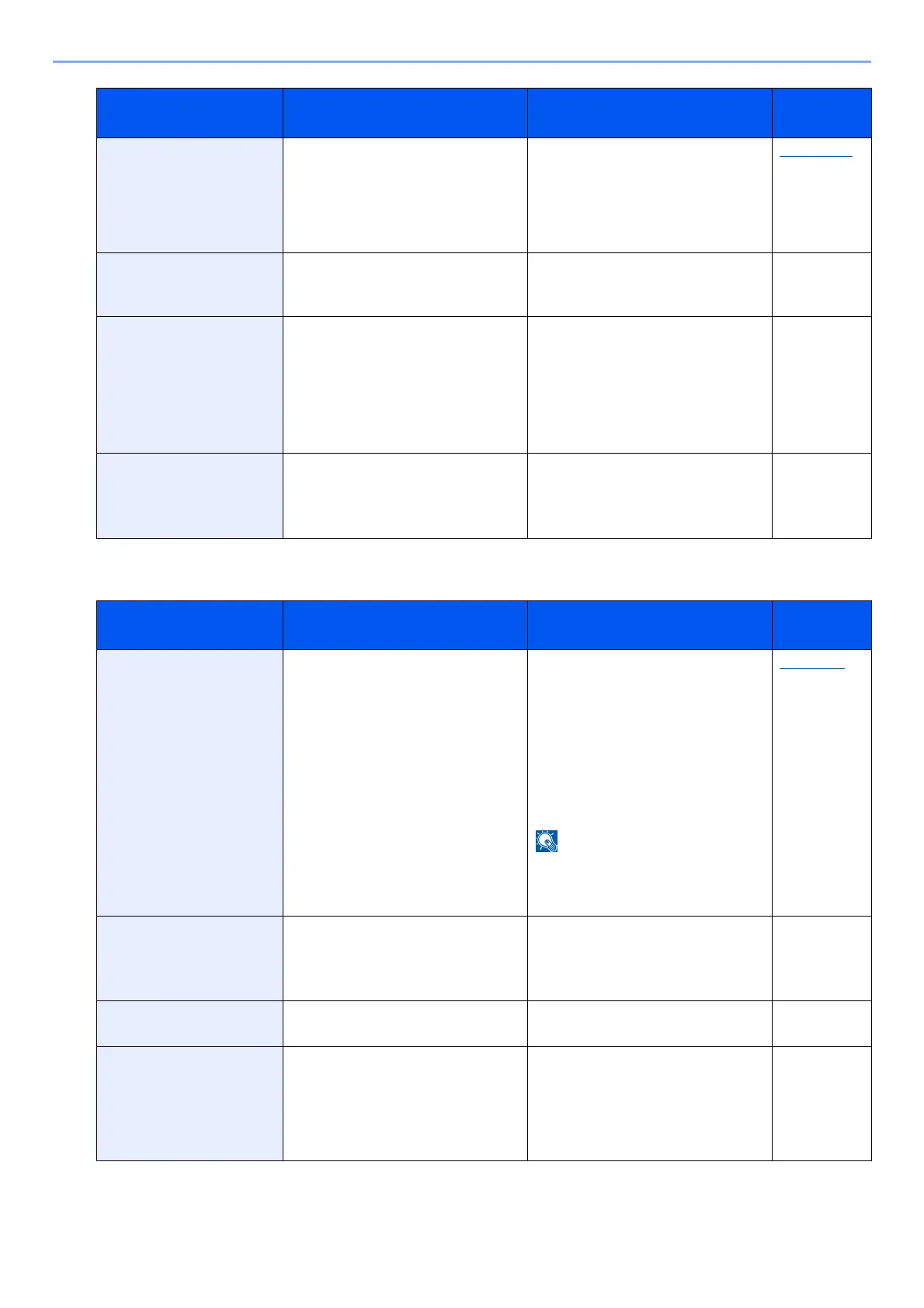10-26
Troubleshooting > Troubleshooting
R
Paper jammed in rear
cover #.
― If a paper jam occurs, the machine
will stop and the location of the
jam will be indicated on the screen.
Leave the machine on and follow
the instruction to remove the
jammed paper.
page 10-32
Preparing to print. ― The machine is under the
adjustment to maintain its quality.
Please wait.
—
Printing multiple copies
is not allowed.
— Multi copies cannot be printed
because RAM disk is disabled or
the SSD is not installed. The job is
canceled. Select [OK].
Try adding more memory or
installing SSD, and configuring the
RAM disk settings.
—
Print overrun.
Job is paused.
— Warning. Low printer memory. The
job was paused. Re-starting the
job.
Select [Continue].
—
Message Checkpoints Corrective Actions
Reference
Page
RAM disk error. Press
[OK].
― An error has occurred on the RAM
disk. Job is canceled. Select [OK].
The possible error codes and their
descriptions are as follows.
04: Insufficient space on the RAM
disk. If the optional RAM dis is
installed, increase the RAM Disk
Size by changing RAM Disk Mode
in System Menu.
The range of RAM disk size can be
increased by selecting [Printer
Priority] in Optional Memory.
page 8-40
Removable Memory is
full. Job is canceled.
*1
― Job is canceled. Select [OK].
Insufficient free space in the
removable memory. Delete
unneeded files.
―
Remove original from
document processor.
Are there any originals left in the
document processor?
Remove originals from the
document processor.
―
Replace all originals and
press Start key.
― Remove originals from the
document processor, put them
back in their original order, and
place them again. Press the [Start]
key to resume printing. Select
[Cancel] to cancel the job.
―
Message Checkpoints Corrective Actions
Reference
Page
