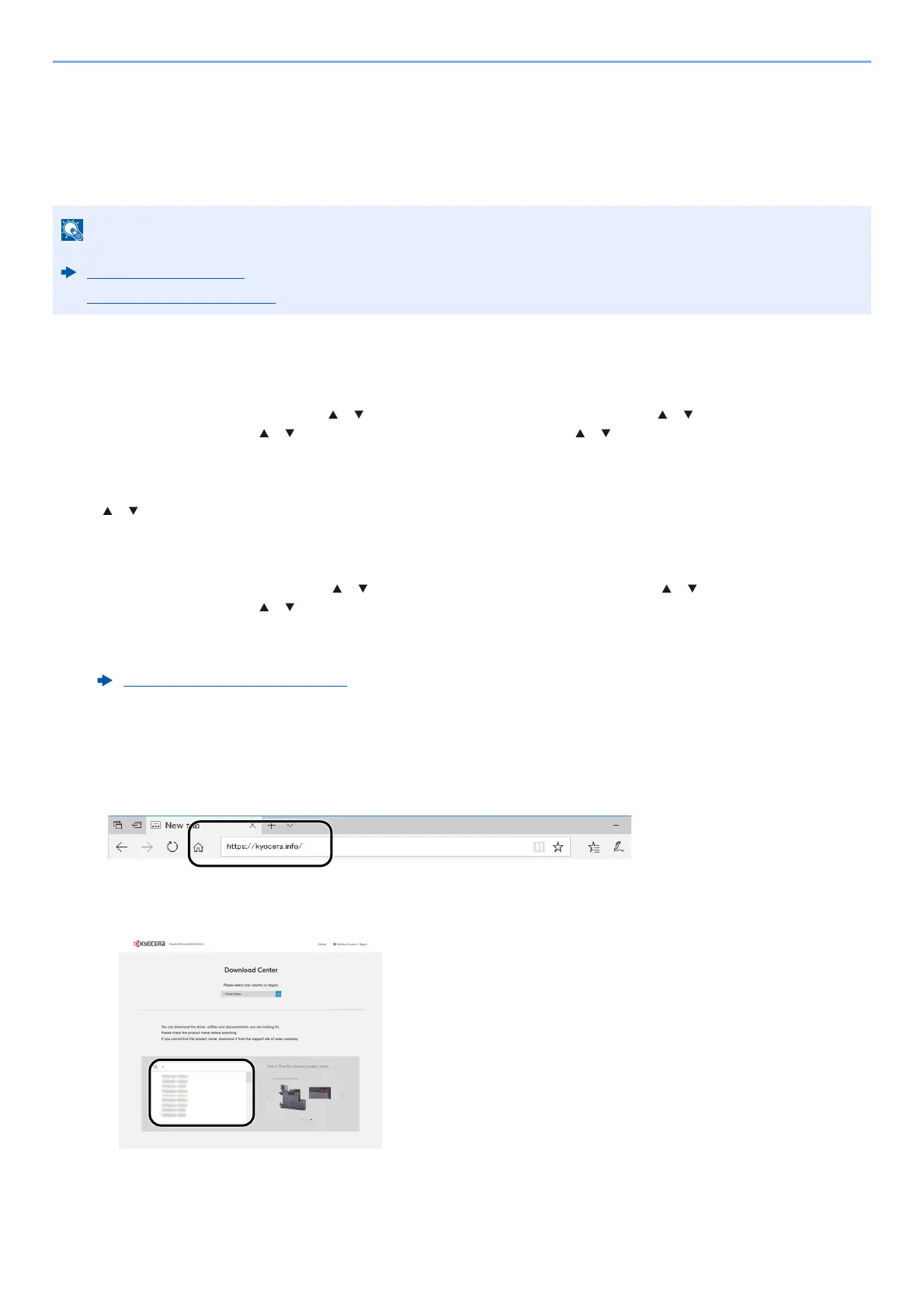2-23
Installing and Setting up the Machine > Network Setup
Wireless LAN Connection by Using Wi-Fi Direct
To send the Wi-Fi settings configured in the Wi-Fi Setup Tool to the machine, connect the computer or handheld
device with the machine locally.
To use Wi-Fi Direct, confirm that the Wi-Fi Direct is enabled (Wi-Fi Direct is set to [On]) and Restart Network from
the operation panel, before your computer will be connected to this machine with Wi-Fi Direct.
1
Display the screen.
[System Menu/Counter] key >[ ] [ ] key > [System/Network] > [OK] key > [ ] [ ] key > [Network
Setting] > [OK] key > [] [] key > [Wi-Fi Direct Set] > [OK] key > [ ] [ ] key > [Wi-Fi Direct] > [OK] key
2
Configure the settings.
[] [] key > [On] > [OK] key
3
Restart the network.
[System Menu/Counter] key > [ ] [ ] key > [System/Network] > [OK] key > [ ] [ ] key > [Network
Setting] > [OK] key > [] [] key > [Restart Network] > [OK] key > [Yes]
4
Connect a computer or a handheld device with the machine.
5
Launch the Wi-Fi Setup Tool.
1 Launch a web browser.
2 Enter "https://kyocera.info/" to the browser's address bar or location bar.
3 Enter and search the product name, and select this product from the candidate list.
Configure the settings on the operation panel if your computer supports WPS.
Wi-Fi Settings (page 8-9)
Wired Netwk. Set (page 8-13)
Setting Wi-Fi Direct (page 2-26)
