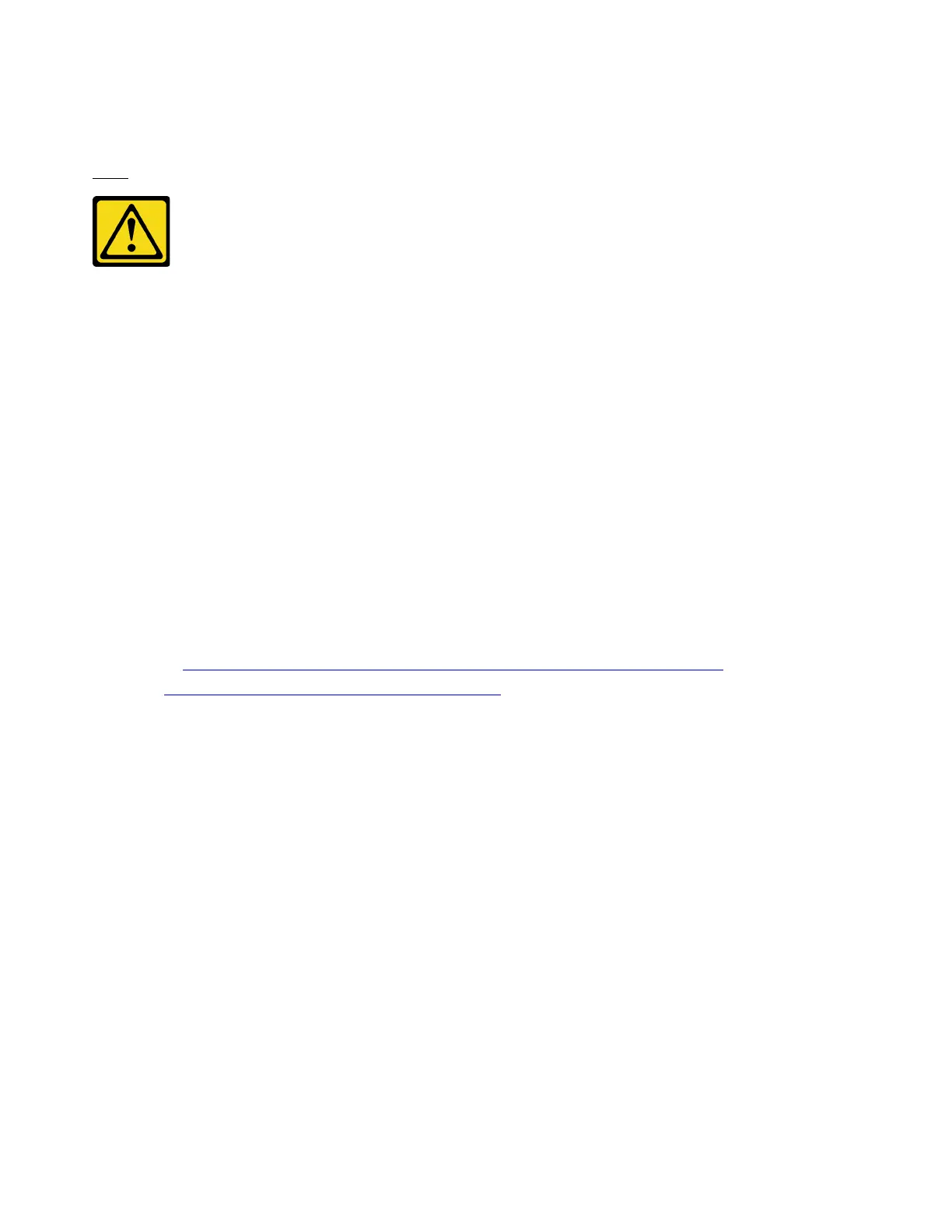Install the CMOS battery (CR2032)
Follow instructions in this section to install the CMOS battery (CR2032).
S005
CAUTION:
The battery is a lithium ion battery. To avoid possible explosion, do not burn the battery. Exchange it
only with the approved part. Recycle or discard the battery as instructed by local regulations.
About this task
Attention:
• Read “Installation Guidelines” on page 121 and “Safety inspection checklist” on page 122 to ensure that
you work safely.
Important: The following notes describe information that you must consider when you are replacing the
CMOS battery (CR2032) in the server:
• You must replace the CMOS battery (CR2032) with a lithium CMOS battery (CR2032) of the same type
from the same manufacturer..
• After you replace the CMOS battery (CR2032), you must reconfigure the server and reset the system date
and time.
Watch the procedure. A video of the installation and removal process is available:
• YouTube:
https://www.youtube.com/playlist?list=PLYV5R7hVcs-BXei6L6c05osQVLt4w5XYx
• Youku: https://list.youku.com/albumlist/show/id_59636529
Procedure
Note: Follow any special handling and installation instructions that come with the replacement battery.
Step 1. Follow any special handling and installation instructions that come with the CMOS battery
(CR2032).
Attention: Touching the CMOS battery (CR2032) on a metal surface, such as the side of the
server, when you replace the CMOS battery (CR2032) can cause it to fail.
Step 2. Locate the battery socket on the system board. See “System-board connectors” on page 34.
Step 3. Orient the CMOS battery (CR2032) so that the positive (+) side faces toward the PSU bays.
Step 4. Tilt the CMOS battery (CR2032) at an angle and insert it into the battery socket.
138
ThinkSystem SR670 V2 Maintenance Manual
