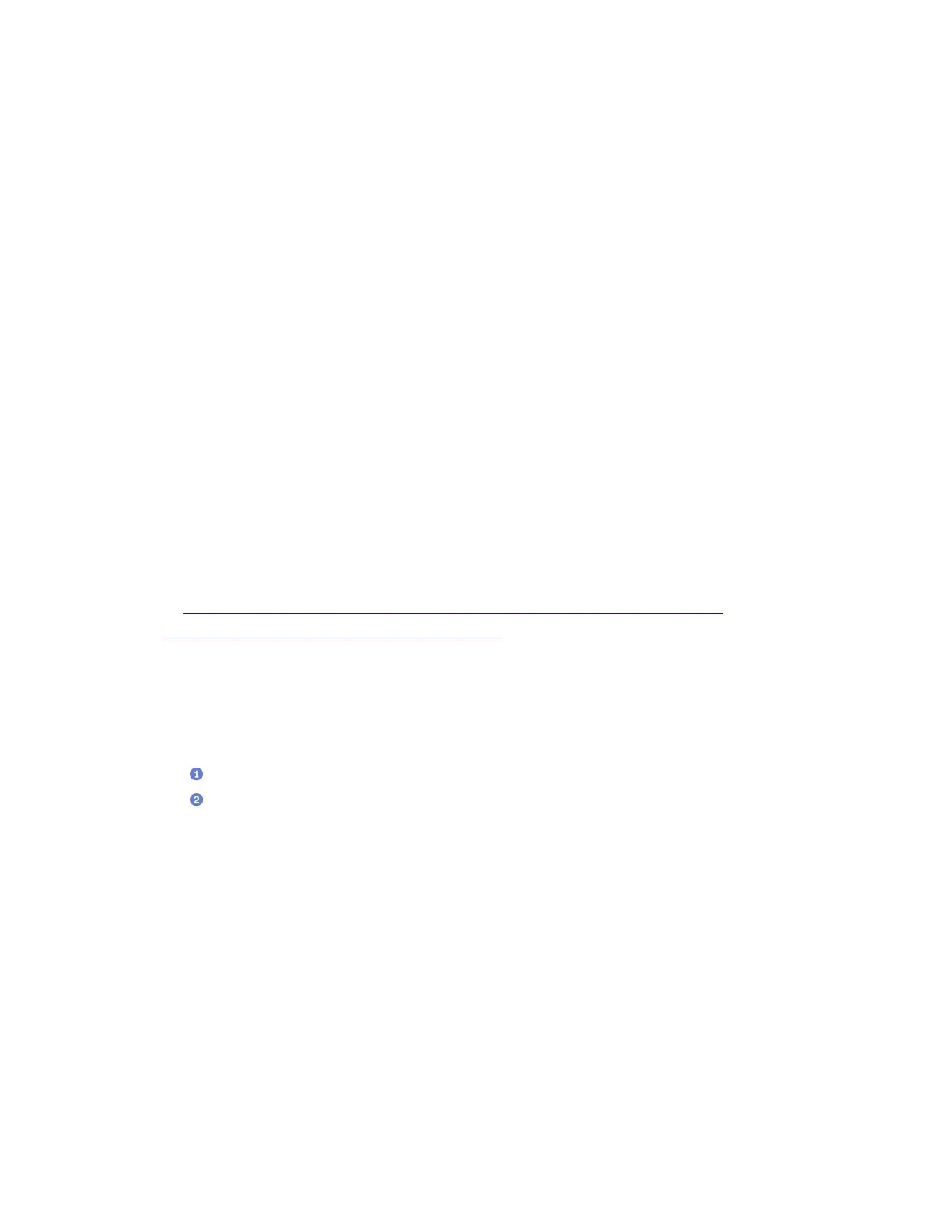M.2 backplane and M.2 drive replacement
Follow instructions in this section to remove and install the M.2 backplane and the M.2 drive.
Remove the M.2 backplane
Follow instructions in this section to remove the M.2 backplane.
About this task
Attention:
• Read “Installation Guidelines” on page 121 and “Safety inspection checklist” on page 122 to ensure that
you work safely.
• Power off the server and peripheral devices and disconnect the power cords and all external cables. See
“Power off the server” on page 14.
• If the server is installed in a rack, slide the server out on its rack slide rails to gain access to the top cover,
or remove the server from the rack. See “Remove the server from rack” on page 124.
• If one or more NVMe solid-state drives are to be removed, it is recommended to disable them beforehand
via the operating system.
• Before you remove or make changes to drives, drive controllers (including controllers that are integrated
on the system board), drive backplanes or drive cables, back up all important data that is stored on drives.
• Before you remove any component of a RAID array (drive, RAID card, etc.), back up all RAID configuration
information.
Watch the procedure. A video of the installation and removal process is available:
• YouTube:
https://www.youtube.com/playlist?list=PLYV5R7hVcs-BXei6L6c05osQVLt4w5XYx
• Youku: https://list.youku.com/albumlist/show/id_59636529
Procedure
Step 1. Prepare your server.
a. Remove the top cover. See “Remove the top cover” on page 225.
Step 2. Disconnect the M.2 cable from system board
a.
Press and hold the latches on the M.2 cables.
b.
Disconnect the cables from system board.
166
ThinkSystem SR670 V2 Maintenance Manual
