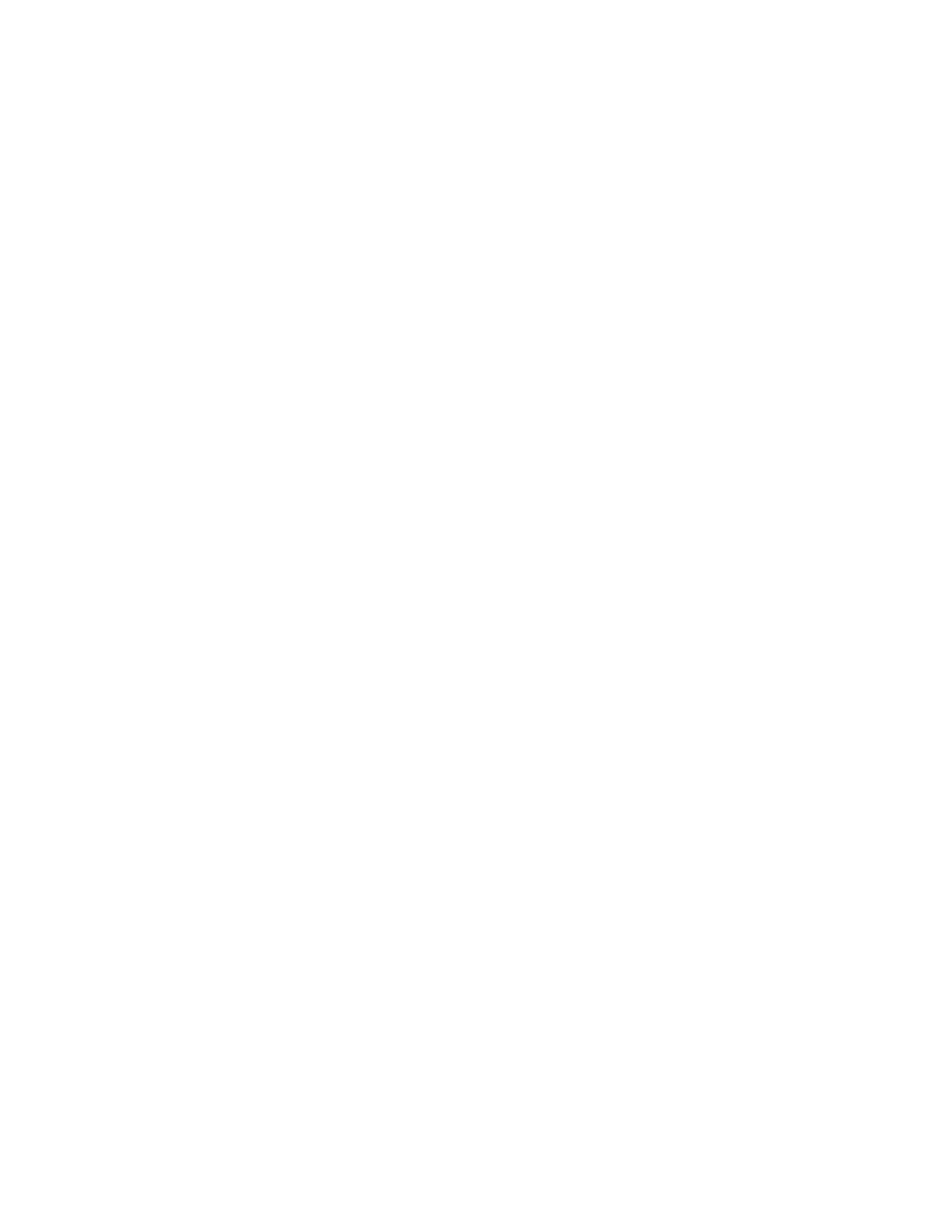a. Disconnect the server power cords.
b. Reconnect the power cords.
c. (Trained technician only) Reseat the operator information panel cable, and then repeat steps 1a and
1b.
• (Trained technician only) If the server starts, reseat the operator information panel. If the problem
remains, replace the operator information panel.
• If the server does not start, bypass the power button by using the force power-on jumper. If the
server starts, reseat the operator information panel. If the problem remains, replace the operator
information panel.
2. Make sure that the reset button is working correctly:
a. Disconnect the server power cords.
b. Reconnect the power cords.
c. (Trained technician only) Reseat the operator information panel cable, and then repeat steps 2a and
2b.
• (Trained technician only) If the server starts, replace the operator information panel.
• If the server does not start, go to step 3.
3. Make sure that both power supplies installed in the server are of the same type. Mixing different power
supplies in the server will cause a system error (the system-error LED on the front panel turns on).
4. Make sure that:
• The power cords are correctly connected to the server and to a working electrical outlet.
• The type of memory that is installed is correct and the installation rules are met.
• The DIMMs are fully seated with lock latches fully closed.
• The LEDs on the power supply do not indicate a problem.
• The processors are installed in the correct sequence.
5. Reseat the following components:
a. Operator information panel connector
b. Power supplies
6. Replace the following components and restart the server each time:
a. Operator information panel connector
b. Power supplies
7. If you just installed an optional device, remove it, and restart the server. If the server now starts, you
might have installed more devices than the power supply supports.
8. Implement the minimum configuration (one processor and one DIMM) to check whether any specific
components lock the power permission.
9. Collect the failure information by capturing the system logs and provide it to Lenovo support.
10. See “Power supply LEDs” on page 341.
Server does not power off
Complete the following steps until the problem is resolved:
1. Determine whether you are using an Advanced Configuration and Power Interface (ACPI) or a non-ACPI
operating system. If you are using a non-ACPI operating system, complete the following steps:
a. Press Ctrl+Alt+Delete.
b. Turn off the server by pressing the power button and holding it down for 5 seconds.
c. Restart the server.
348
ThinkSystem SR670 V2 Maintenance Manual
