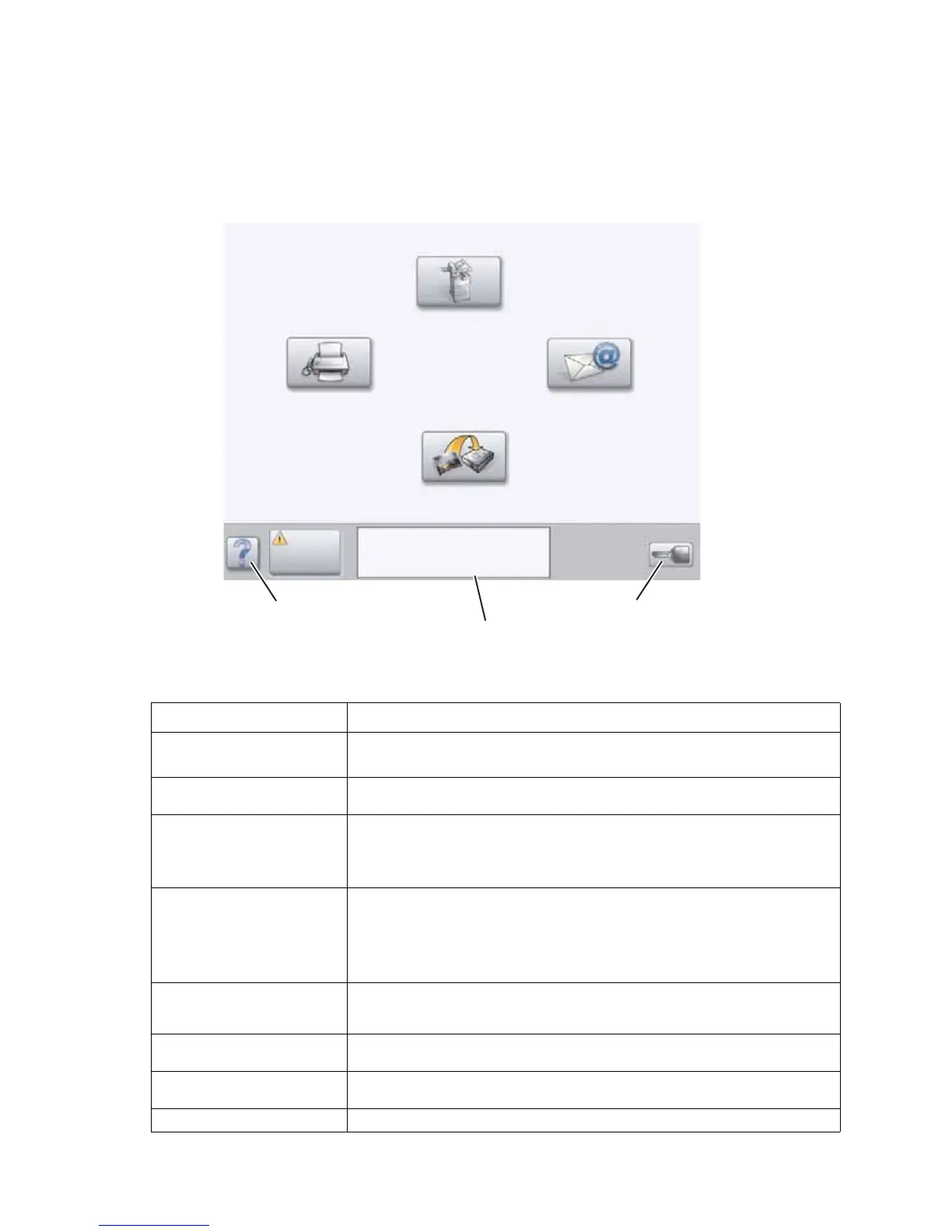2-24 Service Manual
4036-307, -308
Home screen
After the MFP is turned on and a short warm-up period occurs, the LCD shows the following basic screen, which is referred
to as the home screen. Use the LCD touch-screen home screen buttons to open a menu. Once in a menu, use other
buttons to scroll through a list of menu items or values, select a value to change the user default setting, and respond to
messages.
Legend
Button or screen item Function
Copy Access the Copy menus.
If the home screen is shown, press a number to access the Copy menus, too.
E-mail Access the E-mail menus. It is possible to scan a document directly to an E-
mail address.
Menus (A key is shown on the
button.)
Access the menus. These menus are only available when the MFP is in the
Ready state.
The Menus button is on a gray bar called the navigation bar. The bar contains
other buttons described as follows.
Status message bar Shows the current MFP status, such as Ready or Busy.
Shows MFP conditions, such as Toner Low.
Shows intervention messages to give instructions on what the user should do
so the MFP can continue processing, such as Close door or insert
print cartridge.
Status/Supplies Appears on the LCD whenever the MFP status includes a message requiring
intervention. Touch it to access the messages screen for more information on
the message, including how to clear it.
? (Tips) All menus have a Tips button. Tips is the context-sensitive Help feature within
the LCD touch screens.
FTP Access the File Transfer Protocol (FTP) menus. A document can be scanned
directly to an FTP site.
Fax Access the Fax menus.
Copy
E-mail
Fax
FTP
Ready. Toner low.
Touch any button to begin.
Status/
Supplies
Menus
Menus
Tips (?)
Status Message Bar