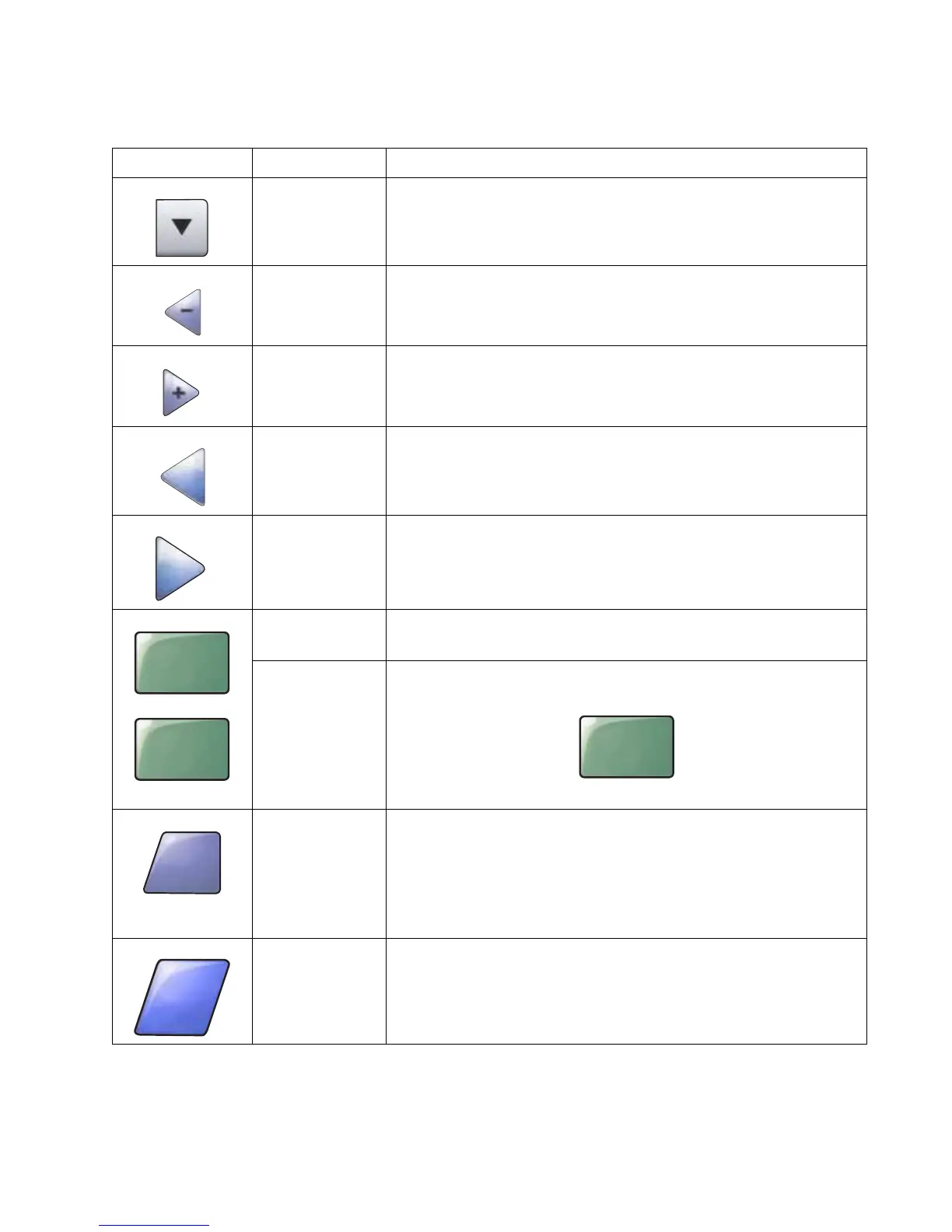Diagnostic information 2-27
4036-307, -308
Information on LCD touch-screen buttons
Button Button name Function or description
Select Touch the select button to have another screen appear with additional
items. On the first screen, the user default setting is shown. Once the select
button is touched, and the next screen appears, touching another item
shown on the screen changes the user default setting.
Left scroll decrease Touch the left scroll decrease button to scroll to another value in
decreasing order.
Right scroll
increase
Touch the right scroll increase button to scroll to another value in
increasing order.
Left arrow Touch the left arrow button to scroll left to:
• Reach a decreased value shown by an illustration.
• See a full text field on the left.
Right arrow Touch the right arrow button to scroll right to:
• Reach an increased value shown by an illustration.
• See a full text field on the right.
Scan the ADF
Scan the flatbed
On the gray navigation bar, these two choices indicate that two types of
scanning are possible. One may choose to scan from the ADF or the
flatbed.
Submit A green button indicates a choice. If a different value within a menu item is
touched, it needs to be saved to become the current user default setting. To
save the value as the new user default setting, touch Submit.
For information on user default settings, see page 29.
Back When the Back button is shaped like this, no other navigation is possible
from this screen except to go back. If any other choice is made on the
navigation bar, the screen closes.
For example, in Sample screen one all the selections for scanning have
been made. One of the preceding green buttons should be touched. The
only other button available is Back. Touch Back to return to the previous
screen, and all the settings for the scan job made on Sample screen one are
lost.
Back When the Back button is shaped like this, both forward and backward
navigation is possible from this screen, so there are other options available
on the screen besides selecting Back.
Scan the
ADF
Scan the
flatbed
Submit
Back
Back