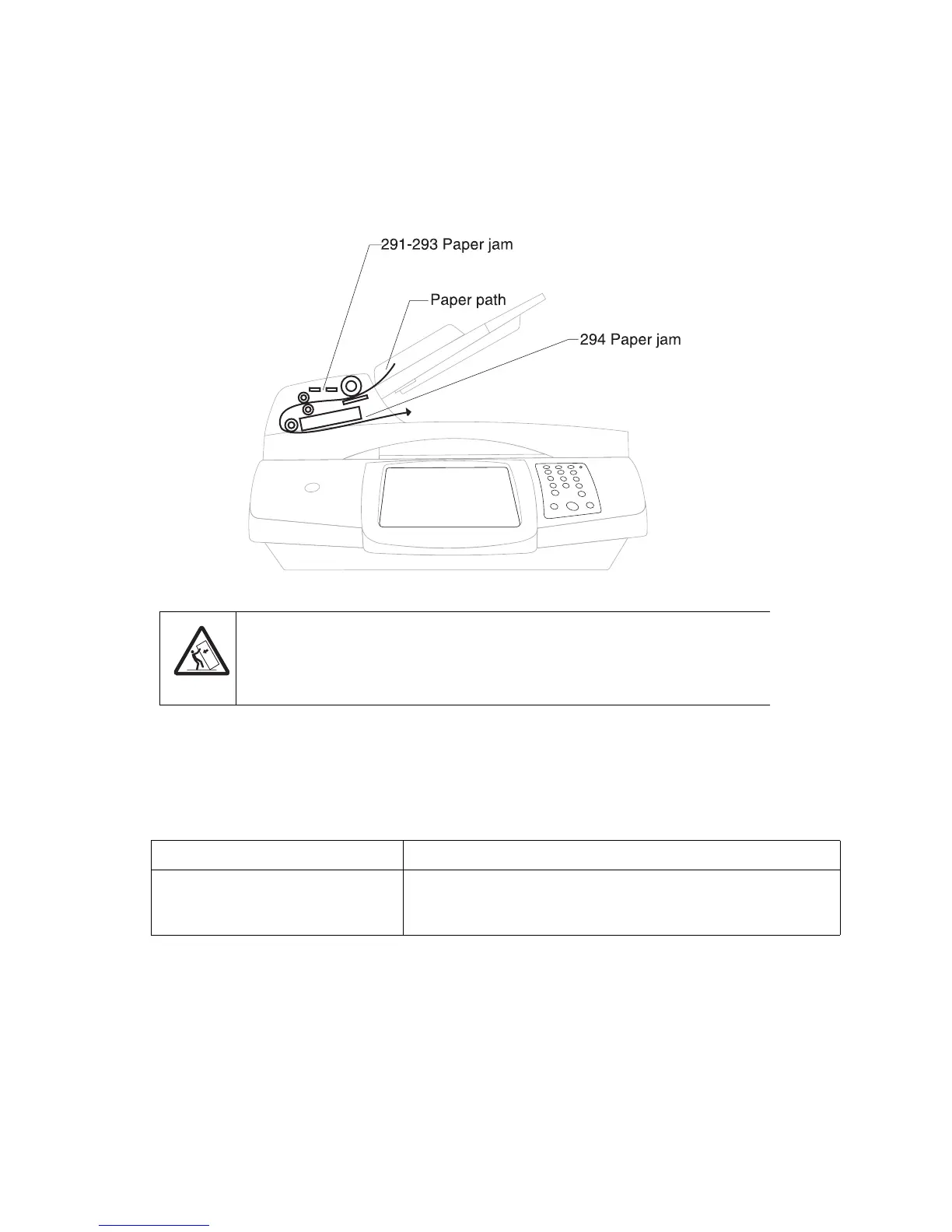3-14 Service Manual
4036-307, -308
Access doors and trays
The following illustration shows the path that print media travels through the MFP. The path varies depending on
the input source (trays, multipurpose feeder, envelope feeder) you are using.
The numbers in the following illustration indicate the numbers that can appear on the control panel and
designate the general area of a paper jam.
Understanding jam messages
The following table lists the jam messages that can occur and the action necessary to clear the message. The
jam message indicates the area where the jam occurred. However, it is best to clear the entire paper path to
ensure you have cleared all possible jams.
Message What to do*
290.xx through 294.xx Remove all original documents from the ADF. Open the ADF cover,
and remove any jammed pages. Open the document cover, and
remove any jammed pages. Open the scan unit access door, and
remove any jammed pages.
CAUTION
Floor-mounted configurations require additional furniture for stability. You must use eith
printer stand or printer base if you are using a 2000-sheet drawer. Certain other
configurations also must have a printer stand or printer base.
CAUTION
Floor-mounted configurations require additional furniture for stability. You must use
either a printer stand or printer base if you are using a 2000-sheet drawer. Certain
other configurations also must have a printer stand or printer base.