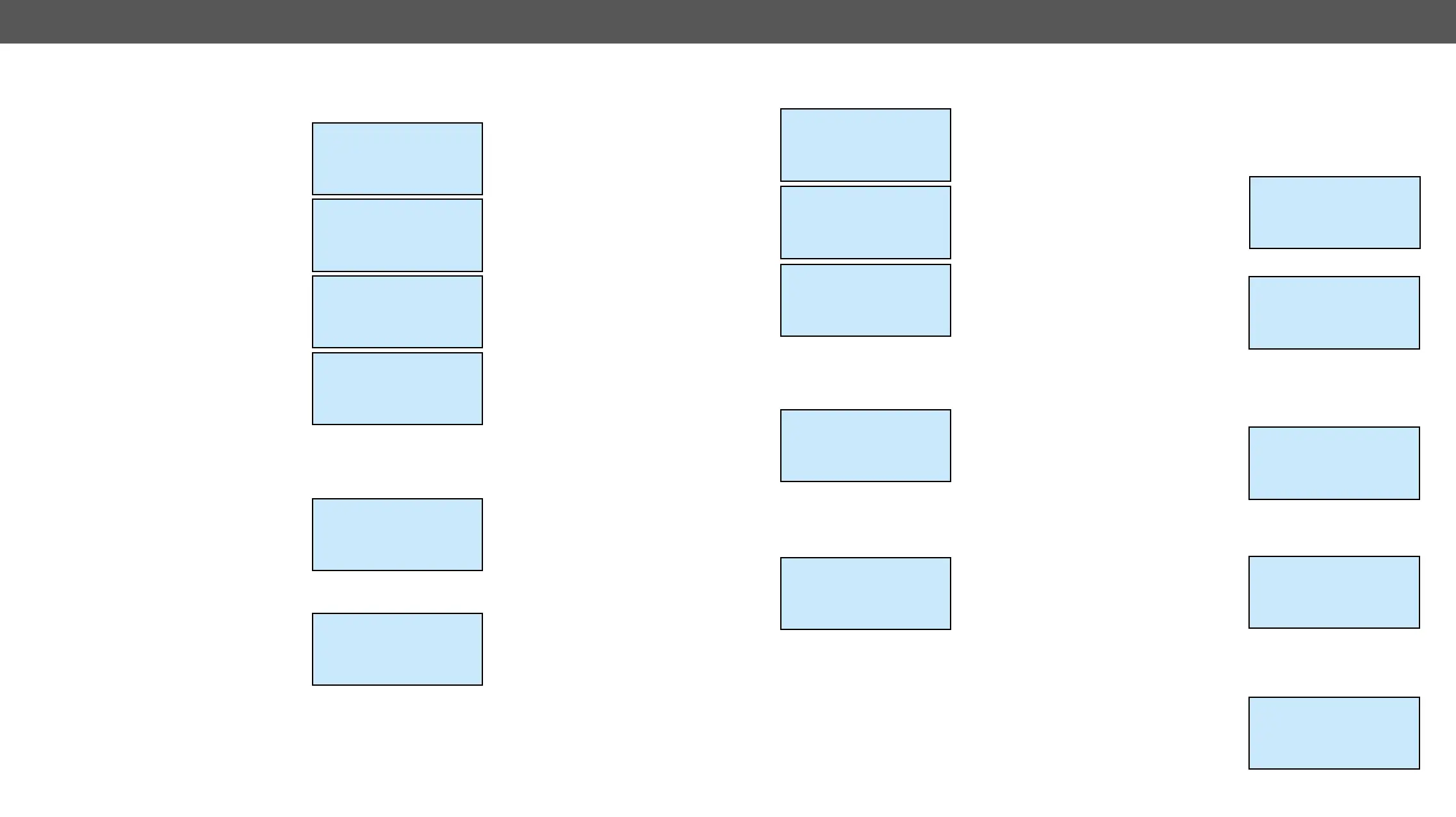4. Operation MX-FR Series Modular Matrix Frames – User's Manual 43
Supported Boards: MX-DVID-OB, MX-DVI-TP-OB(+), MX-DVI-OPT-OB-R
The Deskewing can be enabled or
disabled with this checkbox. The
default setting is disabled. Press enter
to toggle state.
The Deskew level can be set using the
left ◄ and right ► buttons. Makes
effect only if the deskewing is enabled.
The default setting is 4.
The PLL lter can be enabled or
disabled with this checkbox. The
default setting is enabled. Press enter
to toggle state.
The PLL value can be set using the left
◄ and right ► buttons. Makes effect
default setting is 4.
Supported Boards: MX-HDMI-OB, MX-DVI-HDCP-OB, MX-HDMI-TP-OB,
MXD-HDMI-TP-OB, MX-CPU2 Preview output
The Signal mode can be set to DVI, HDMI
24bit, HDMI 30bit, HDMI 36bit or Auto
mode. The Auto option sets the signal
mode regarding the attached display
Use the left ◄ and right ► buttons to
change the value.
The Colorspace can be set to RGB,
YUV444, YUV422 or Auto. Convert the
color space on the output to the given
type. Please note that DVI signals
support only RGB color space. Use the
left ◄ and right ► buttons to change
the value.
Output 1 settings
~Deskewing [*] ~
Deskew level
4
Output 1 settings
Deskewing [*]
~Deskew level ~
~< 4 >~
Output 1 settings
~PLL filter [*] ~
PLL value
4
Output 1 settings
PLL filter [*]
~PLL value ~
~< 4 >~
Output 9 settings
~Signal mode ~
~< HDMI 24 bit >~
Colorspace
Output 9 settings
~Colorspace ~
~< RGB >~
Color range
The Colorrange can be set to compress, expand or Auto. Use the left ◄
and right ► buttons to change the value.
PCM subsample setting the
2-channel PCM audio can be
subsampled by 2x or 4x. The minimum
of the new sampling frequency is 44.1
kHz. Use the left ◄ and right ► buttons
to change the value.
The Encryption option sets the HDCP
encryption on the output. The Auto
setting applies encryption when the
incoming signal is encrypted. The
Always setting forces encryption on
any incoming video signal. Use the left
◄ and right ► buttons to change the
value.
Supported Board: MX-DVIDL-OB
The DualLink mode can be set to enable or disable the wires needed
for Dual-Link signals. The Disable
mode virtually disconnects the Dual-
Link TMDS wires. The Auto mode
considers the currently connected
input port type. Use the left ◄ and right
► buttons to change the value.
Supported Boards: MX-DVI-OPT-OB, MX-HDMI-OPT-OB
The laser on each output port can
be enabled or disabled. Disabling
unused laser outputs can lengthen
their lifespan. Use the left ◄ and right
► buttons to change the value.
Output 9 settings
~Colorrange ~
~< Expand >~
PCM subsample
Output 9 settings
~PCM subsample ~
~< 2x >~
Encryption
Output 9 settings
2x
~Encryption ~
~< Auto >~
Output 4 settings
~DualLink mode ~
~< Enable >~
Output 15 settings
~Laser enable ~
~< On >~
Supported Boards: MX-TPS-OB, -S, -A, MX-TPS2-OB-P, -AP, -SP; MX-
4TPS2-4HDMI-OB, -A, -S, -P, -AP, -SP
Use the up ▲ and down ▼ buttons to select the parameter to be
changed. Use the left ◄ and right ► buttons to change the value.
The Signal mode can be set to DVI, HDMI
or Auto mode. The Auto option sets the
signal mode regarding the attached
signal. Use the left ◄ and right ►
buttons to change the value.
The Encryption option sets the HDCP
encryption on the output. The Auto
setting applies encryption when the
incoming signal is encrypted. The
Always setting forces encryption on
any incoming video signal. Use the left
◄ and right ► buttons to change the value.
For detailed information about the HDCP modes see the HDCP
Management section.
The Test pattern generator makes it
simple to test and troubleshoot video
hook-ups and displays. Use the left ◄
and right ► buttons to change the
value. On turns on, Off turns off the
test pattern generator. If it is on , the
output gives a solid red, 480p video signal. (This is the default value.)
In the case of No signal mode, the output does not give any signal.
Three options can be selected for the
resolutions of the TPG: 480p 60Hz, 576p
60Hz and Odd p. signal. Odd p. signal
means the resolution of the test
pattern is the same as the closest
(Input 1 for the input 1 and 2, Input 3 for input 3 and 4, and so on…) If
there is no video signal on the odd input, the generator gives 480p
signal.
The pattern can be solid green, blue,
black, white or black and white ramp
and chessboard or color bar. The
cycle changes all the listed ones
periodically.
Output 7 settings
~Signal mode ~
~<HDMI >~
Encryption
Output 7 settings
Auto
~ Encryption ~
~<Auto >~
Output 7 settings
Auto
~TPG mode ~
~<Off >~
Output 7 settings
Off
~TPG clk ~
~<Odd p. Signal >~
Output 7 settings
Color bar
~Audio mode ~
~<HDMI + deembed >~