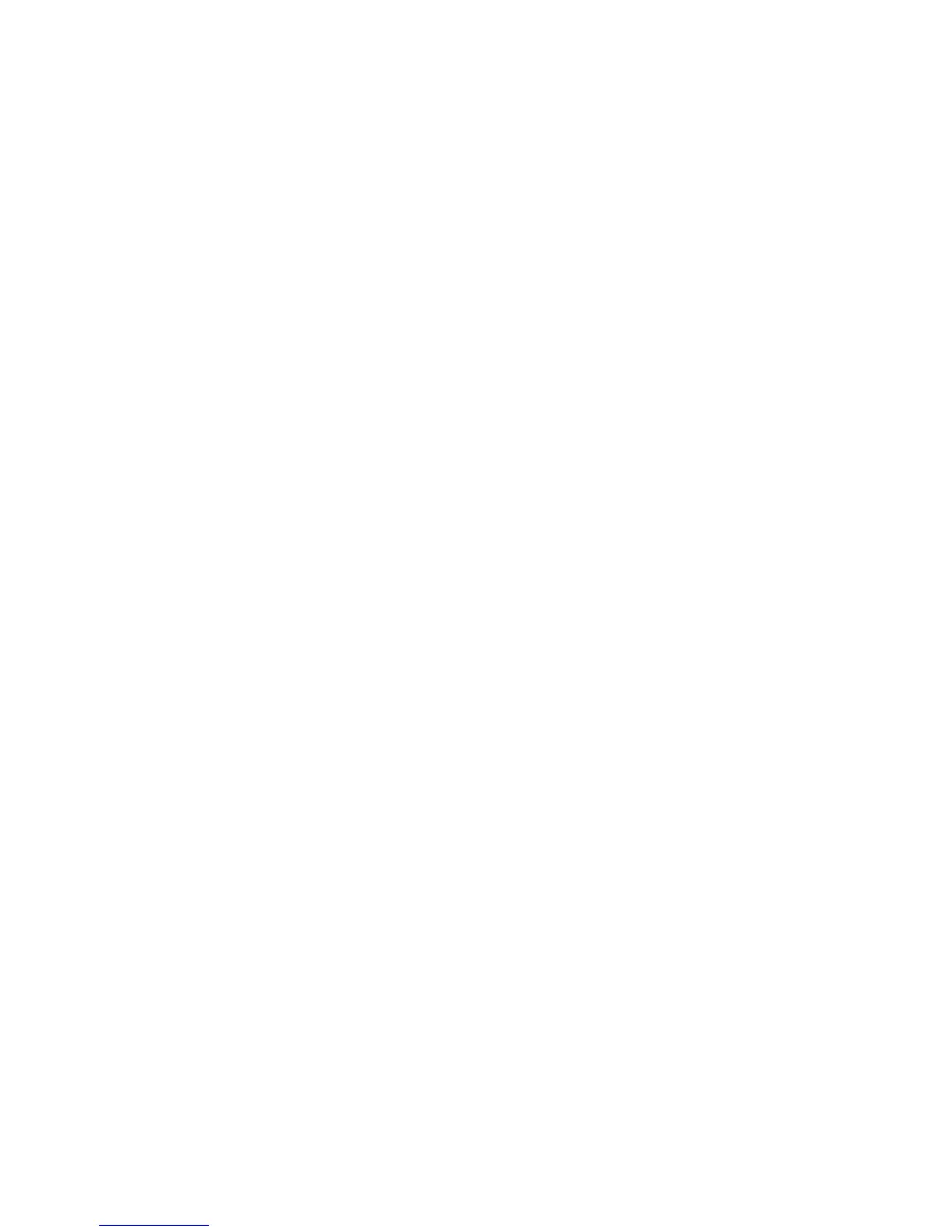2.6. CONFIGURATION ORGANIZATION
2.6 Configuration Organization
There are two ways in which to organize the configuration settings: export-
ing and importing the configuration settings, and profiles. The former is
available in both simple and expert mode, whereas profiles is only available
in expert mode.
Exporting and Importing Configuration
The current set of configuration options can be simply exported via the
Export Config File menu option. This saves all the values into a text file
with a .ini extension. Previously saved files can be loaded with the Load
Config menu option.
This gives a rudimentary means to store different configuration settings
for different needs. For example a set with slightly faster print speeds, or a
different infill pattern. However this way of organizing things will quickly
become frustrating, as each minor change to a parameter may have to be
duplicated across many configurations. For this reason, profiles are a more
suitable way of managing multiple configurations.
This method also allows configuration to be transferred between ma-
chines, or stored remotely.
Profiles
After a few prints it will become apparent that it is worth having a set
of configuration options to choose from, and that some parameters change
at different rates as others. In expert mode, profiles can be created for
Print, Filament and Printer settings, with the expectation that the printer
settings change least often, filament rarely, and the print settings could be
changed for each model. These different profiles can be mixed and matched
as desired, and can be selected either in their respective tabs, or directly
from the plater.
Creating Profiles
Open the desired tab and change the settings as necessary. Once satisfied,
click the save icon to the left above the setting titles, and give a suitable
name when prompted.
109
