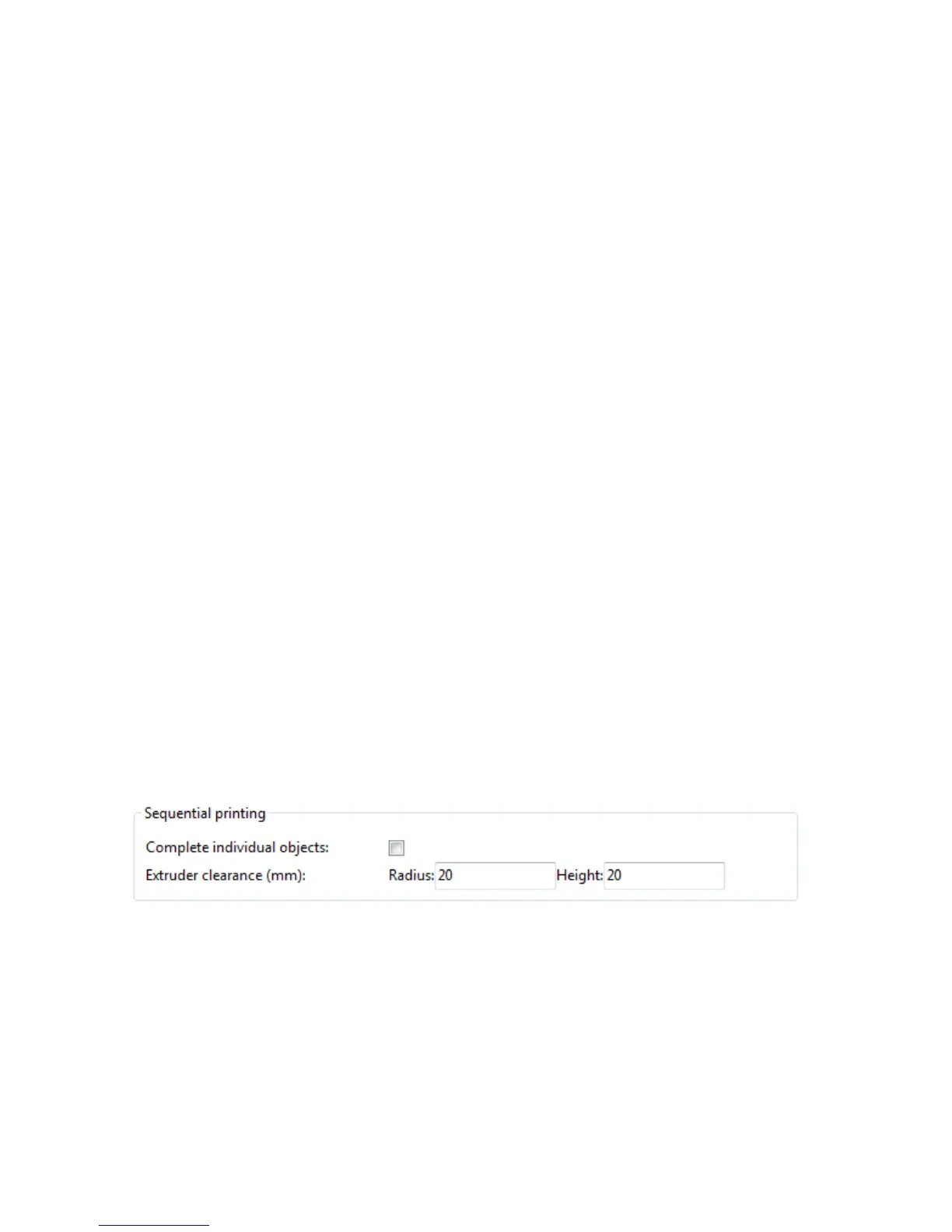Slic3r
• From the menu choose Meshes->Analyze->Evaluate & Repair mesh
to bring up the repair options dialog.
• From the options dialog choose the loaded mesh, then perform each
analysis be clicking the Analyze button by each problem type, or
select Repetitive Repair at the bottom to perform all checks.
If a corresponding problem is detected the Repair button becomes
enabled.
• For each desired repair hit the Repair button.
• It is important to review the effect the repair script has made to the
model. It may be the case that the script damages the file, rather
than repair, for example by removing important triangles.
• Export the repaired model via the Export menu option or context
menu.
2.8 Advanced Topics
Sequential Printing
When printing several objects at once it can be useful to print each one
separately as this will minimise oozing and strings running between the
prints. It will also decrease the risk of a problem ruining the entire print -
if one part detaches or fails in some way, it will not be dragged into other
parts of the print during each layer.
Figure 2.59: Sequential printing options.
Care has to be taken that the nozzle and extruder does not interfere
with already printed parts. Slic3r should warn if it detects the nozzle or
extruder will collide with a part, but double check that the layout of the
112
