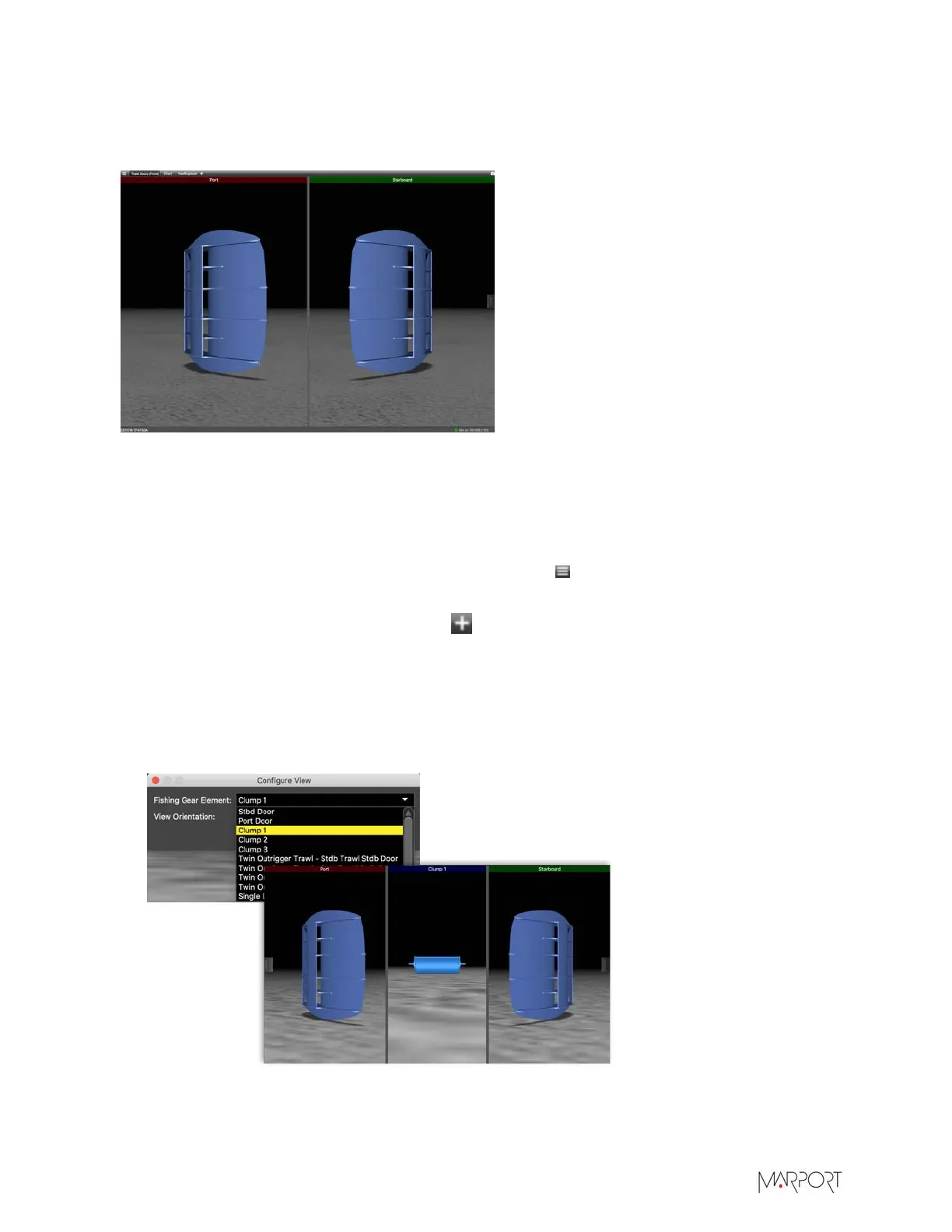Scala | V7 | Display Configuration
About this task
A 3D view of the trawl doors is already in some page templates, for example Trawl Doors (Front)/
(Back).
Procedure
1.
In the top toolbar, select a page with a 3D view of the trawl doors, for example Trawl Doors
(Front).
2.
If you have no page in the top toolbar with a 3D view of the trawl doors:
a)
From the top left corner of the screen, click Menu > Customize.
b)
Enter the password eureka.
c)
In the top toolbar, click the add icon .
d)
Select a page template in the Standard Pages or Custom Pages panel that has a trawl door
3D view.
3.
If you have twin trawls you can display the clump and if you have twin outrigger trawls you can
set which doors are displayed. Right-click the 3D view, then click Configure. Choose from the
drop-down menu.
4.
You can also select the viewing angle: looking from the trawl toward the vessel (front), or from
the vessel toward the trawl (back).
| 101