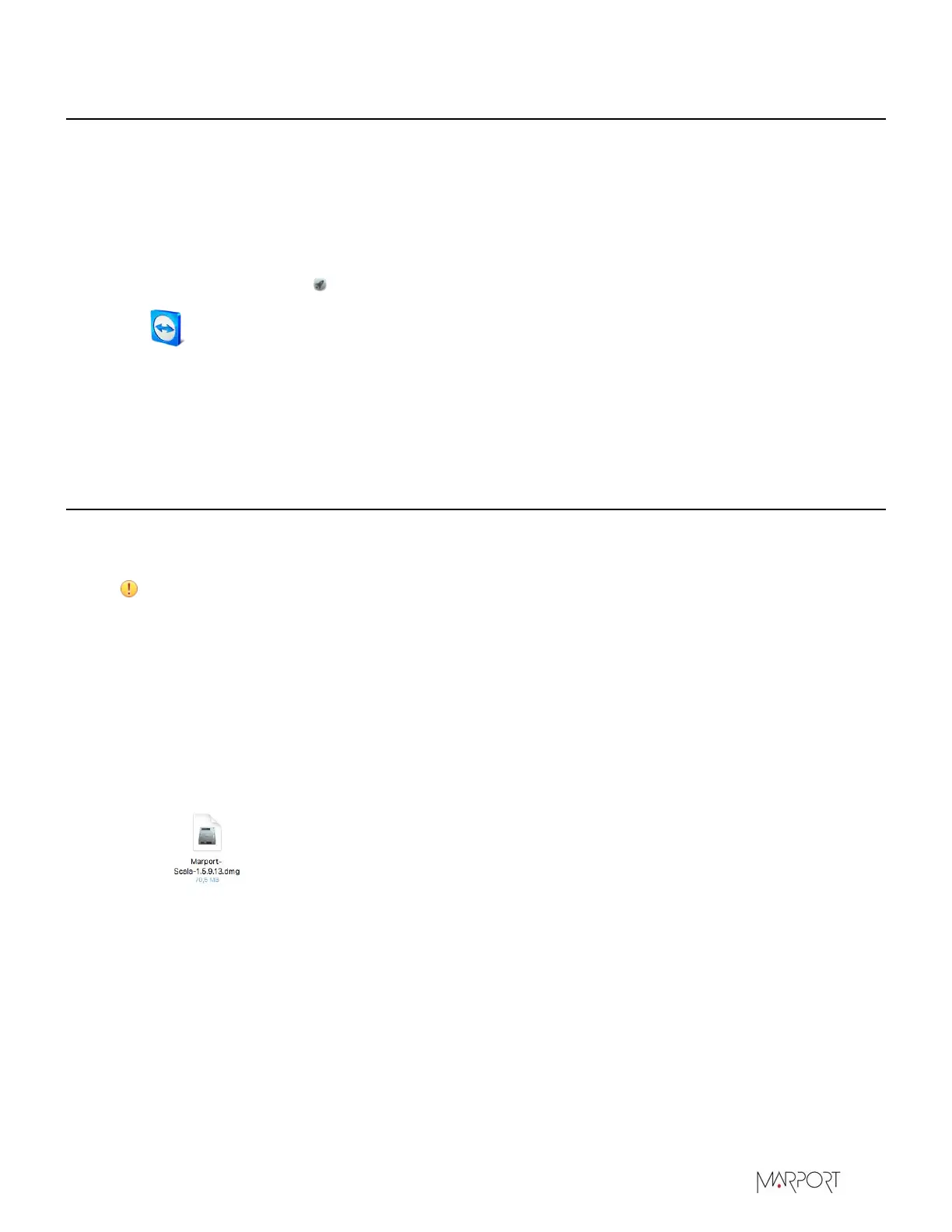Scala | V7 | Servicing and Maintenance
Giving Remote Access to the Computer
If you have an issue with the system, you may need to give remote access to the computer to the
support team with TeamViewer software.
Before you begin
You need to have access to a good internet connection.
Procedure
1.
From the Launchpad or Dock, click TeamViewer.
2.
Check that you have the message Ready to connect at the bottom left corner of TeamViewer. If
the message is Not ready it means you have no internet connection.
3.
You can give access to your computer to the support team by giving them the ID and Password
displayed under Allow Remote Control.
Uninstalling Scala
You can uninstall Scala and Scala Replay from your computer.
About this task
Important: Removing completely Scala preferences and settings means all pages and
customizations will be lost. Only do this task if necessary.
Procedure
1.
Go in Applications.
2.
Right-click Scala or Scala Replay icon and select Move to Trash.
3.
To remove all Scala and Scala Replay preferences and settings from the computer:
a)
Find the *.dmg file that you downloaded when you installed Scala. By default it should be in
the Downloads folder of the computer.
b)
Double-click the *.dmg file.
The installation panel appears.
| 128