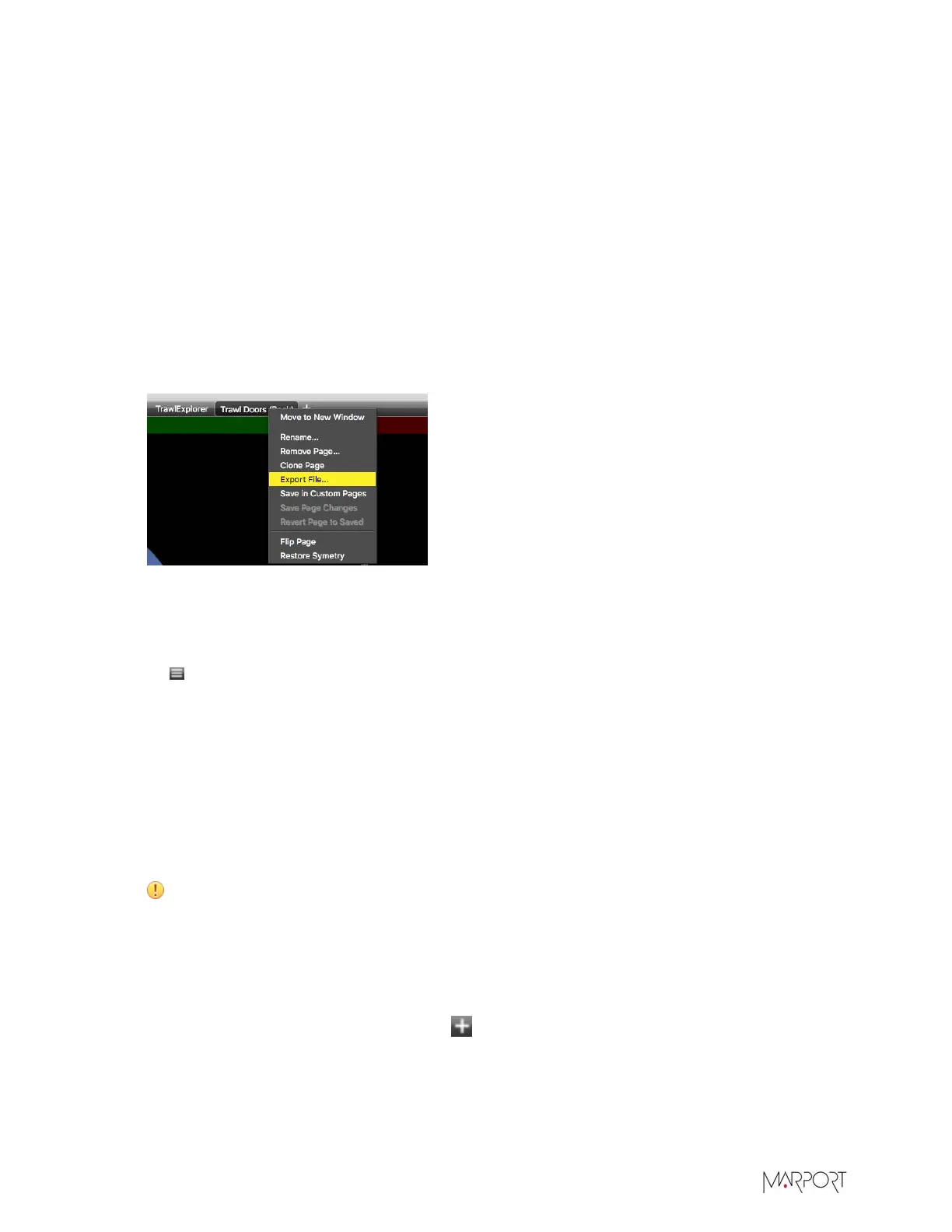Scala | V7 | Display Configuration
Exporting a Page
You can export pages you created, for example if you want to reuse them for other configurations.
Before you begin
•
You must be in Customize mode to do this task.
About this task
To reuse pages, you can also copy and paste pages that were saved as custom pages in
Documents/Marport/Scala/Pages.
Procedure
1.
Right-click the page tab.
2.
Select Export File.
3.
Choose where you want to save the page.
What to do next
When you have finished customizing pages, you need to deactivate the Customize mode: click
Menu > Customize again.
Deleting a Page
You can remove a page from the tabs on the top toolbar.
Before you begin
You must be in Customize mode to do this task.
Procedure
1.
To remove a page from the tabs, right-click the page tab and select Remove Page.
Important: If your page has not been saved in the Custom Pages, it will be permanently
deleted.
2.
If your page was already saved in the Custom Pages, click No in the dialog box asking you to
save the page as custom page template.
3.
To remove a page from the Custom Pages panel:
a)
In the top toolbar, click the add icon .
b)
In the Custom Pages panel, right-click the page name and select Delete Custom Page.
| 79