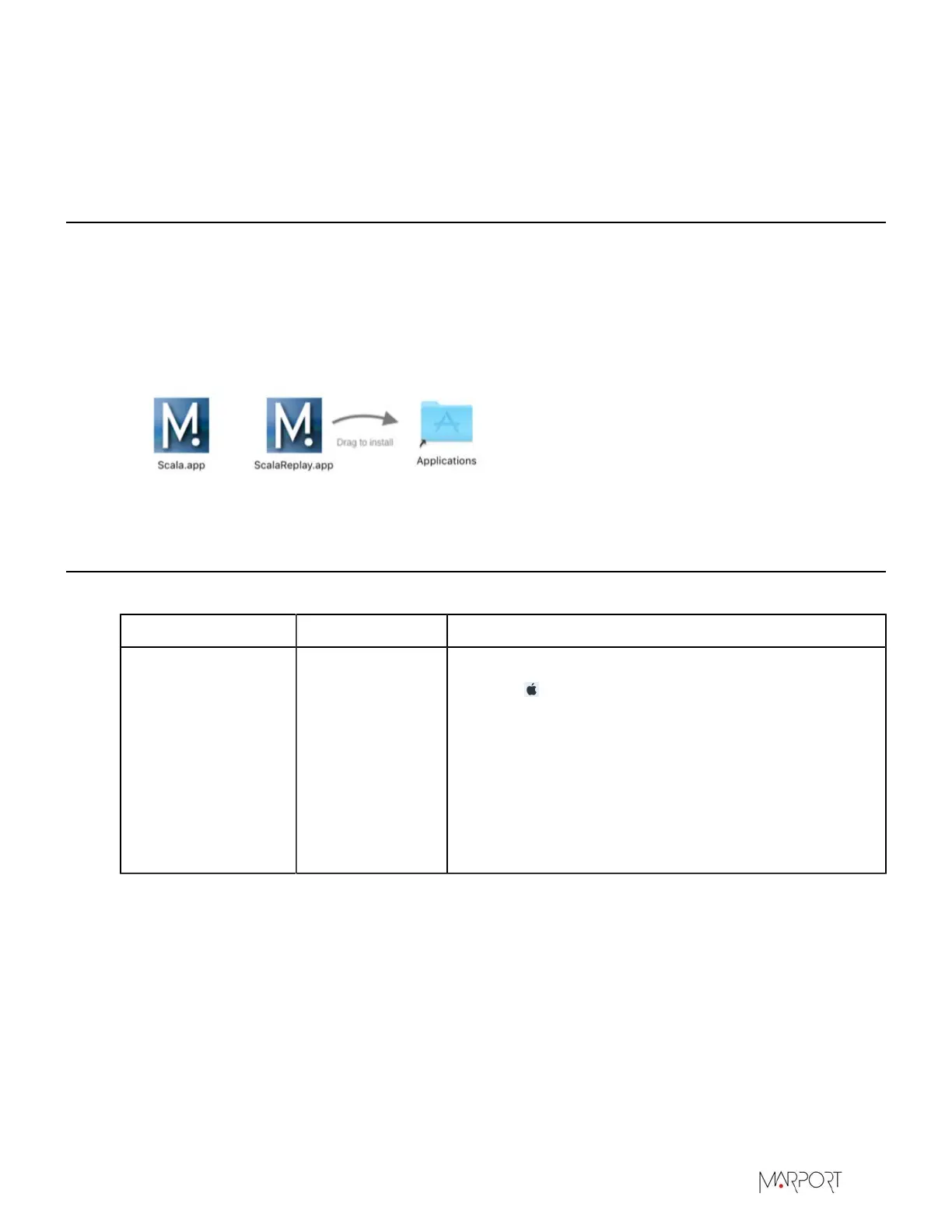Scala | V7 | Servicing and Maintenance
Servicing and Maintenance
Read this section for troubleshooting and maintenance information.
Installing Updates
You can install new versions of Scala once they are released. Ask your local dealer to obtain them.
Procedure
1.
Double-click the installation zip file.
2.
Follow the installation steps.
3.
From the installation window that appears, drag Scala icon to the Application icon.
4.
Do the same for the Scala Replay icon.
Troubleshooting
Read this section to find solutions for common problems.
Problem Possible causes Solution
Scala does not open
due to error message
saying Scala cannot
be opened.
Your Mac security
preferences do
not allow you to
open applications
not downloaded
from the App
Store.
1.
From the upper left corner of the screen, click Apple
menu > System Preferences > Security & Privacy
2.
From the lower left corner of the Security & Privacy
dialog box, click the lock icon and enter your
password if you have one.
3.
At Allow apps downloaded from, select Anywhere.
4.
If you are under OS X Sierra and above, click Open
Anyway or see Installing Scala on page 13 to know
how to add the Anywhere option.
| 118