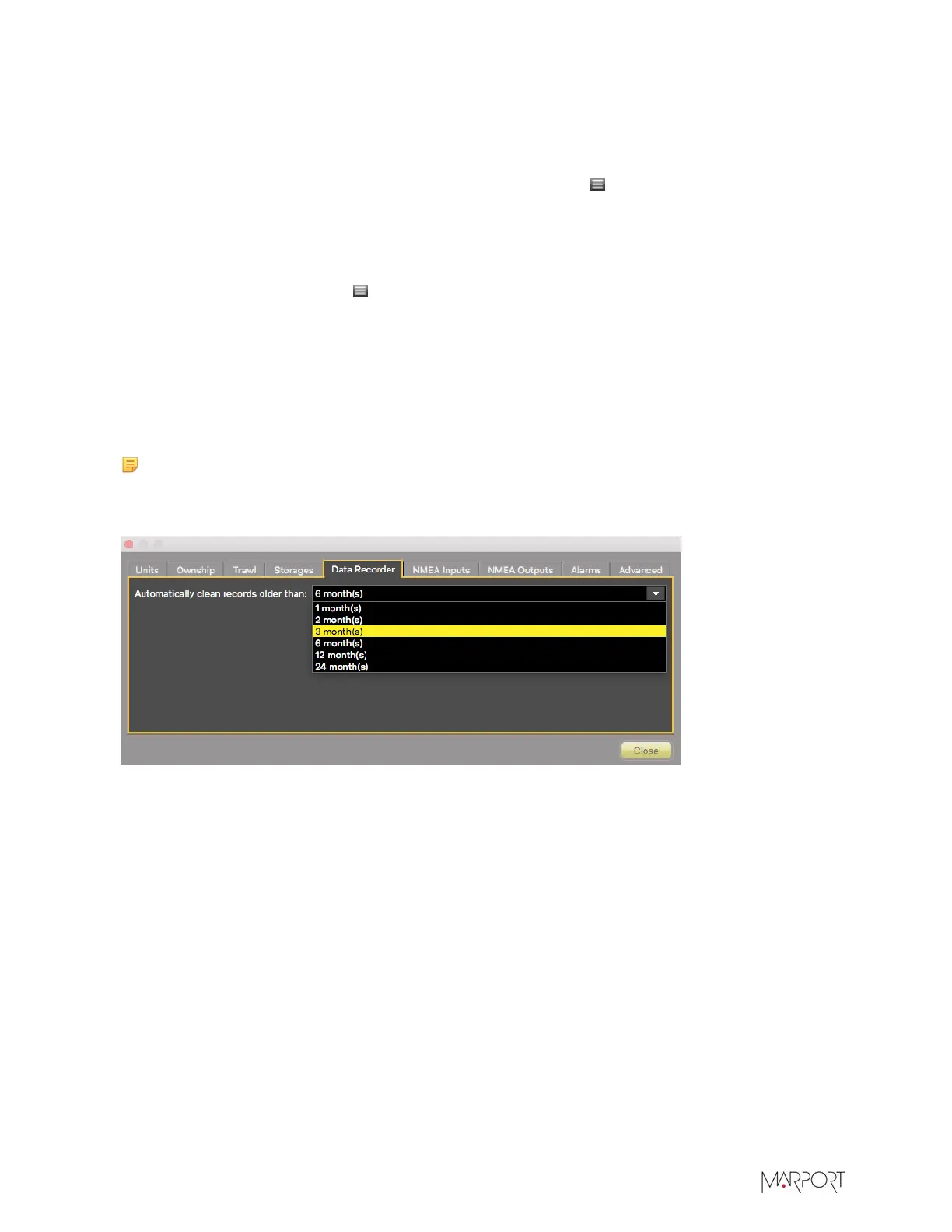Scala | V7 | Display Configuration
Recording of Incoming Data
Data received by Scala can be recorded on your computer.
By default, when you first install Scala, data are automatically recorded.
If you want to stop or start the recording of data, click Menu > Stop Recording or Start
Recording.
All incoming data is by default recorded in Documents/Marport/SDSRecord.
The name of the SDS files indicates the year, month, day and hour of the beginning of the record,
in GMT timezone. Click Menu > Settings > Data Recorder to change the folder where recorded
data are saved.
Data recorded can take a significant amount of space on your computer. Go to Settings > Data
Recorder and set how much disk space need to remain available on the computer. This will avoid
disk overload. Data are recorded continuously. When the maximum disk space is reached, the oldest
files are deleted as new files are created.
By default, files older than 1 month are automatically deleted when closing and reopening Scala.
Note: For versions before 01.06.34, files older than 6 months are deleted. If updating Scala to
01.06.34, the period remains 6 months. We strongly recommend to set the period to 1 month
in order to save disk space on the computer.
Replaying Data on Scala Replay
You can replay on Scala Replay data you have recorded.
Before you begin
In Scala Replay control panels, under Data Processing > Sensor Data Filters, select Use Mx
embedded filters.
| 111