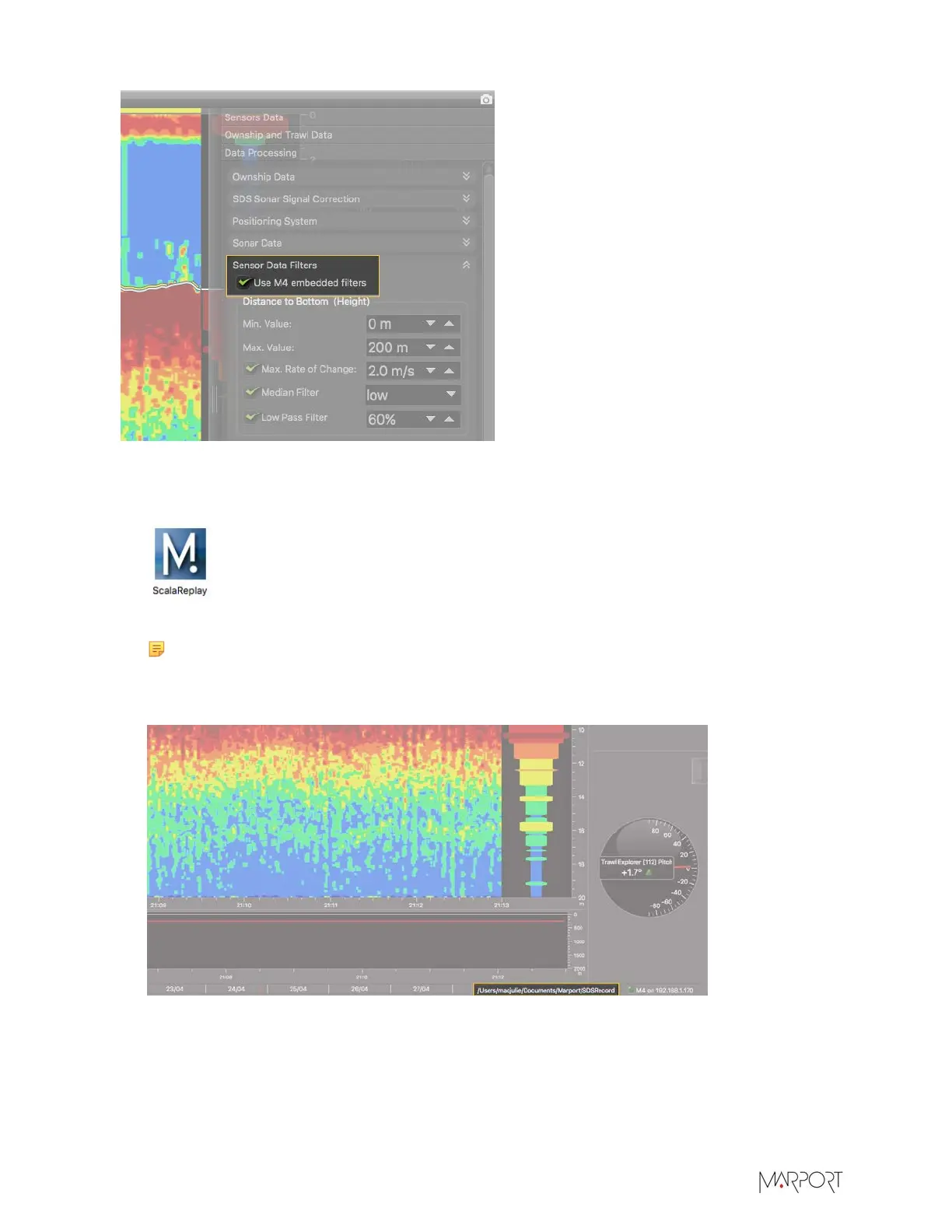Scala | V7 | Display Configuration
Procedure
1.
Click the Launchpad icon in the Dock. Then click the Scala Replay icon.
Scala Replay opens.
Note: macOS Catalina: when opening Scala Replay for the first time, click OK when the
computer asks you to access folders such as Documents, Downloads or Photos.
2.
In Scala Replay, click the file path on the lower right corner of the screen.
3.
The path of the folder where the SDS files are stored is displayed at the bottom of the page. By
default, Scala Replay reads files that are in Documents/Marport/SDSRecord. If there is no path
displayed, or if you want to change the source folder, click the path.
Data from the source folder is displayed at the bottom of the screen, in the timeline. Periods
containing recorded data are in yellow and your position in the timeline is marked by a red line.
| 112