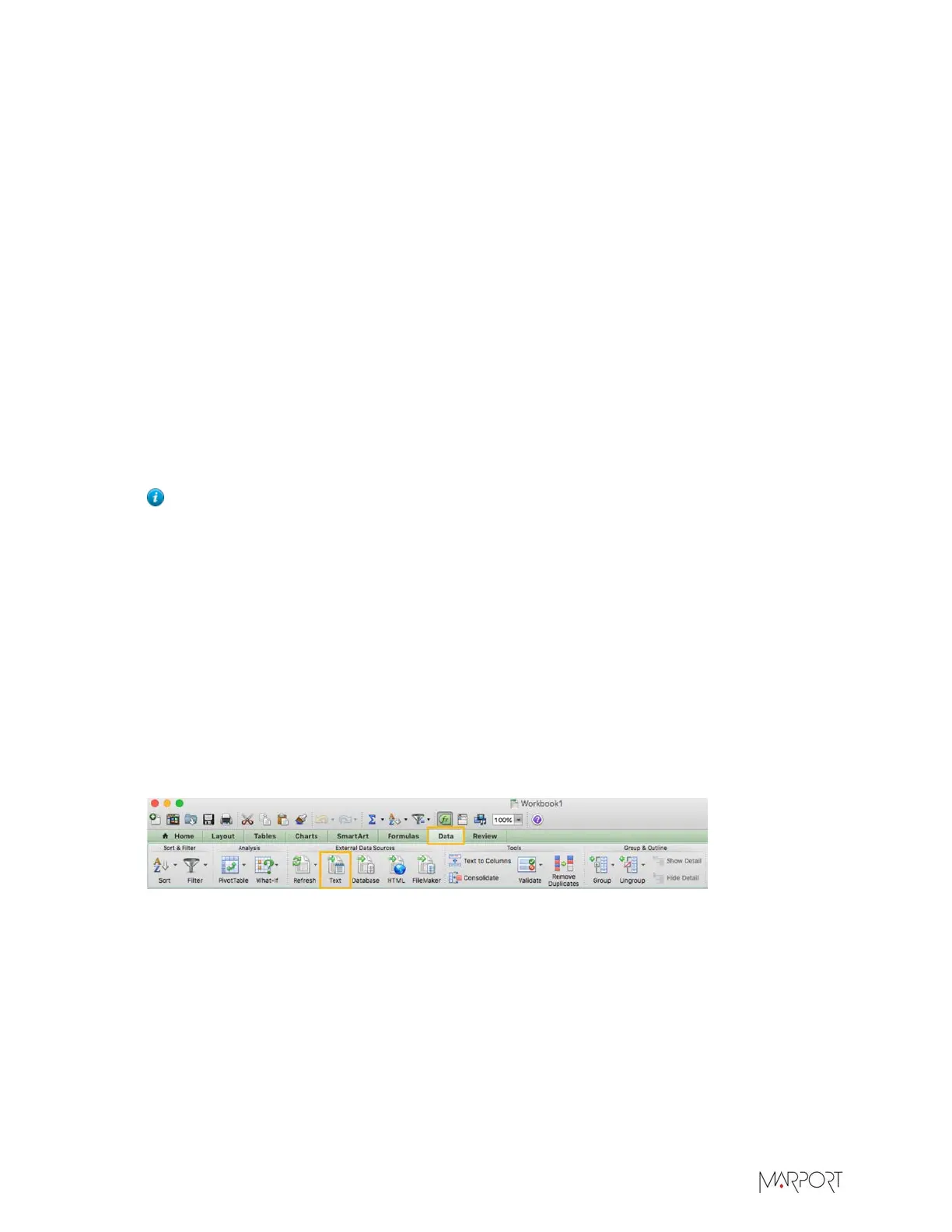Scala | V7 | Display Configuration
--no-sensor Do not convert Sensor data.
--no-nmea Do not extract NMEA sentences.
--no-status Do not extract Heartbeat messages.
--nmea-only Extract ONLY NMEA sentences.
--semi Use semi-colon (instead of comma) as the CSV field delimiter (only with
csv option).
--raw Convert RAW and FILTERED data.
--raw-sonar Extract raw sonar data to a .oui file with specific format.
--start <start> Specify a start date with format YYYY-MM-DD.
--stop <stop> Specify a stop date with format YYYY-MM-DD.
3.
For example, the following command line means you will convert all sds files contained in the
folder indicated as source folder, starting from January 16, 2016 to January 17, 2016, without
sonar data, NMEA data nor heartbeat messages, in *.csv format and with a semi-colon (;) as
CSV field delimiter. The source folder and destination file are indicated at the end.
Tip: If you want NMEA data, you can erase the option --no-nmea. The source and
destination links (/Users/marport/Documents/...) may be different according to your
computer settings.
/Applications/Scala.app/Contents/MacOS/sds2txt --folder --start 2016-01-16 --
stop 2016-01-17 --no-sonar --no-nmea --no-status --csv --semi /Users/marport/
Documents/Marport/SDSRecord /Users/marport/Documents/SDSExport.csv
4.
Copy and paste the above command or write one yourself, according to the options listed above.
5.
Press enter.
You can see the message Operation done successfully! when the *.csv file is created.
The *.csv file is created under the Documents folder with the name indicated as destination file
(here: SDSExport.csv).
6.
To open the file, from Excel click Data > Text and select the file in your documents.
7.
In the Text Import Wizard window, in the Delimiters group, select Tab and Other: semi-colon
(;).
| 115