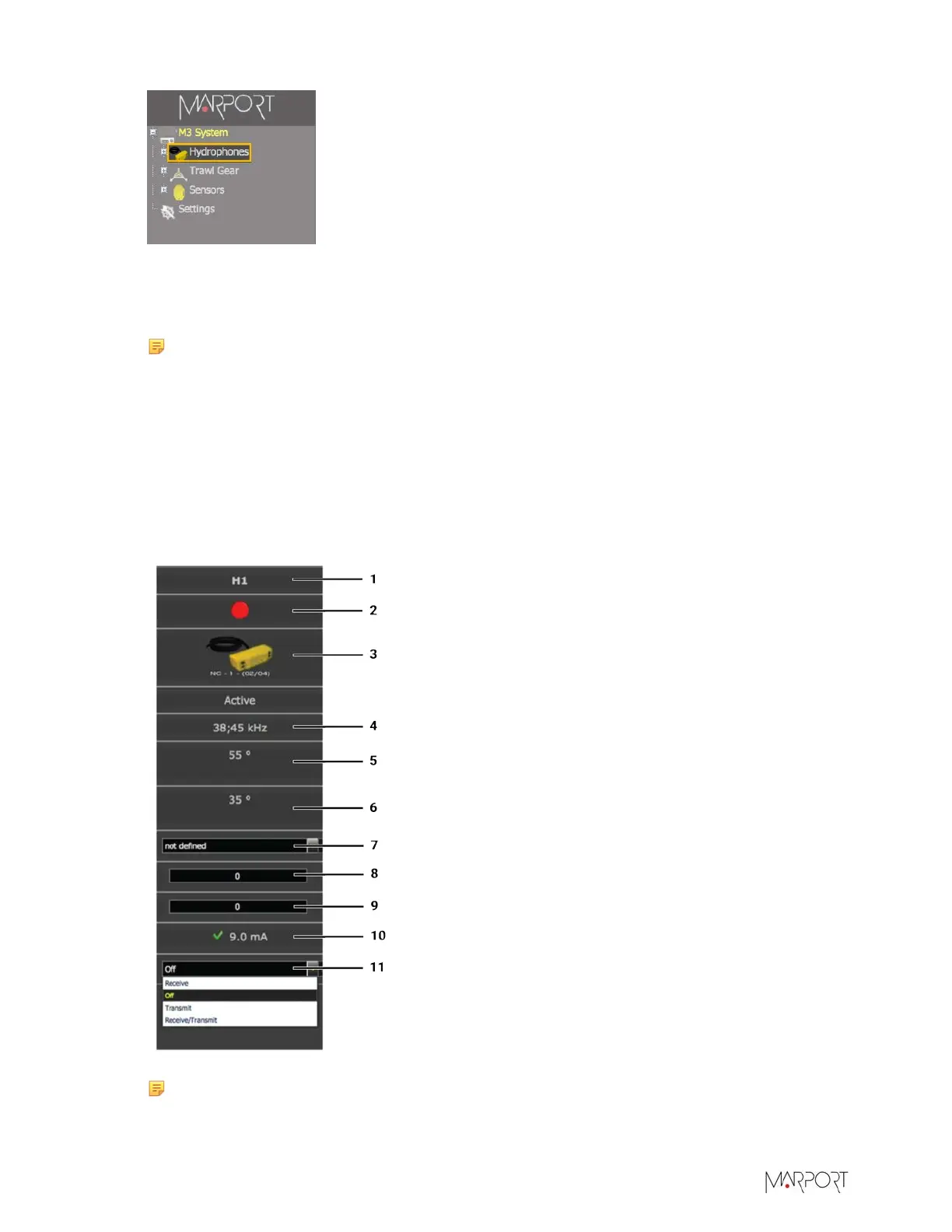Scala | V7 | System Configuration
2.
To add a hydrophone to the system, click Click to Add on one of the hydrophones ports.
3.
In the hydrophone selection page, scroll the top part to see the available hydrophones.
4.
Click the picture of the correct type of hydrophone between active and passive, and the brand.
Note: When selecting an active hydrophone, you can see the hydrophone current
displayed.
5.
Click Ok.
The panel closes and the hydrophone is added to the Hydrophones page.
6.
From the Hydrophones page, select a location for the hydrophone. The location is important
when using a trawl positioning system.
7.
For reference, you can also indicate vertical and horizontal tilt angles of the hydrophones.
8.
Define an operating status. For normal sensor reception, select the Receive operating status.
1
Number of hydrophone inputs
2
Red = active / Blue = passive
3
Hydrophone model
4
Frequency range
5
Horizontal beam width
6
Vertical beam width
7
Location (for positioning system)
8
Horizontal tilt angle
9
Vertical tilt angle
10
Measured hydrophone current
11
Operating status
Note: If the hydrophone current is outside normal values, it is indicated with a red cross.
Refer to List of Marport Hydrophones on page 20 to know what are normal values.
| 19