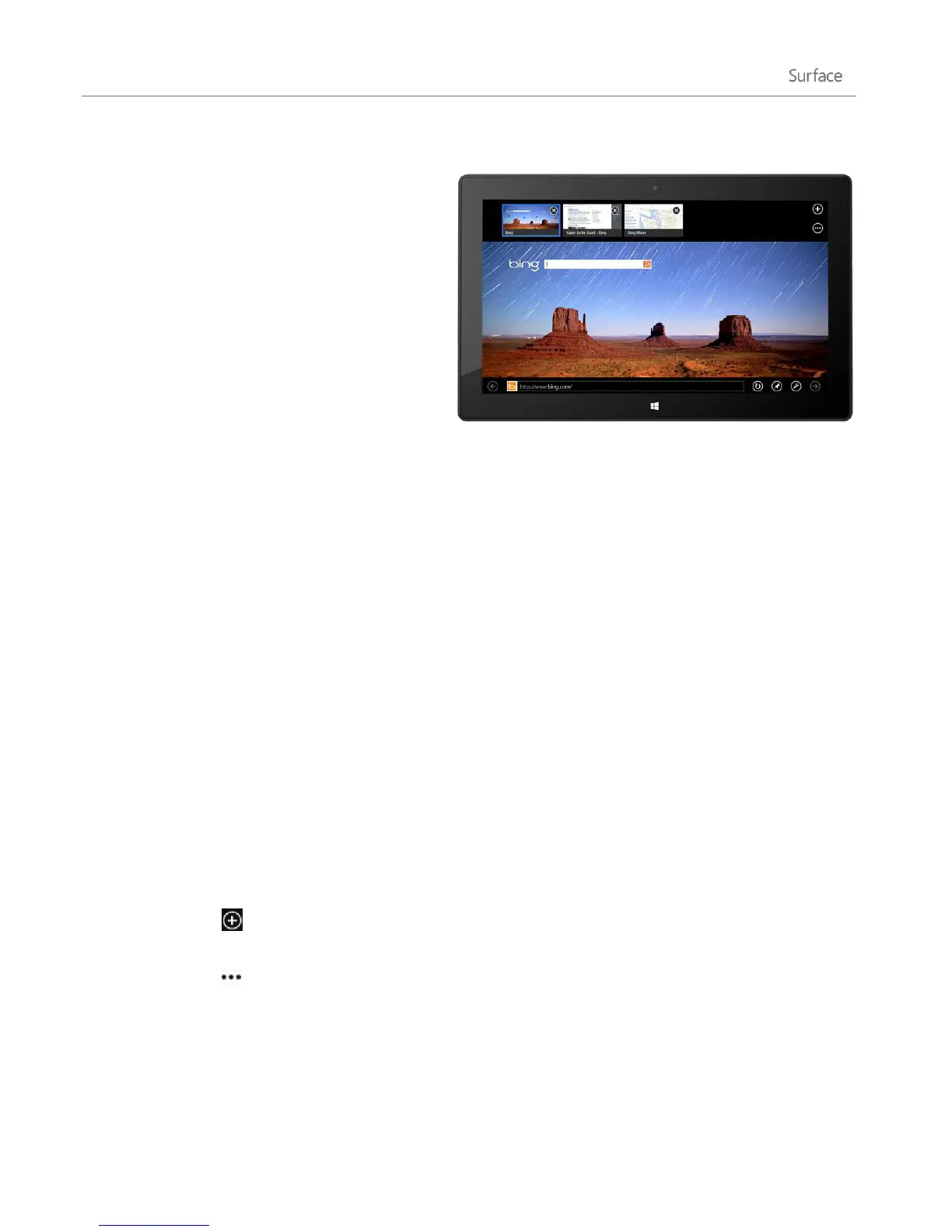© 2013 Microsoft Page 86
Find the Address bar
To show the Address bar, do one of the following:
Swipe down from the top of the screen
Right-click your mouse or trackpad
Press Alt+D
The Address bar appears at the bottom of your
screen and the Tabs bar appears at the top.
To go to a specific website:
Tap or click the Address bar to see your
pinned, frequent, and favorite sites. Swipe
across the tiles to see more options. When you see the one you want, tap or click the tile.
Type a web address or search term in the Address bar. As soon as you start typing, Internet Explorer
shows results that match sites you've previously visited, pinned sites and favorites, and sites you might
like.
Tips
To change your Internet Explorer settings, open the Settings charm and then tap or click Internet
Options. Some settings are only available from the desktop version of Internet Explorer. For info, see
the Internet Explorer for the desktop topic below.
Use the Share charm to share web pages with friends. For info on how, see Share a link in this guide.
For Help with Internet Explorer (including how to change your home page), see Internet Explorer Top
Solutions on Windows.com.
Navigate with tabs
To open a new tab or switch between tabs, swipe down from the top of the screen (or right-click). The Tabs bar
appears along the top, showing you a sneak peek of open webpages.
Tap or click a browser window to switch to it.
Tap or click to open a new browser tab. When you open a new tab, pinned, frequent, and favorite
websites appear above the address bar so you can quickly jump to them.
Tap or click to open an InPrivate tab. You can also quickly close all open tabs (except the one you're
on) by choosing Close tabs.