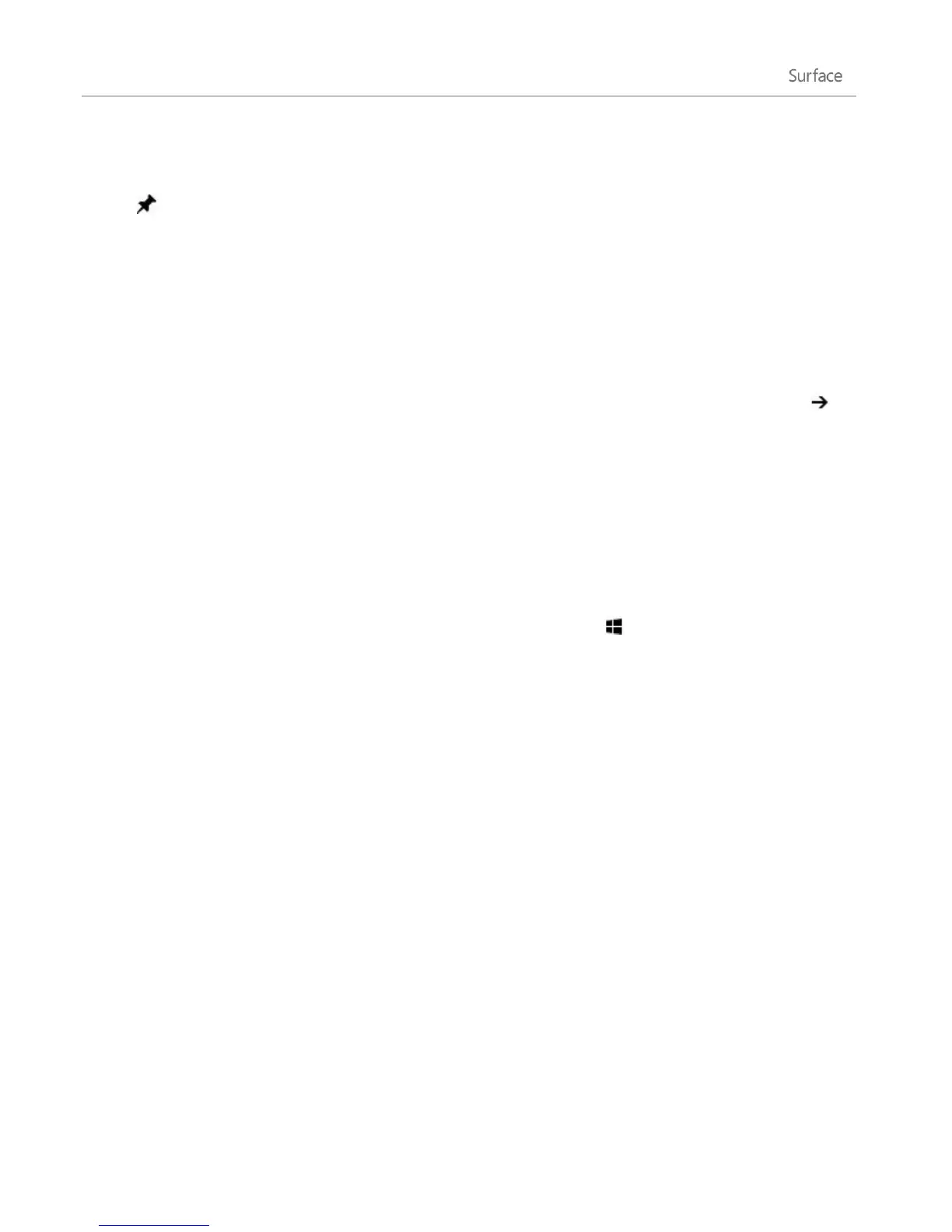© 2013 Microsoft Page 87
Your web favorites
You can pin sites to your Start screen or add sites to your browser favorites. From the Address bar, tap or click
Pin site , then choose Pin to Start or Add to favorites. For more info, see Add to, view, and organize
favorites on Windows.com.
If you’re using a Microsoft account, your browser favorites and history can be synced across Windows 8 and
Windows RT PCs. For more info, see Sync your settings in this guide.
Flip ahead through sites
Turning on flip ahead makes going from page to page and article to article more fluid. If you're reading an
article on a news site that supports flip ahead, you can swipe across the page (or click the Forward button ) to
go to the next page of content.
To turn on flip ahead, open the Settings charm from Internet Explorer, then tap or click Internet Options.
Internet Explorer for the desktop
You can also surf the web from the desktop using Internet Explorer for the desktop. To start the Internet
Explorer desktop app:
1. From the Start screen, tap or click Desktop (or press Windows logo key + D).
2. Tap or click the Internet Explorer icon on the taskbar.
Change your browser settings
To change browser settings, tap the Settings icon in the upper-right corner of Internet Explorer (desktop
version), then tap or click Internet options. (If you need help with a setting, tap or click the ? in the upper-right
corner.) Both Internet Explorer apps use the same settings.
For example, to turn off the Pop-up Blocker:
1. Tap or click the Settings icon (upper-right corner), and then tap or click Internet options.
2. Tap or click the Privacy tab, then clear the Turn on Pop-up Blocker check box.
To see your browsing history:
1. Open Internet Explorer for the desktop (tap or click the Internet Explorer icon on the desktop taskbar).
2. Tap or click the Favorites icon (upper-right corner), and then tap or click the History tab.