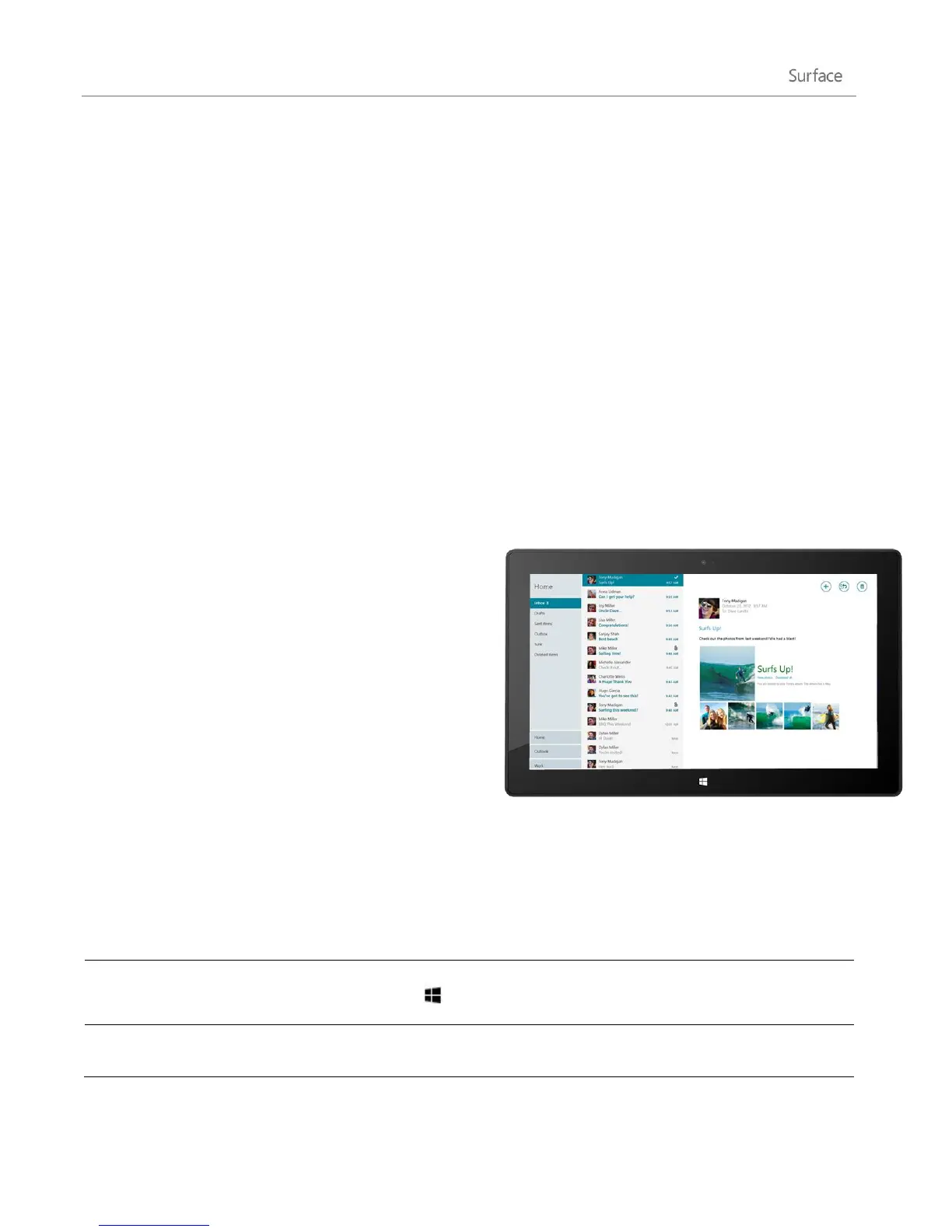© 2013 Microsoft Page 89
Remove an email account
To find out how to remove an email account, see Mail app for Windows: FAQ on Windows.com.
Change email settings
To change your email account settings:
1. Open the Mail app and then open the Settings charm (swipe in from the right edge of the screen and
then tap Settings).
2. Tap or click Accounts and then choose the account that you want to change.
3. Settings appear in a window along the right edge. Here you can change things like your email
password, how much email is downloaded, and your email signature.
4. Tap or click the back arrow.
Using Mail
The Mail app has three panes:
The left pane shows you your email folders and
accounts (in the lower-left corner). Tap or click a
folder or account to switch to it.
The middle pane shows you messages for the
selected email account.
The right pane is the reading pane, showing you
the content of the selected email message.
Here’s how to do some things in Mail:
*Install the latest version of the Mail app from the Windows Store to use all of the following features.
Swipe down from the top of the screen, right-click, or press Windows
logo key + Z to see commands in Mail.
With touch Swipe across each message (in the middle pane) that
you want to select.